WD My Book Live Network Attached Hard Disk Review
by Ganesh T S on October 11, 2011 6:30 AM EST- Posted in
- NAS
- Western Digital
- My Book Live
Network attached storage units have started becoming popular with the rise of powerful home networking solutions. Almost all mid-range and higher routers ship with USB ports. However, the transfer rates over USB are not quite satisfactory for most users. Many mainstream consumers also don't want the burden of configuring and running a NAS with multiple hard disks. On another note, companies like Apple and Google as well as startups like Dropbox and Box.net have made the cloud a buzzword amongst consumers. However, many users are still wary of trusting third party servers with the files. Western Digital has tried to address these two concerns with the My Book Live lineup.
The My Book Live lineup consists of 1 TB, 2 TB and 3 TB Western Digital hard disks in an external enclosure with a GbE port and a power adapter port. I had mentioned in one of the earlier NAS reviews that we have stopped seeing PowerPC based NAS platforms. With the Intel Atom pushing out Marvell chipsets from the mid-to-high end NAS market, Marvell chipsets took over the low end market based on the PowerPC platforms. Today, PowerPC platforms power network attached hard disks such as the My Book Live we are dealing with today.
The My Book Live is based upon the APM82181, a 800 MHz PowerPC 464 based platform (PDF). It has a host of features which are not utilized by the MyBook Live. For example, the PCI-E ports as well as the USB 2.0 OTG ports are fully disabled. The SATA port and GbE MAC are the only active components. The unit also has 256 MB of DRAM.
Before going into the review in detail, it is necessary to set expectations right. Potential customers should realize that the My Book Live doesn't provide data redundancy or availability. At best, it can complement an existing NAS in the network. This is aimed at users who want to add centrally accessible storage to their home network without the cost burden or setup hassles of a full fledged NAS. Even though the unit doesn't provide NAS features, it does include features to create periodic backups of its contents.
Western Digital sent us the the 3 TB version of the My Book Live for review. The unboxing and setup impressions, benchmarking results and a walkthrough of WD's personal cloud features are the various aspects covered in the rest of the review.




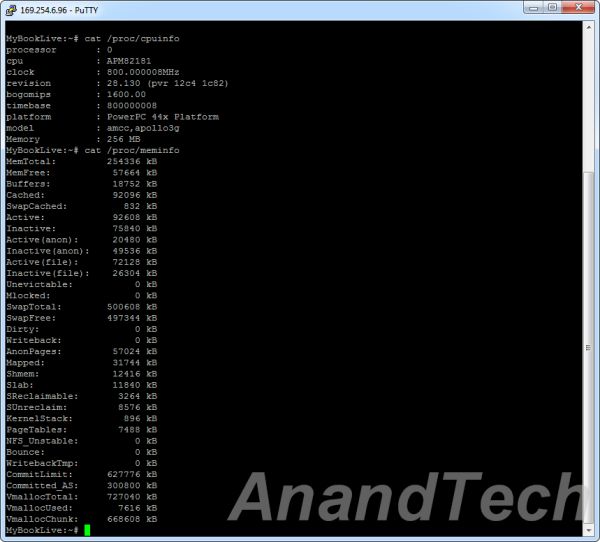








28 Comments
View All Comments
chiadog - Tuesday, October 11, 2011 - link
I remember costly multi-drive NAS costing more than this without including any HDDs and performing much worse. As for not hitting 100MB/s, i wouldn't worry about it. You need to throw some real horsepower on the CPU and ram to hit those speeds (mine runs E8400/4g). sure I can hit sustained 110MB/s on reads and 100MB/s on writes, I sure as hell are not pulling 12w at load. I'd be interested if it comes in multi-drive format to backup my main NAS.Venya - Tuesday, October 11, 2011 - link
Thanks for review!But you should note - this device can work as a decent DLNA server and provide all your media content library to all your DLNA-certified devices (TVs, notebooks, set-top boxes, smartphones, etc.). Software-wise this is based on Twonky Media server.
Only this feature alone make this device worth to purchase!
litbea - Tuesday, October 11, 2011 - link
Well, in fact that's the reason I RETURN it to the shop. The DLNA server it runs is TwonkyServer, which I couldn't make work in HD with my Samsung 650 LCD TV. When I enter its console to upgrade the server... I found it wasn't a free update! So, you get stuck with version 5.3 (as far as I remember) instead of more powerful version 6.What a pity, the resto worked fine.
ganeshts - Tuesday, October 11, 2011 - link
I had mentioned in a recent tweet that DLNA is not making things any easier for consumers [ Technical description here: http://t.co/jPD1EnM8 ]. It exists just to make up for the deficiencies of the products involved.The My Book Live is pretty neat and does its job of exposing the available files via a SMB share. Now, if only the TVs were good enough to just recognize and read from Samba shares, DLNA could have been rendered unnecessary.
uPnP is pretty good by itself (It enables the Play To functionality in Windows), and all this DLNA standardization on top has only served to confuse consumers further.
yelped - Tuesday, October 11, 2011 - link
Very interesting. Has anything changed since that blog post?Venya - Wednesday, October 12, 2011 - link
This is problem of Samsung products with MKV video files only - not WD! They want this files served under different content type. Other TVs not affected, as well as other content.And you can solve this in multiple ways:
1. There are some configuration XML files for Twonky where you can setup separate profile for your TV and change content type. This required additional research and manual configuration.
2. Install other free DLNA server software - Mediatomb. It is very cool that WD Live allows to to install any linux software from command line.
3. Finally, you can just purchase Twonky 6 upgrade for as low as $20. If youre was lucky enough to buy Samsung TV before reading forums about their problems ;)
Actually, with my initial comment I just said that Ganesh skipped very important aspect in this review - DLNA. All features and problems should be in review itself but not in user comments, dont you think?
ganeshts - Wednesday, October 12, 2011 - link
Venya, Thanks for your informative posts (which, I am sure, lot of readers will appreciate).I did mention Twonky in the second page of the review. I assumed people would realize that Twonky would enable DLNA support.
I again standby my opinion that DLNA only serves to heighten consumers' frustration. Any user with a DLNA server at home is savvy enough to understand Samba sharing. The media renderers should just present the supported media on the display. This way, there would be no confusion about supported DLNA profiles and other such stuff (I believe on-the-fly transcoding by any media server program is just hiding the inefficiency of the renderer.. such renderers should be given the thumbs down by the consumers).
Bolas - Tuesday, October 11, 2011 - link
I'm trying to figure out... what are the advantages of NAS instead of just a large hard drive in my desktop computer on my home network? Couldn't that already do anything that I would need for my home network by using Windows Media Center, or is there something I'm missing?Also... how are people getting all these "media files"? I could see maybe 100 GB of music files (I have 32GB of music, personally) but where everyone uses up storage is movie files.
All my movies are on DVD or Blu-Ray and I'd rather have them on my hard drive to watch anywhere without having to cart around physical media. Is there a good program out there to rip DVD's and Blu-Rays to hard drive? Is this one of those annoying movie company "don't copy our content into the format you want" deals?
Personally, I'd like to buy the Blu-Ray and then rip it to digital format to use, keeping the Blu-Ray as the backup. That method would make sense to me.
akedia - Tuesday, October 11, 2011 - link
I have over 1 TB (yes, terabyte) of music, 600 GB of movies, and 900 GB of TV shows, and two desktops and two laptops that want access.I use RipIt and Handbrake for movies and XLD for music.
Smegheid - Tuesday, October 11, 2011 - link
Speaking from experience, I've found having a small, cheap, configurable NAS on my home network to have a bunch of advantages. At home, I run a Guruplug with a 1.5TB USB drive hanging off it.The main advantage is power consumption. Instead of having to keep my desktop machine running when I'm not using it, I have a 5W server and a connected USB drive that powers up and down as needed. The end result is we pay less for electricity (important here in Hawai'i, given the rates we're charged) and it generates less heat (important on the days we run the AC). It costs next to nothing to run, so it's left on 24/7.
Having it set up as a first point of contact for backups is great. I run an rsync server on the little server, and my desktop and the wife's laptop both sync to/from it as needed. My desktop is where all of our photos first land, and I have a script that runs periodically to copy all the photos to the server. It's all automated, so I never have to worry about making sure it's all backed up, other than checking the logs every now and again to make sure the copy's working OK.
Similarly, my wife likes having a copy of all our photos on her laptop so she can have them to show people when she's away from home. In the past, I ran an rsync server on my desktop machine so she'd get copies that way, but making sure she was up to date required coordination - I'd have to make sure my desktop was on at the same time as her laptop. Because the photos are synced to the NAS first, they're always available whenever she uses her laptop.
The reverse also applies - her machine backs up her files (documents, etc.) to the server. Because it's always on, I'm fairly certain that I have a good backup of all her stuff.
Personally, I also like running backups to a volume that's not always mounted on the machine being backed up. I've always thought that USB drives as a backup solution invite disaster, as they're likely always mounted, and therefore fully accessible in the event that you catch some nasty virus that decides to delete all of your files. Because the server in this case isn't mounted (other than read-only in some cases for convenience) the likelihood of a virus on my desktop or her laptop actually being able to delete the backup is minimised.
Having your own storage available 24/7 changes your mindset about some things. For example, when we were out on holiday last month, as we filled the flash cards for our cameras, I'd pull the photos off to my little travel netbook and let it copy the photos back home overnight. If anything had happened to my laptop's drive while we were away, we wouldn't have lost our photos of our kids enjoying their holiday.
Finally, the ultimate reason I run backups through my little low-power server is that it's basically just a cache. It's set up to copy everything over to a machine at work during the wee hours of the morning, giving me physical separation of our data and the backup. The copy from our PCs happens at LAN/Wifi speeds, so it doesn't take particularly long to complete. The little server then trickles data out at our miserable 1Mbit upload speed, taking as long as it needs to to get the job done. That way, I don't have to leave my power-hungry desktop machine on for long periods of time while waiting for backups to complete, which is really useful.
As to where our media files come from, we have a couple of hundred GB of photos, perhaps a little more in music (all ripped from our CDs, which lurk in the bottom of a cupboard these days) and maybe 700GB of movies and the likes (ripped from our DVDs which are the CDs' neighbours). We don't do HD or bluray or anything like that just yet (our kids are young, and flat panel TVs are just too fragile) so our usage is somewhat modest.
I've always done CD rips with EAC and DVD rips with DVDFab, followed up with Handbrake for transcoding to H.264.