SanDisk Extreme and Extreme PRO Memory Cards Review
by Ganesh T S on November 8, 2017 8:00 AM EST- Posted in
- Storage
- SanDisk
- flash
- Memory Cards
- microSDXC
- SDXC
- CFast
- CompactFlash
SanDisk Extreme PRO CompactFlash Performance
CompactFlash (CF) was introduced back in 1994 as a mass storage device format, and it turned out to be the most successful amongst the first set of such products. Electrically, it is based on a parallel ATA (PATA) interface.
The SanDisk Extreme PRO CF cards come in capacities ranging from 16GB to 256GB. We review the performance of the 128GB variant here.
Sequential Accesses
SanDisk claims speeds of up to 160 MBps, but real-world speeds are bound to be lower. In fact, writes can sometimes be much slower. For most applications, that really doesn't matter as long as the card is capable of sustaining the maximum possible rate at which the camera it is used in dumps data. We use fio workloads to emulate typical camera recording conditions. We run the workload on a fresh card, and also after simulating extended usage. Instantaneous bandwidth numbers are graphed. This gives an idea of performance consistency (whether there is appreciable degradation in performance as the amount of pre-existing data increases and / or the card is subject to wear and tear in terms of amount and type of NAND writes). Further justification and details of the testing parameters are available here.
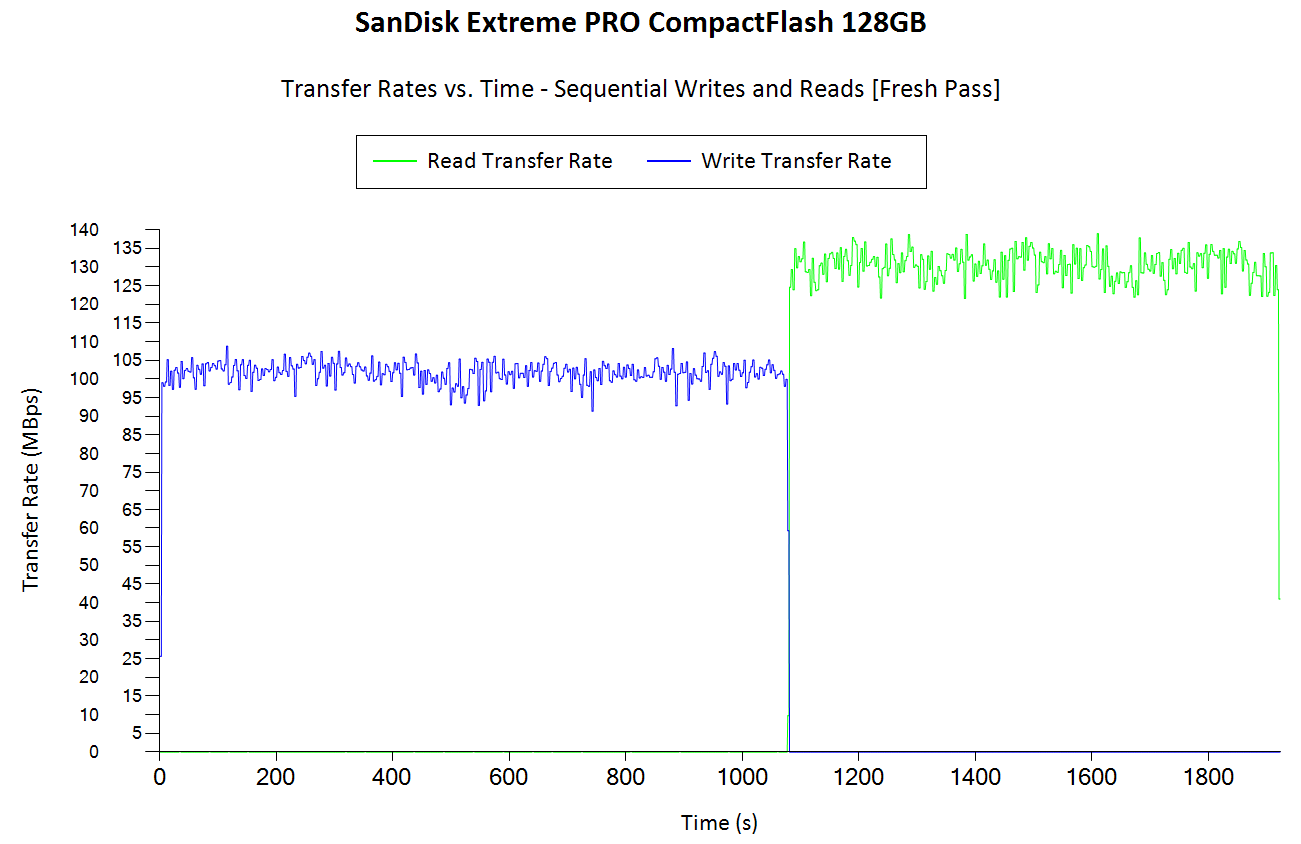
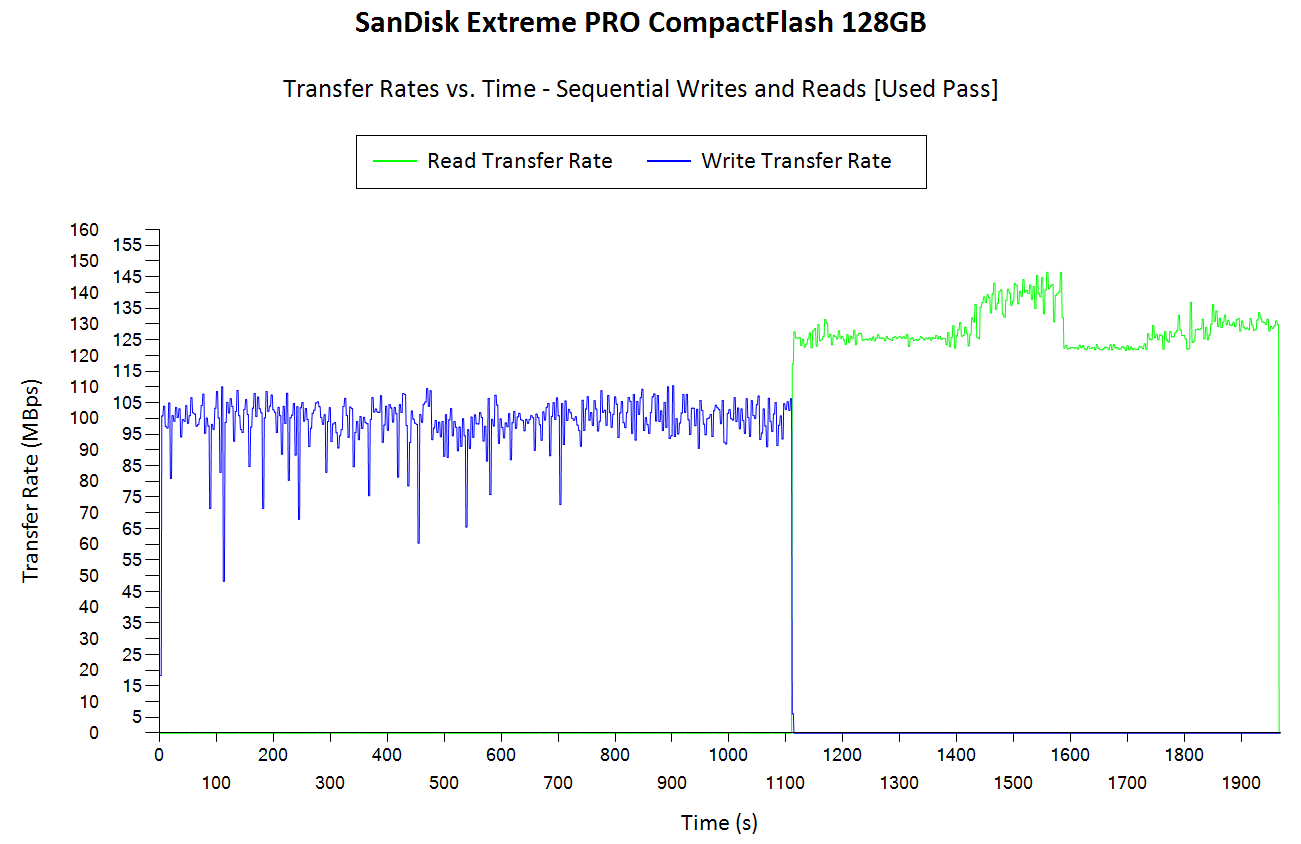
In terms of raw bandwidth as well as consistency, the Lexar 1066x card performs better than the SanDisk Extreme PRO version at the same capacity point. However, the difference is not very significant.
AnandTech DAS Suite - Performance Consistency
The AnandTech DAS Suite involves transferring large amounts of photos and videos to and from the storage device using robocopy. This is followed by selected workloads from PCMark 8's storage benchmark in order to evaluate scenarios such as importing media files directly into multimedia editing programs such as Adobe Photoshop. Details of these tests from the perspective of memory cards are available here.
In this subsection, we deal with performance consistency while processing the robocopy segment. The graph below shows the read and write transfer rates to the memory card while the robocopy processes took place in the background. The data for writing to the card resides in a RAM drive in the testbed. The first three sets of writes and reads correspond to the photos suite. A small gap (for the transfer of the videos suite from the primary drive to the RAM drive) is followed by three sets for the next data set. Another small RAM-drive transfer gap is followed by three sets for the Blu-ray folder. The corresponding graphs for similar cards that we have evaluated before is available via the drop-down selection.
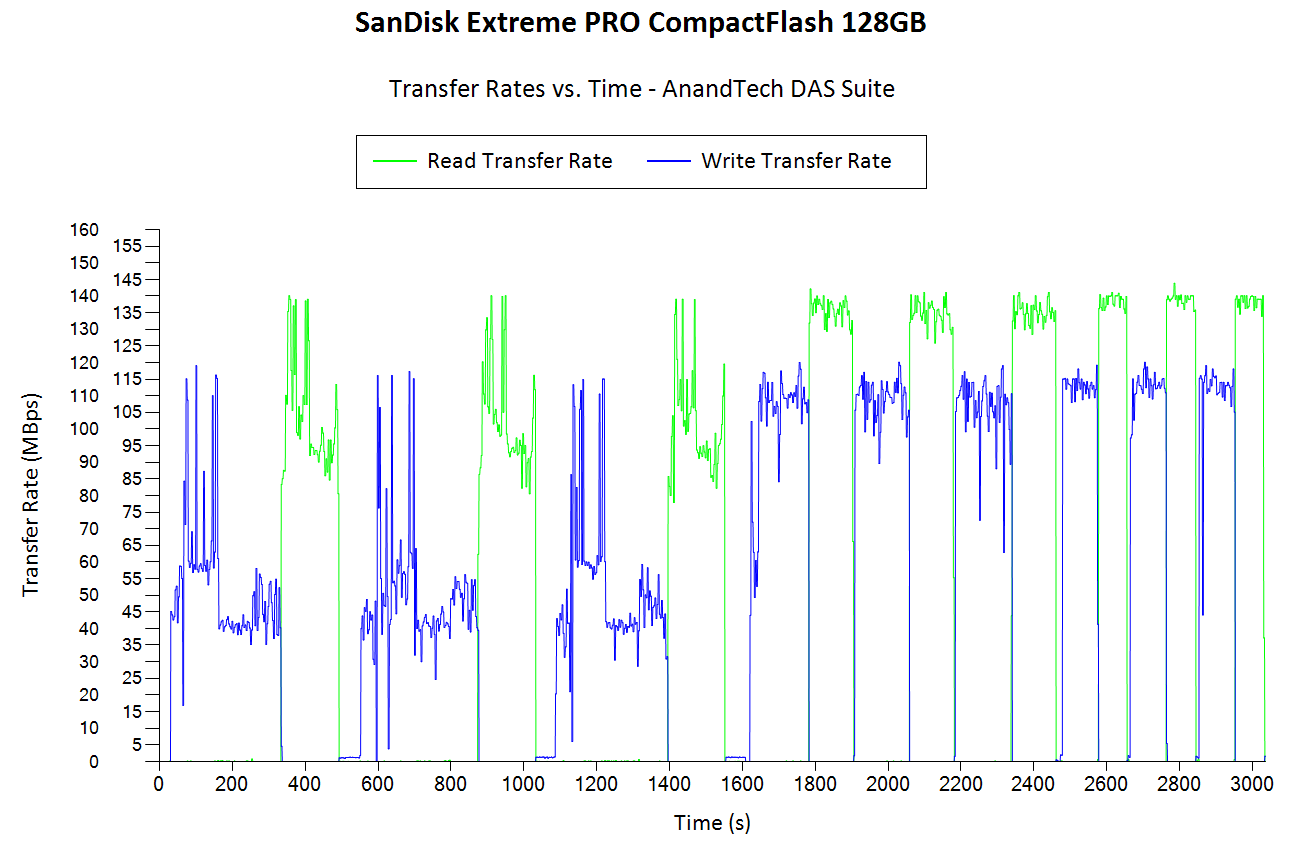
The Extreme PRO is consistent across all three repetitions of each workload. However, the Lexar card is able to complete the benchmark faster while exhibiting similar consistency.
AnandTech DAS Suite - Bandwidth
The average transfer rates for each workload from the previous section is graphed below. Readers can get a quantitative number to compare the SanDisk Extreme PRO CompactFlash 128GB CF card against the ones that we have evaluated before.
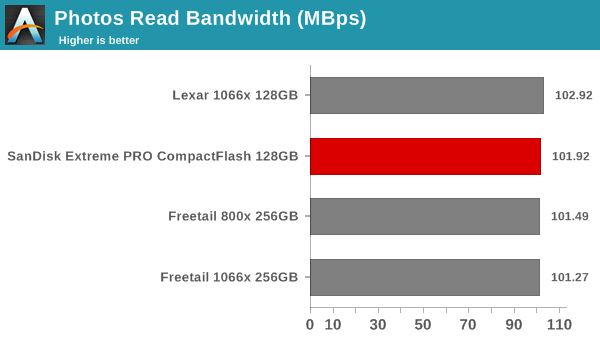
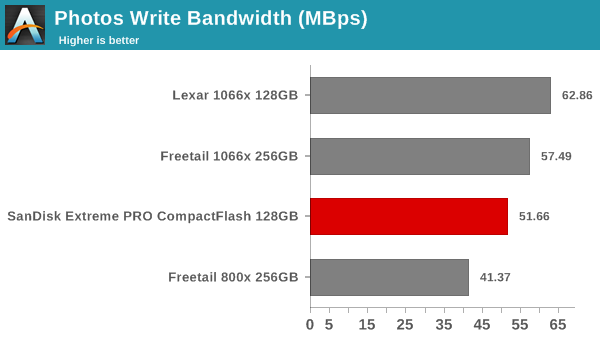
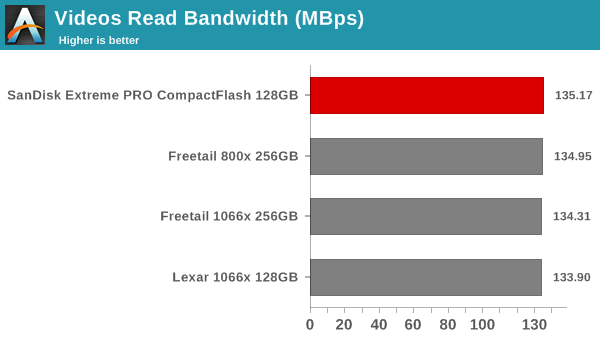
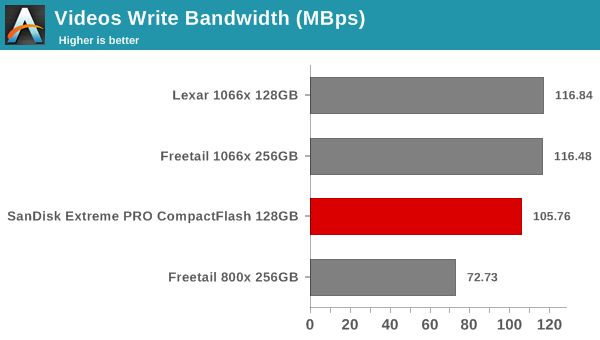
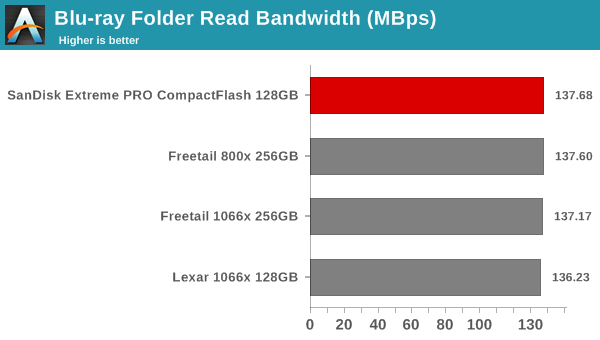
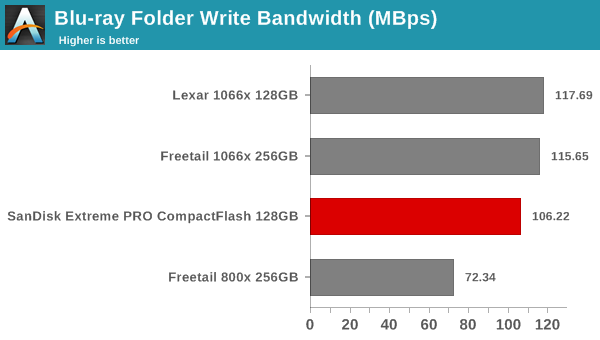
We also look at the PCMark 8 storage bench numbers in the graphs below. Note that the bandwidth number reported in the results don't involve idle time compression. Results might appear low, but that is part of the workload characteristic. Note that the same testbed is being used for all memory cards. Therefore, comparing the numbers for each trace should be possible across different cards.
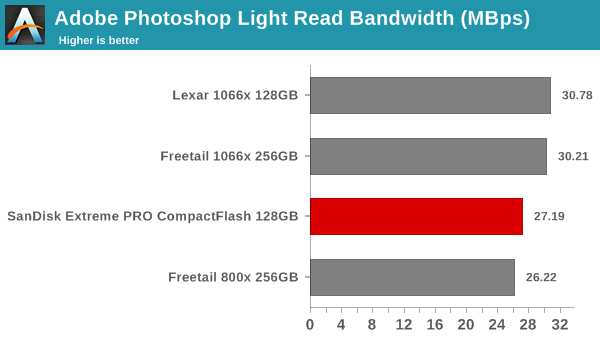
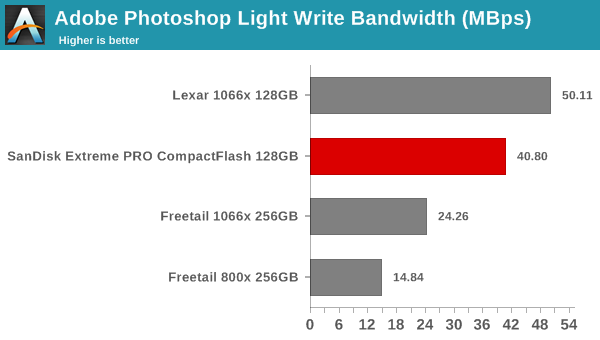
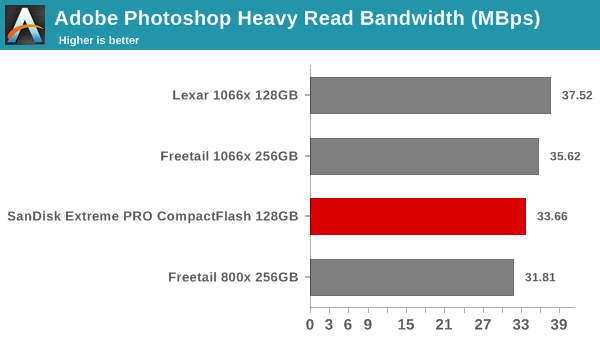
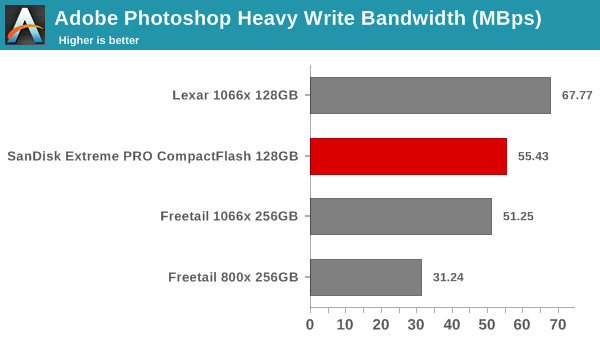
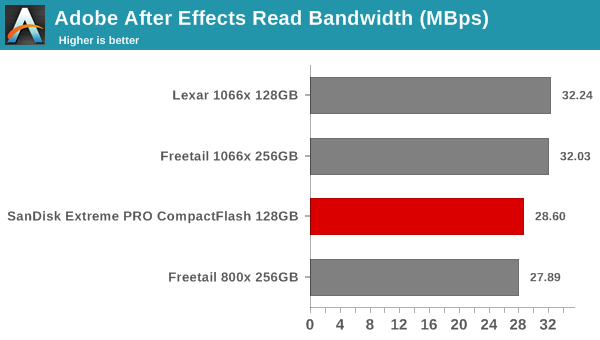
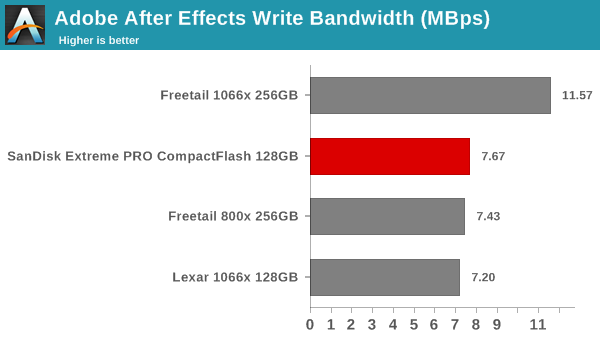
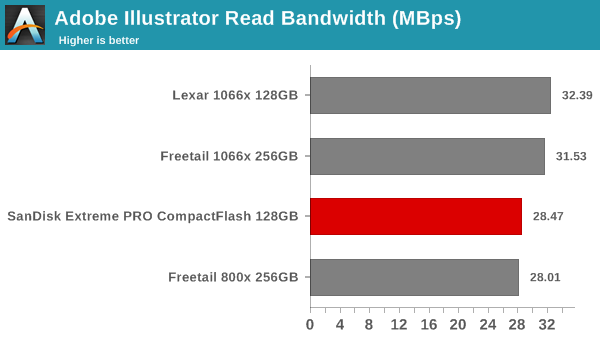
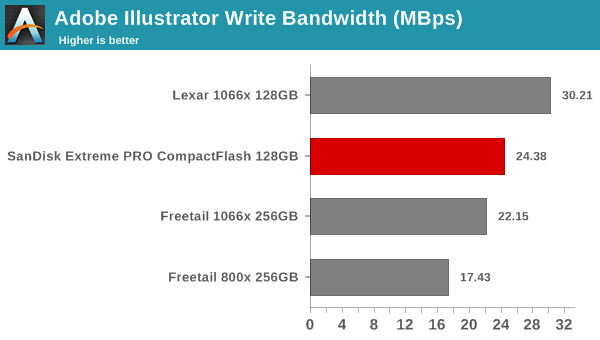
Performance Restoration
The traditional memory card use-case is to delete the files on it after the import process is completed. Some prefer to format the card either using the PC, or, through the options available in the camera menu. The first option is not a great one, given that flash-based storage devices run into bandwidth issues if garbage collection (processes such as TRIM) is not run regularly. Different memory cards have different ways to bring them to a fresh state.Based on our experience, CF cards have to be formatted after all the partitions are removed using the 'clean' command in diskpart.
In order to test out the effectiveness of the performance restoration process, we run the default sequential workloads in CrystalDiskMark before and after the formatting. Note that this is at the end of all our benchmark runs, and the card is in a used state at the beginning of the process. The corresponding screenshots for similar cards that we have evaluated before is available via the drop-down selection.
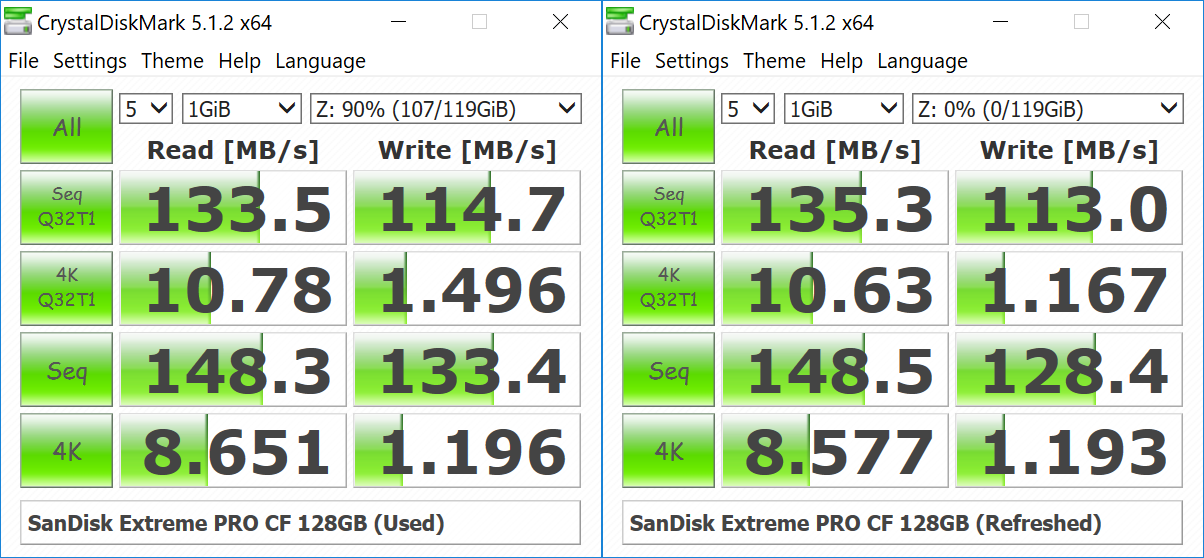
There is no significant performance loss after simulation of extended usage. Therefore, it is not surprising that the CrystalDiskMark numbers don't show much benefit after reformatting / refreshing the card.











21 Comments
View All Comments
peevee - Wednesday, November 8, 2017 - link
Very useful, thanks!ET - Wednesday, November 8, 2017 - link
How do you explain the Extreme MicroSD's write performance in apps? Caching? It's way ahead of the pack for application use and costs a fraction of the Pro's price.ganeshts - Wednesday, November 8, 2017 - link
Yes, it was anomalous, and I have to say caching was responsible. I repeated the test sequence thrice with testbed resets inbetween, but the numbers were always similar. Unfortunately, without any way to confirm caching as the issue, I couldn't mention that in the review text.Also, note that the Extreme microSD is A1-class, and other microSD cards weren't optimized for the new performance class. So, the controller firmware could be responsible too.
imaheadcase - Wednesday, November 8, 2017 - link
I had to get one of these Extreme Pro versions for my 1080p 60fps camera. Even with it i get the dreaded "writing data to disk please wait" shown on camera when using it.I suspect SD cards for video are going to be replaced by something else like a pure micro SSD.
imaheadcase - Wednesday, November 8, 2017 - link
Speaking of memory cards, do you know why you can't read multiple ones at a time in win 10? Also how come you can't by a reader for multiple ones at a time? You can by hundreds of those "all-in-one" doggles but can only read one at a time in windows 10 for some reason..DanNeely - Wednesday, November 8, 2017 - link
Is it just a W10 issue, or are you limited the same way in other OSes?imaheadcase - Thursday, November 9, 2017 - link
No other OS to try on. But I'm not sure when Win10 would even do this. Unless for some reason its not allowed simply because of saturated bandwidth if more than one.ddrіver - Sunday, November 12, 2017 - link
For me it works fine. My preactivated ISO has some extra mods and stuff integrated so maybe that fixes it..."Bullwinkle J Moose" - Wednesday, November 8, 2017 - link
With the lack of information you provided, we could only guessAre you trying to read 2 cards from a single USB port or hub?
That would be a problem
Have you tried 2 separate card readers on two independent USB ports?
"Bullwinkle J Moose" - Wednesday, November 8, 2017 - link
Yes, you CAN buy hundreds of all-in-one dongles but you can only read one card at a time on a single port!