The Windows 10 Creators Update Arrives
by Brett Howse on April 25, 2017 8:00 AM EST- Posted in
- Software
- Operating Systems
- Windows
- Microsoft
- Windows 10
High DPI Changes
Although the Mac had a fairly seamless transition to “Retina” displays, Microsoft hasn’t had the luxury of owning the end-to-end product, and as always with Windows, there is a huge backlog of older applications as well. To say the transition to high DPI has been a challenge would be an understatement. They have made some great progress here, but they still have a lot of work to do, and they don’t have the developer buy-in to just add ways for developers to fix their apps either. Any changes here need to benefit the myriad of applications that don’t, and likely never will, support high DPI APIs.
UWP apps are practically exempt from these issues, but the majority of Windows applications are not UWP, and even tools Microsoft has built to help developers bring their apps to the store, such as the Centennial bridge to convert Win32 apps to packaged apps for the store, can’t fix the underlying issues with supporting applications that were built for 96 DPI on displays with double, triple, or even more, DPI.
But that hasn’t stopped Microsoft from making progress. The Anniversary Update brought some nice changes and worked on per-monitor DPI awareness issues, and introduced mixed-mode DPI scaling, and DPI awareness at the process level instead of just the application level.
A graphic showing many of the common issues with High DPI, especially on mulitple different DPI displays
With the Creators Update, they are introducing a new way to handle per-monitor DPI issues, which they have dubbed Per-monitor DPI awareness V2. The new method adds support for child window DPI change notifications, automatically enabled non-client scaling, automatic DPI scaling for dialog boxes, and more control for dialog scaling. All of these are to improve how a developer handles DPI scaling, and especially on a system with multiple monitors with different DPIs, which has been one of the biggest sore spots even as the primary monitor DPI issues have been worked on over the last couple of years. This is an incredibly common scenario too, with a high-resolution laptop docked to a standard resolution display, for example.
Win32 clearly has a lot of baggage to deal with, but hopefully we will continue to see API improvements in Windows 10 updates to keep chipping away at these issues. However, this assumes that a developer is actually going to update their application. That may never happen.
When looking at this issue three years ago when we looked at DPI issues in Windows, one of the conclusions was that Windows has to stop expecting applications to behave correctly. There needed to be an override on the exe to force it to be scaled by Windows, since many applications were claiming to be DPI aware, when they were not at all. If the application could be set to ignore this flag, at least Windows would be able to scale it using bitmap stretching. It wouldn’t be ideal, but it could perhaps make the application useable when it would otherwise not be.
Microsoft has somewhat addressed this, with a new setting in the application compatibility called System (enhanced) DPI scaling. This new setting has some limitations, but is effective enough that Microsoft is using it for some built-in applications. Functionality is limited to GDI-based applications and it won’t correctly scale GDI+ content, DX content, or bitmap content, so it may have limited appeal. End users will have to try this on any application they are having DPI issues with to see if it helps.
But when it does help, it helps a lot. Microsoft is using this new scaling method to fix the Microsoft Management Console (mmc.exe) which means the device manager, and more, will be scaled correctly in the Creators Update. Here’s a screenshot of the differences.
Enhanced Scaling OFF
Enhanced Scaling ON
If the application is mostly text based, it could be improved quite a bit with the new mode. It’s not going to solve all applications from having issues, but it’s a nice step in the right direction.
They have also fixed desktop icons being scaled incorrectly if running in a mixed monitor environment.
Microsoft acknowledges there is still work to be done here, especially in the mixed monitor scenario. They are looking at having the Display Settings section show displays in their physical size rather than resolution, which would help a lot if you have a low-resolution monitor that’s larger than a high-resolution monitor, and it makes dragging windows between them difficult. They would also like to address the weird giant windows you get dragging windows from a high DPI display to a low DPI display. There is more coming as well, so stay tuned.


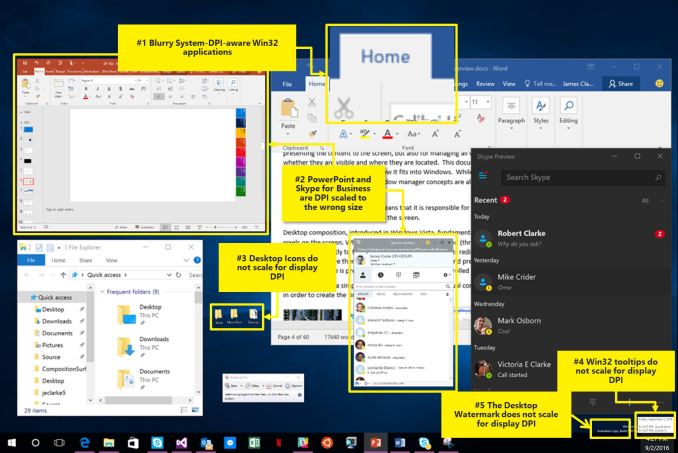
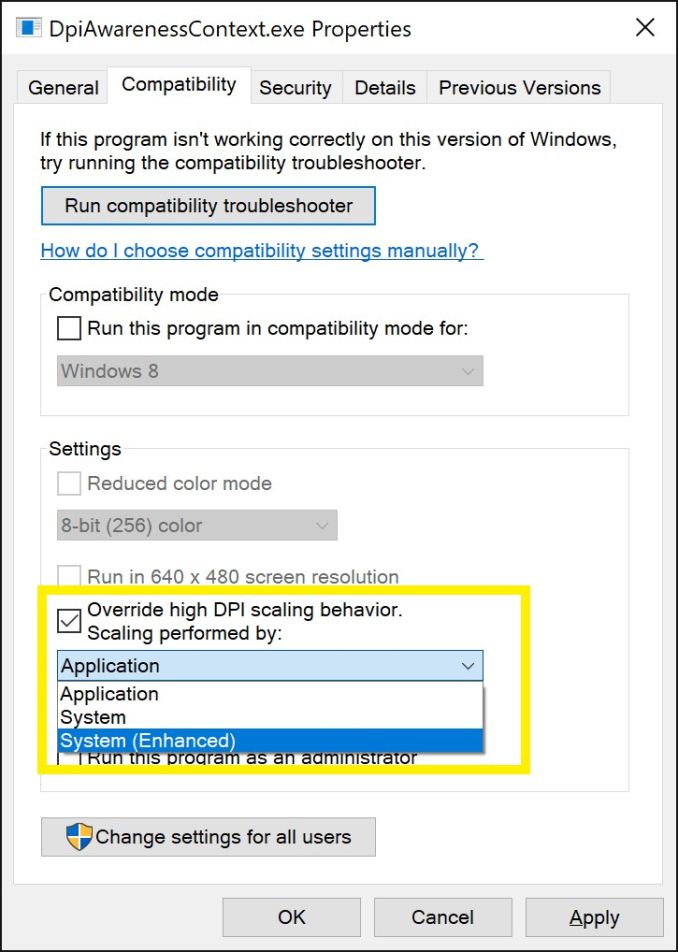
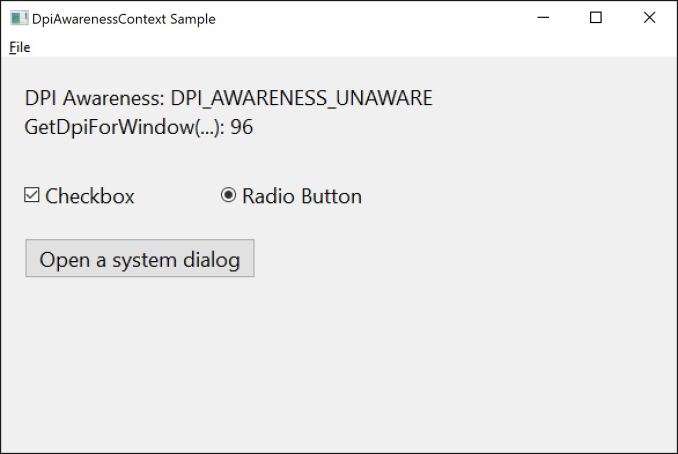
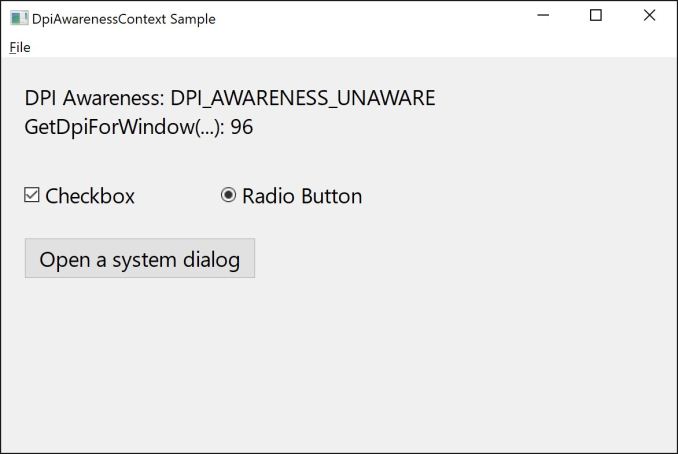








69 Comments
View All Comments
tvdang7 - Tuesday, April 25, 2017 - link
How are you going to report on game mode with no benchmarks :-)TheWereCat - Tuesday, April 25, 2017 - link
I did clean install of the W10 x64 Pro with Creators update this week and I must say that the game mode is a complete garbage (at least in my case).All my games were stuttering horribly at well over 100FPS, so I checked frame times and there were huge spikes from 6ms-8ms when it was running smooth to suddenly crazy 100ms-600ms spike about every 5s.
After I disabled Game Mode, Game Bar and Game DVR then everything went nice and smooth.
i7 4770k 4.5GHz, GTX 1060 6G, 2x8GB DDR3, 1440p.
negusp - Tuesday, April 25, 2017 - link
Exactly. I'm pretty sure this really has to do with the Game Bar/DVR rendering in some games.Running an i5-6200u- with Game Bar/Game Mode enabled my fps in games like Counter-Strike GO and War Thunder was on average a good 4-5 fps lower and frame drops were much more noticeable.
Nothing insane but I need all the fps I can get on such a weak setup.
MattMe - Tuesday, April 25, 2017 - link
I think there have been a few reports of random issues like this, as well as it hampering ratehr than improving performance.I get the impression that game mode was designed for low-spec machines that have a lot of bloatware etc installed, not for fresh install high-end gaming machines that are configured specifically for gaming.
Not that it's an excuse for it affecting your pristine install, just commenting on what I've read elsewhere.
ddriver - Tuesday, April 25, 2017 - link
Waiting on the "almighty creator of all" update. Seriously, regardless of what adjectives you decorate it with, it is still spyware adware garbage.MattMe - Wednesday, April 26, 2017 - link
I wrote a response, then noticed the username. Nearly got me!Aloonatic - Tuesday, April 25, 2017 - link
I just "updated" windows 10 and Minecraft had gone from 25 to 30 fps with shaders, resource packs etc ore update, to 5 or 6 fps, even with all the Game Mode stuff turned off.Aloonatic - Wednesday, April 26, 2017 - link
Well, is my face red...ish.It turns out the nvidia control panel settings had been reset so Minecraft was using integrated intel gpu instead of my nvidia card. I've still had to turn a few setting science, however, to run as it did before.
Thretosix - Wednesday, April 26, 2017 - link
Even in the article it claims the purpose wasn't so much to increase the top end of framerates. This will help older PCs more than anything that are running lower on resources as time goes on. What it is really doing is limiting background processes to increase albeit a minimal increase in performance. The article states you may get a few frames saved off the minimum frame rate. Nobody expected this to turn an unplayable game to acceptable performance. Perhaps they should have called this feature something else.TheWereCat - Wednesday, April 26, 2017 - link
Well, I don't really need it to increase my performance but I sure as hell don't want it to cause issues, which in my case it does.