The Dell Venue 10 7040 Review
by Brandon Chester on June 30, 2015 8:00 AM ESTThe Venue 10 Keyboard
If someone simply handed you the Venue 10 7040, your first question would probably be to ask them why the tablet has the long cylinder on one end. It's not immediately obvious what the purpose of it is, because it's a more unique design than a simple hinge. While I don't agree with the sacrifice in ergonomics which was required to use the barrel hinge design, I must admit that it's a great method of connecting to a keyboard dock. The reason it's great is that it allows you to use the keyboard segment for other purposes which has not been possible with the other 2-in-1 devices that I've seen. Before getting into how well the keyboard actually works, I wanted to go over some of the secondary purposes I've found it useful for.
Since the Venue 10's keyboard connects using a cylinder with two symmetrical cut out regions, I thought it would be interesting to try using it as a stand so I could keep the Venue 10 vertical and use it to display information. Because the cylinder allows for essentially any degree of tilt until the tablet touches the plastic of the keyboard, you can set it to the perfect angle for your environment. When using the Venue 10 like this I was reminded of how the iPad's smart cover can be used to prop it up. The difference with the Venue 10 is that you aren't limited to a single angle, and it's much more stable so you can interact with the display without any fear of knocking it over. The downside is obviously the room required behind the tablet to fit the keyboard.
If you take the Venue 10 from the standing mode and flip it you can put the tablet into a tent mode. This takes up less space than simply standing the tablet up, but it may slide around when you interact with it depending on how much friction there is between the plastic of the keyboard and tablet and the surface it's sitting on. This orientation seems like it would be great for scenarios like watching videos in a confined space such as on a plane.
As for the keyboard itself, it's essentially your standard tenkeyless layout with some alterations to the size and positioning of some keys in order to fit them in. Dell has to fit a keyboard and a trackpad into the same area as the front of their 10.5" tablet, and that's definitely difficult to pull off without making some concessions. More seldom pressed keys like brackets and some other punctuation are made very thin, while the standard alphanumeric keys are equal in length and width. As a comparison, I measured the key size on a few other devices. The square keys on the Venue 10's keyboard have a side length of 1.4cm. Dell's Chromebook 11 has keys with a 1.5cm side length, and the keys on a 15" MacBook Pro with Retina Display are about 1.6cm. It definitely takes time to get used to the key size on the Venue 10's keyboard, but I think Dell did the best they could to make them well sized and well spaced out within the constraints they were working within.
While the size of the keyboard is comfortable, that can't really be said for the trackpad. It's really short, which doesn't give you much room to move vertically or scroll. Thankfully, the aspect ratio of the Venue 10 makes it so you'll spend more time moving the cursor left and right than up and down. It's a clickpad style trackpad, and so there aren't any discrete buttons on it. Unfortunately, it still seems to me that Apple is the only company who understands how to make good clickpads, and the Venue 10 has done nothing to change that view. It suffers from many of the issues I noticed on the clickpad used in Dell's Chromebook 11, including the cursor being jumpy and two finger scrolling being unresponsive and inaccurate. It's really disappointing, because when the trackpad is working well you can use it in place of touch input in essentially every situation, which makes the tablet really feel like an Android laptop.
The keyboard dock for the Venue 10 is very thin, as it doesn't contain a battery or any circuitry beyond what's required to make the keys and LED backlights function. When you connect it to the tablet it uses two gold pins inside the metal inserts that slide inside the tablet's cylinder to draw power and initiate a Bluetooth connection. Because the keyboard and its backlights (when turned on) are powered by the tablet and connect via Bluetooth there is a battery penalty for using the keyboard. Considering the Venue 10's battery life is less than stellar on its own, it probably would have been a good idea to use the keyboard dock as another place to put batteries. However, with the keyboard dock weighing more than an iPad Air 2 on its own, the combined mass of it and the Venue 10 certainly didn't need to get any heavier.
When you attach the keyboard dock to the Venue 10 the software keyboard will stop appearing, and a mouse cursor will appear. It really makes the tablet feel completely different. The most obvious application of the keyboard and clickpad is to enhance productivity. There's no need to have a software keyboard taking up tons of space, and so you can view documents and spreadsheets across most of the display. Once you get used to the keyboard, you can input and edit at a faster rate as well. Well known keyboard shortcuts like Ctrl + C to copy and Ctrl + V to paste work perfectly on the Venue 10's keyboard. Disappointingly, you can't click and drag using the mouse cursor, but this is because that action is the clickpad equivalent of swiping on the display and that functionality is integral to navigating the interface when you're not working with lines of text.
One thing that makes navigating the Android UI awesome with the keyboard is that Dell has a number of keyboard shortcuts which perform actions that you would normally do by pressing a virtual button on the display. next to the Function and Alt keys on the left side is a home button key. You'll see in one of the above photos that it's shaped like the pre-Lollipop home button which makes me curious about how long the Venue 10 was in development, but in any case it makes it really easy to get back to the launcher from within apps. Where keyboards normally have an escape key is now a key for the back button. There are also a number of other functions, including keys for brightness, toggling the backlight, locking and unlocking the tablet, taking screenshots, and controls for media playback and volume.
One button that is notably absent from the keyboard is a button to open the Android recent apps drawer. Instead, Dell has created a button to open this All apps screen which allows you to launch any app without having to return to your app drawer. I think this is a great feature because it's easier to find an app within than the card layout of the recent apps list. It also lets you open apps that may not be in recent apps. The downside is that it always brings you to the main page of an application, instead of the section you last had open.
What's unfortunate about the keyboard not having a recent apps key is that it means the on-screen buttons still have to be active when you're using the keyboard. Moving those buttons to the keyboard and freeing up that space would have made a noticable difference in how much can be fit on the screen. I would honestly give up access to the recent apps drawer if Dell gave me the option to have the on-screen keys removed whenever the keyboard is in use.
I don't think there's much more to say about the Venue 10's keyboard dock. It's nice to type on once you get used to the size, and the clickpad integrates with Android much better than I had expected. I really wish it handled multi-touch input for gestures like scrolling better than it does, and the jumpy nature of the cursor can make it hard to perform precise actions. Despite that, it really does give the Venue 10 a feel similar to a laptop. The question in that situation becomes whether or not it's better to just buy a laptop or not. Core M based laptops like the ASUS Zenbook UX305 start at prices not much higher than the Venue 10 with the keyboard dock included. Such laptops will be much better suited to productivity work than the Venue 10 is with its inability to multitask and limited screen space. In addition to being faster, they'll also include faster storage, and more of it. However, adding touch to those laptops increases their prices further, and despite its issues the Venue 10's display is still much better than anything you'll get on a $600 Windows laptop.
Since moving into the world of 2-in-1 Windows devices brings the prices much higher than what you'll pay for the Venue 10, it's important to consider what you need from your device. For users who really want to do serious productivity work but still like the idea of having tablet-like abilities, I would recommend something like the Lenovo Yoga 3 Pro. If you want to have a device that is first and foremost a tablet, but with extended productivity capabilities, then the Venue 10 might be just what you're looking for. In fact, with other vendors seemingly having given up on this segment of the Android tablet market, it appears that the Venue 10 is really the only option for a modern 2-in-1 Android tablet.






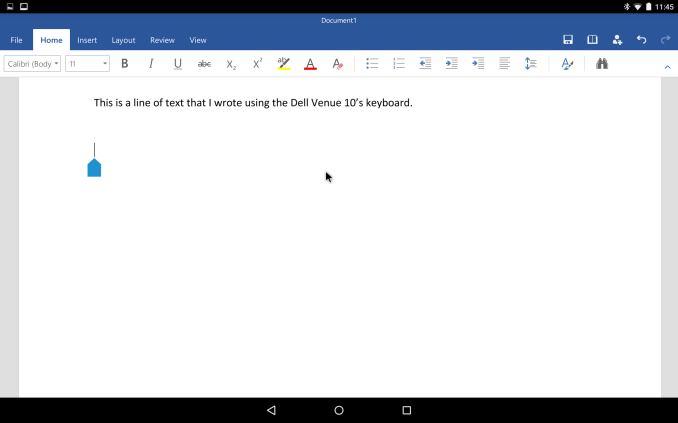
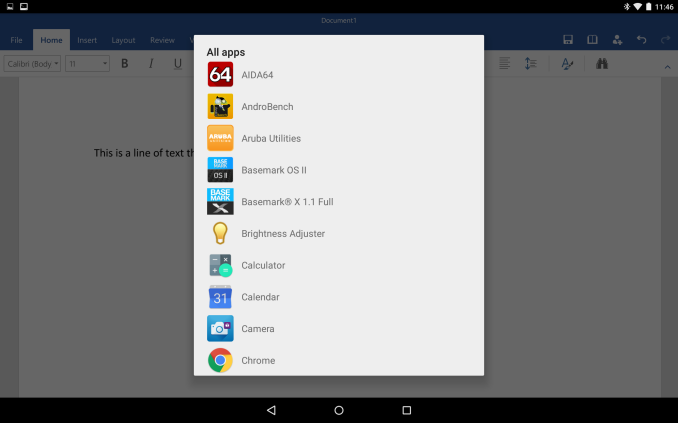
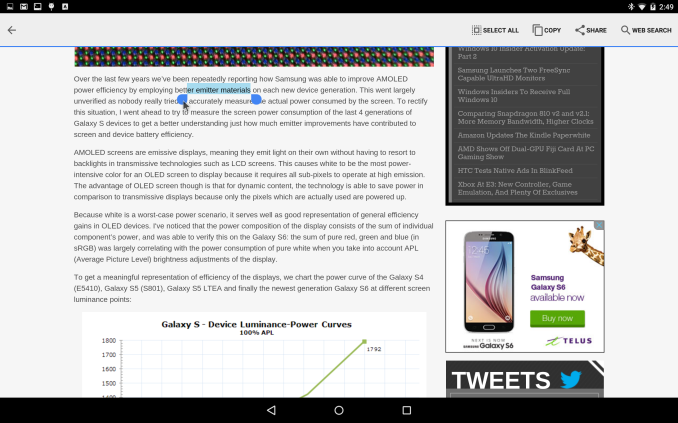








49 Comments
View All Comments
tsk2k - Tuesday, June 30, 2015 - link
When is the Carrizo review coming out?DigitalFreak - Tuesday, June 30, 2015 - link
I'll save you 8 pages of reading.It sucks.
Hulk - Wednesday, July 1, 2015 - link
Thanks you just saved me 15 minutes. And I'm being totally serious.kyuu - Thursday, July 2, 2015 - link
Can you and the other members of the AMD-hate circle jerk kindly stop infesting the comment section here? Anandtech is a site for people who want to read about tech, not indulge in mindless dickery. Thanks.maglito - Monday, July 6, 2015 - link
Probably when you can actually get a carrizo powered laptop / 2in1. Have you seen any for sale yet? I haven't, and I've been looking. I really want a laptop with 18Gbps HDMI (2.0) and hardware H.265 decode. They were supposed to be available by now....nightbringer57 - Tuesday, June 30, 2015 - link
About the 2 in 1 aspect...I feel the problem of this market niche is the harsh competition from windows 8.1 (soon to be 10) "Tabletbooks" (2 - 1 tablet + netbook devices like the asus T100). Those are really common and you can get very good models around 200-300€. You can really put the keyboard to full use with the (almost) full-fledged Windows compatibility. If you're gonna buy a not-so-good tablet just because it can make an awesome netbook when you need it, those models kick in and ass.
JeremyInNZ - Tuesday, June 30, 2015 - link
The Sony Z4 tablet is arguably the best 10" Android tablet on the market. It also comes with a keyboard doc, and does a much better job then the Dell with it. Just because Dell did a poor job of implementing the idea, does not make it a bad idea.zimanodenea - Tuesday, June 30, 2015 - link
Intel + PowerVR. I'd rather eat dog poop than buy into this combination again.lilmoe - Tuesday, June 30, 2015 - link
What were you expecting? We all know that last generation ATOM's iGPUs suck (and the current x7 sucks a little less). Wait for a $499 Core M tablet if you want something "interesting", and make sure it doesn't go above 1080p if you want 10+ hours of battery life...Samus - Wednesday, July 1, 2015 - link
The elephant in the room here is that this is a $500 Android tablet. $500. Starting price. If it were running Windows this would be a legitimate competitor to the Surface 3.The reality is you can buy two really decent Android tablets for the same price as this, specifically the Asus Transformer. This is basically a $200 Nextbook Ares (includes keyboard) for triple the price. I don't know what Dell is doing here. Covering something in Aluminum doesn't triple its value.