HP ZBook 14 Review: Mobile Workstation Meets Ultrabook
by Jarred Walton on June 20, 2014 2:30 AM ESTHP ZBook 14: Battery Life
Our final benchmark is a test of battery life. Here's where HP runs into a bit of trouble, as the default software installation ends up negatively impacting battery life. I usually leave on the manufacturer utilities, but in this case HP has a security suite that results in about 15-20% less battery life. I ran the battery tests first with the software installed and then again after uninstalling, and the difference was quite dramatic. The problem is that some companies might actually like the HP software suite, and if so you'll just have to know you're going to lose out on some power savings. For testing, the LCD was run at 85% brightness (200 nits); we've switched our 1080p video and playback software for 2014, and as this laptop is running Windows 7 instead of Windows 8.1 we opted to use Windows Media Player as an alternative to the Win8 Video app.
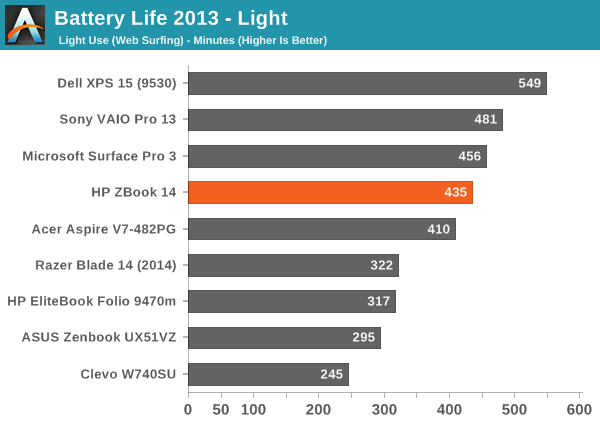
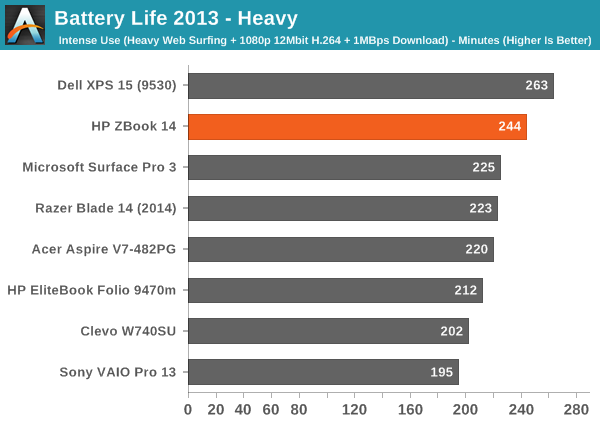
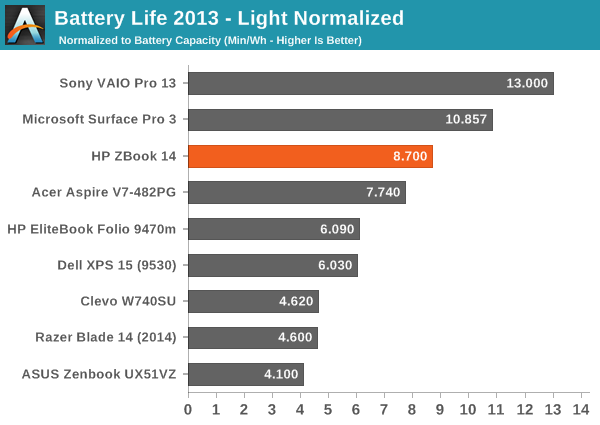
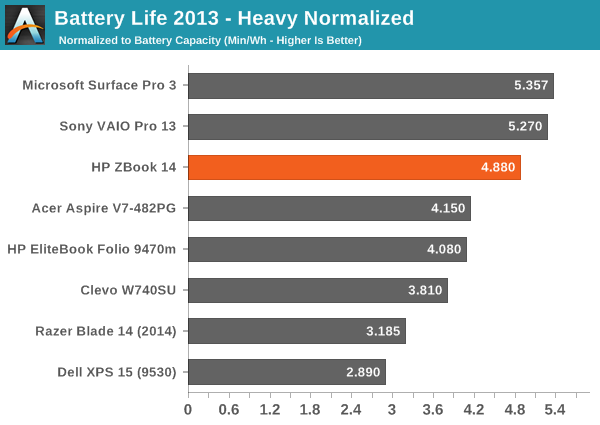
Even without the extra HP software dragging battery life down, the results here are merely good and not exceptional. Seven hours of light use and four hours of heavy use might be enough to get you through the day, but more likely than not you'll want to bring along the AC adapter – just in case. As another option, HP does sell a slice battery that works with the ZBook 14, so you can sacrifice weight and thickness to basically double the battery life. The slice battery is also "intelligent" – the laptop will discharge the slice battery first and charge the integrated battery first, so you can potentially leave the slice in your bag and continue using the laptop when the power is drained.
Normalized battery life has the ZBook leading several other laptops, but at least the Sony VAIO Pro 13 and the new Surface Pro 3 maintain an efficiency advantage. Some of that might be due to the larger LCD on the ZBook, but while that could potentially narrow the gap in the Heavy workload, in the Light workload we're looking at a relatively large deficit.










66 Comments
View All Comments
jdrch - Friday, June 20, 2014 - link
Windows 7? Ew. Win Pro 8.1U1 please.zodiacsoulmate - Friday, June 20, 2014 - link
never saw workstation preload win8odell_wills - Thursday, October 9, 2014 - link
I agree. But as for HP laptops, the HP Chromebook 14 would be a much better choice. /Odell from http://www.consumertop.com/best-laptop-guide/coburn_c - Friday, June 20, 2014 - link
How refreshingSamus - Friday, June 20, 2014 - link
All HP corporate PC's ship with Windows 7 Pro by default. The product key for Windows 8.1 is embedded in ROM and will automatically activate Windows 8.1 if you install it.piroroadkill - Friday, June 20, 2014 - link
Said no-one else, ever.prophet001 - Friday, June 20, 2014 - link
lolNice
Morawka - Saturday, June 21, 2014 - link
hitting the start button and sifting/digging through several sections to launch your program is so archaic. Even today, when using google, you start typing, and it auto fills suggestions, and starts loading results very fast. People love this.Now look at windows 8. You dont have to hit a start button, you just start typing. so if i wanna launch Microsoft Word, i type "Word" and by the r, it's already showing the icon to launch.
Same with all programs. Try launching a program in windows 7 and do what i just told you on windows 8. It's actually much faster and is the future.
just4U - Sunday, June 22, 2014 - link
So what your saying is a few clicks of the mouse is worse than several keystrokes and then at least one click of your mouse? For the most part Win8 (and it's variant) adds steps for Laptop/desktop users rather than making it easier. Certainly Win8.1 has improved upon the initial release but it's not really what most would call a step up from Win7.dqniel - Monday, June 23, 2014 - link
"Now look at windows 8. You dont have to hit a start button, you just start typing. so if i wanna launch Microsoft Word, i type "Word" and by the r, it's already showing the icon to launch."you know, Win7 does the same thing...
1. press "Windows" key
2. start typing name of program
3. hit "enter" once program shows
how is that any more time consuming?