ASUS A88X-Pro Review: Kaveri, Kaveri, Quite Contrary
by Ian Cutress on April 22, 2014 11:59 AM EST- Posted in
- Motherboards
- AMD
- Asus
- Kaveri
ASUS A88X-Pro BIOS
The move to a graphical BIOS gives a motherboard manufacturer more room to grow and expand their options for enthusiasts. Broadly speaking, there are two sets of enthuisasts in this crowd – those that want an easy way to get more performance, and those that want to squeeze every drop they can from the system under their feet. ASUS goes to great lengths to explain to reviewers how the BIOS works and offers access to user guides to explain how each function works, as well as delivering a platform that allows the user to visually identify what each function does. As the ecosystem evolves, ASUS has been in on the positive side of the divide, because users in this market are requesting more than the bare minimum.
The BIOS starts in EZ mode with ASUS’ characteristic design. As the A88X-Pro is in the channel range of motherboards (i.e. neither ROG nor Sabertooth), the color scheme relies on blues and whites to get the messages across.
This frontage contains the useful information that a user (or debugger) will need: the motherboard name, the BIOS version, the CPU installed, the current CPU speed, the memory installed, the CPU temperature, the CPU voltage, where the memory is installed and the current fan speeds. This screen also allows the memory to be adjusted between default and DOCP (XMP for AMD on ASUS, I believe it stands for Digital/Dynamic Over Clocked Profile) as well as the fan profiles of each fan based on pre-determined settings. Users can also select a power saving or performance setting as well as the boot priority. In order to navigate to the advanced menus, there are options at the top and bottom of EZ mode.
The advanced modes offer more information in a more text based format. The BIOS is set out with the tabs at the top, options to the left, information about the option selected on the top right and the controls on the bottom right. Two of the features on the right are Quick Note and Last Modified which are on the Z87 platform. Quick Note allows users to leave messages for future reference, such as settings for overclocks:
Last Modified also pops up before a user exits the BIOS and shows what settings have changed since the BIOS was opened:
The first tab in advanced mode is the My Favorites menu. This screen collates the user selected options to help with faster adjustments. For example, an overclocker may only require several settings (Memory, CPU multiplier, CPU voltage) in order to test their overclocks. This screen is designed to help reduce the scrolling through the options. Users can add options to the My Favorites menu by highlighting an option and pressing F4 or right clicking. Here are some of the ones I usually add to this menu when reviewing an A88X motherboard:
For a more detailed list of overclocking options, these are found in the AI Tweaker menus. ASUS lists these options in stages: first the CPU, then memory, then voltages.
Selecting OC Tuner will enable the TPU setting on the motherboard, whereas the DRAM Timing control gives the memory subtimings for extreme tweaking.
I am typically fond of a variety of automatic overclock options, such as users selecting a frequency and the platform implementing a pre-configured set of voltages and settings. ASUS has shied away from this in recent platforms, preferring the OC Tuner method as a single option, with potentially more in the operating system.
ASUS also uses DIGI+ Power Control if users want to offer more headroom to the power delivery or adjust load line calibrations:
The Advanced tab in Advanced mode gives all the options related to the various controllers on board and input/output features. This includes CPU, SATA, USB and IGP configurations, such as IDE/AHCI or forcing integrated graphics or CPU power states.
The Monitor tab gives the results of the temperature, fan control and voltage probes located on the motherboard. Here is also the BIOS fan settings, allowing users a two point fan gradient based on power rather than RPM:
The BIOS also contains EZ Flash so users can update the BIOS, SPD information for details about the DRAM being used and OC Profiles for users to save their settings for future use. The Boot menu contains options for faster booting with Windows 8 as well as boot order and boot override.


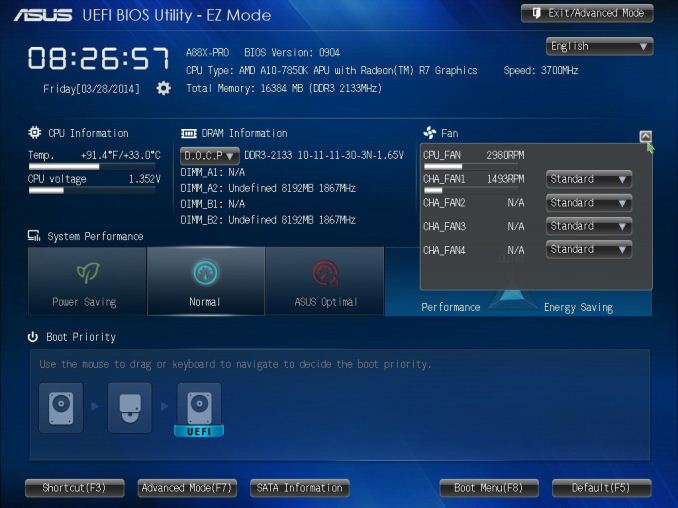
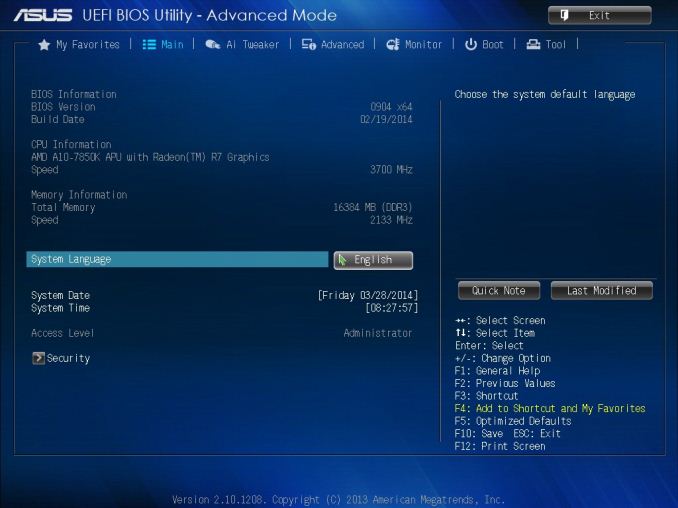

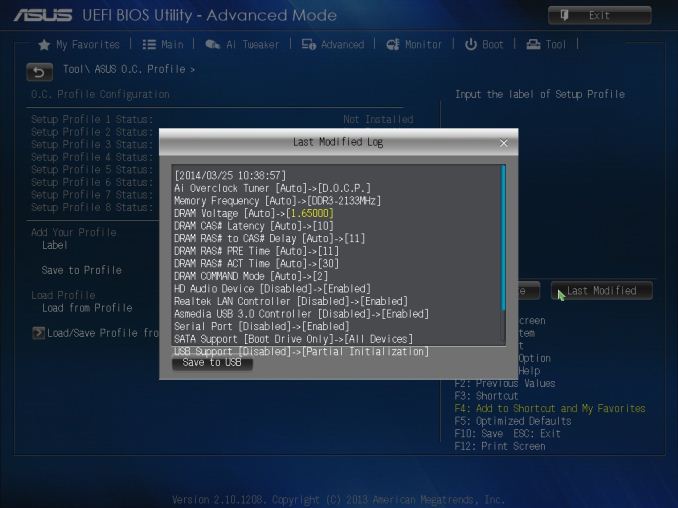
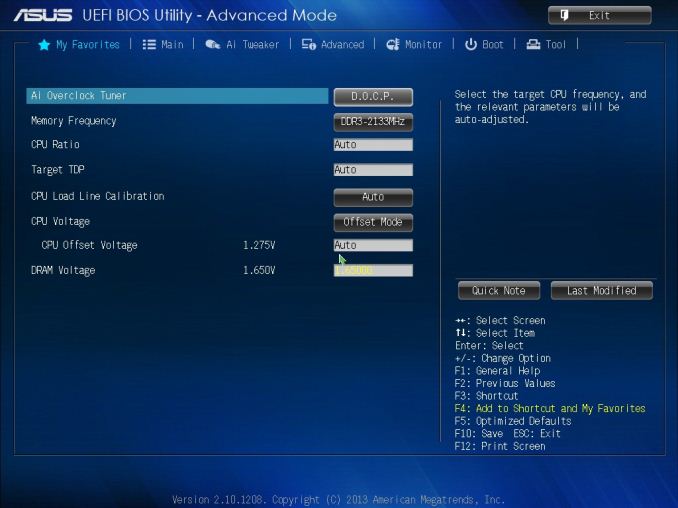
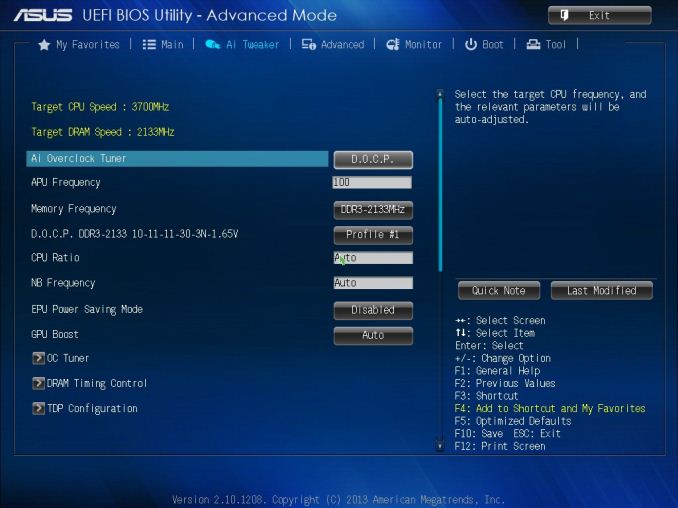

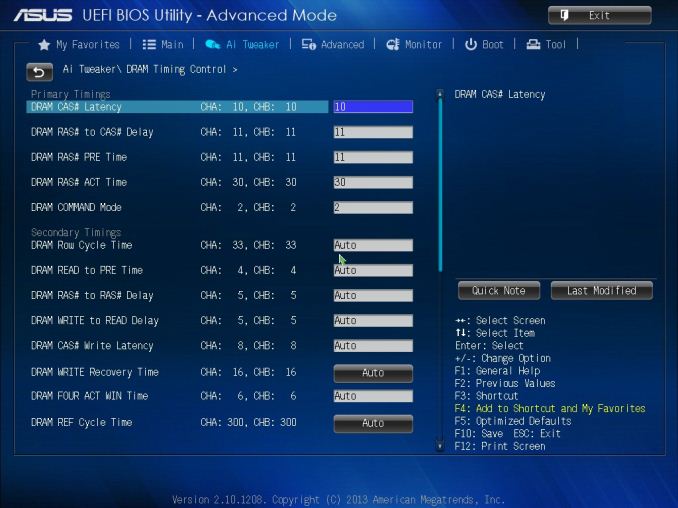
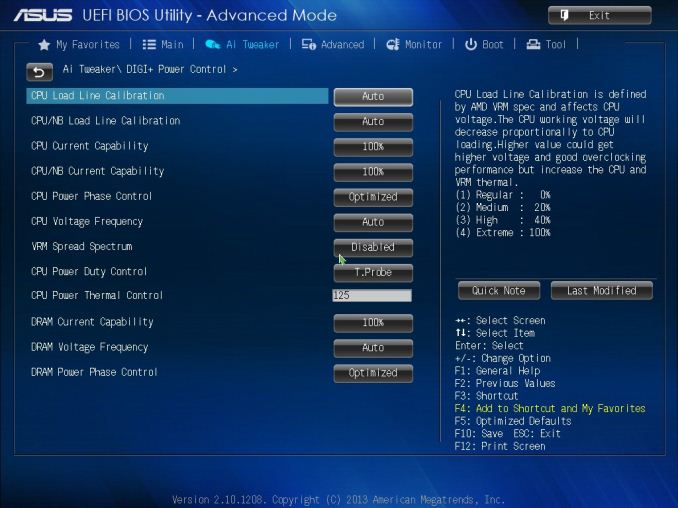
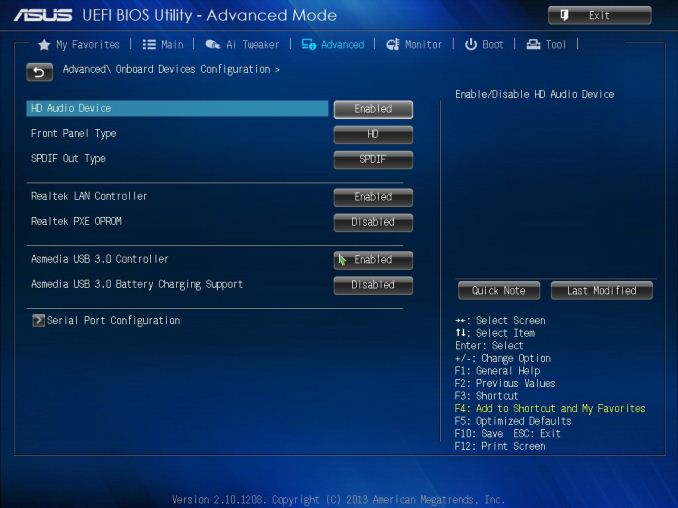
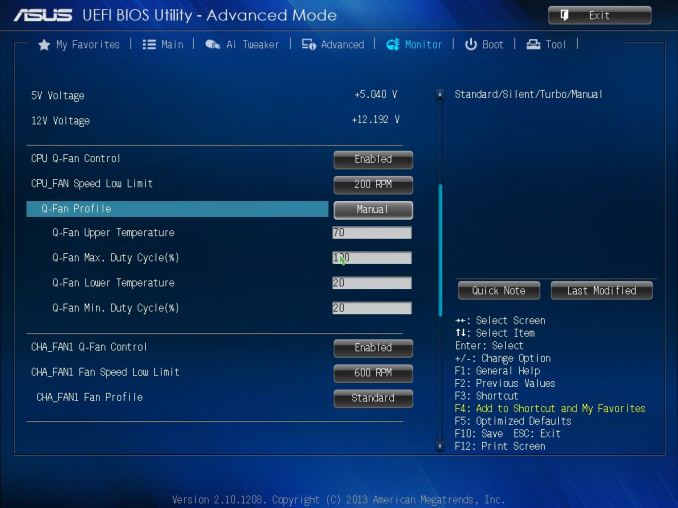














34 Comments
View All Comments
Antronman - Tuesday, April 22, 2014 - link
It's Asus.Of course it's going to be recommended.
Every fool knows Asus is #1
yannigr - Tuesday, April 22, 2014 - link
And those who are not fools? What do they think about ASUS? :PHanzNFranzen - Wednesday, April 23, 2014 - link
lol!! =)Yorgos - Tuesday, April 22, 2014 - link
I am really happy with asrock extreme6+, which packs more features+1 64 Mbit Flash ROM (awesome feature)
+1 HDMI (4 monitors in total)
-1 eSata (instead of 2 on the asus)
-2 usb2.0
+1 Sata
+ power and reset buttons (f* great feature)
+ doesn't make you look like a pimp with gold teeth
+Wake on LAN
+ cheaper for around 20 € in my country than the asus
In my opinion you CANNOT beat those feature with a better price and better benchmarks.
That's why I never read the conclusions, If I wanted an opinion I could ask also my dog, both of them have the same value.
Alexvrb - Tuesday, April 22, 2014 - link
What about PWM (4-pin) fan headers? If I was in the market for this kind of board, this A88X Pro would be the one I'd get, just because of its abundance of 4-pin connectors (5 of them). Most ATX A88X boards have... 3? With maybe one or two 3-pins to go with them. Yeah, you can get splitters (better get well-made ones) but then you can only monitor the speed of one of the connected fans per motherboard header.Antronman - Wednesday, April 23, 2014 - link
Yeah.And it's ASUS quality.
Alexvrb - Wednesday, April 23, 2014 - link
Which, most of the time, means it's good. I've been burned over the years by most of the major manufacturers at least once, including Asus. Sometimes it's a hardware/design issue, sometimes it's software/firmware. On occasion it was a problem with the chipset itself, and not entirely the manufacturers fault. About the most solid boards I used were by Epox, hilariously enough.But yes, overall I'd consider Asus to generally produce good boards, particularly if you're buying one of their "premium" models.
tuklap - Friday, April 25, 2014 - link
I just hope Asrock placed anti surge ic's and esd protections :(just4U - Tuesday, April 22, 2014 - link
In my opinion none of this matters until they finally release the A8- 7X series processors. Don't know about the rest of you but I've been eyeing it for multiple builds simply because of it's price/performance ratio. I'd expected it to be release already.HiTechObsessed - Tuesday, April 22, 2014 - link
My problem with these APUs is something like the A10-7850k costs $180, or you can get the 750k for $80, and a 7770 GHz for $100 and blow the 7850k out of the water in performance. APUs don't make sense on large boards like this when you can pair the same CPU up with a dedicated GPU and get much more gaming power.