Intel Z87 Motherboard Review with Haswell: Gigabyte, MSI, ASRock and ASUS
by Ian Cutress on June 27, 2013 8:00 AM EST- Posted in
- Motherboards
- Intel
- MSI
- Gigabyte
- ASRock
- Asus
- Haswell
- Z87
- Shark Bay
- Lynx Point
Gigabyte Z87X-UD3H BIOS
Out with the old and in with the new - 3D BIOS from Gigabyte is gone. There was a lot of criticism coming from users with my point of view: the 3D BIOS at release was slow, but even when it was faster it failed to provide a sufficient level of detail to satisfy enthusiasts. We all moved into the advanced mode, and then had to shuffle around menus to get to multipliers and voltages. These days are now over, partly due to the fact that Gigabyte are now using 16 MB BIOS chips rather than the 8 MB chips that everyone used in the 7-series. This gives the BIOS engineers double the space to add in extra functionality (for a small BOM increase, which for Gigabyte is 2x for DualBIOS).
The new BIOS from Gigabyte uses a lot of common sense – for those with a 1080p monitor, the new BIOS gives us plenty of information around the BIOS screen itself. At hand we get the motherboard name, BIOS version, CPU installed, speed of the CPU, memory installed, memory speed, various voltages, temperatures and fan speeds. This is what we want in a BIOS, and I am glad we have it here! The only downside for me is that it unfortunately does not work with Korean 1440p monitors (!), but Gigabyte is looking into this.
The BIOS looks visually nice – it is calm and collected. Unfortunately for me, as a member of the partially colorblind club, some of the blue text on the blue background is hard to read. This issue can be easily solved, as the older high contrast advanced mode is available at the press of a button.
This brings me to a salient point – the new visual to Gigabyte’s BIOS does not seem like a new BIOS from the ground up. It feels like a skin on top of the old advanced mode – this means Gigabyte has more leeway in making font and color changes as they need to. Personally I had to go back to the high contrast mode in order to make overclocking changes, but the Gigabyte frontage does offer a few nice features which will start to become commonplace.
The first thing to notice is the ‘Performance/Standard/YourName1/YourName2’ tabs just below the top row of icons. These tabs are here for user customizable menus and options. For any set of option in the BIOS, a user can add/remove options in these home screens (much like a smartphone home screen sort of) to make life easier. Gigabyte start the first home screen off by calling it ‘Performance’ and placing the majority of the manual overclock options in it. I like this, and can see it being used a lot by the enthusiasts that need this level of control.
In terms of Gigabyte driven menu options, we start with the ‘Performance’ option along the top row, which contains a series of tabs (Frequency, Memory, Voltage, PC Health) more akin to a normal advanced mode. Here are our automatic overclock options in terms of ‘Performance Boost’ or ‘CPU Upgrade’, with the CPU and memory clocks accessible all in one screen.
I would like to point out that this is essentially the M.I.T. menus in the older BIOS advanced menus, now deemed ‘Classic Mode (F3)’. So one of my gripes is potentially still here – having the CPU voltage options in a different menu to the CPU multiplier options is not my ideal scenario. However one could argue that this gripe is nullified by the customizable menus, now that the user can put all the options they want in the same menu.
As part of the performance package, Gigabyte’s in-house overclocker, Hi-Cookie, has contributed some of his testing for high-end memory kits into the system:
If you are lucky enough to own one of these insane MHz G.Skill or Hynix/PSC kits, here are some ‘in-house’ options for you.
The ‘3D’ moniker is not completely gone from the BIOS, as Gigabyte retains it as part of its International Rectifier package of power control. In the Voltage->3D Power menu we get our load line calibration options, with a little image to let us know what LLC actually does:
This had been a little request of mine since the start of graphical BIOSes, so I am glad that at least something is here to show (at least in a diagram) what is actually going on.
Our CPU voltage options come under the Voltage -> CPU Core Voltage Control, with the important ones (CPU VRIN, VCore, RING) ready to be adjusted. If I had one suggestion to make, it would be that on the right hand side in the black space, each option in the BIOS would have an explanation of what it does, along with min/max/recommended values. As far as I know this should be coming in a later BIOS update, which is good news.
Fan controls are of course a hot topic in our small motherboard world. Over the past 12 months I have ranted and raved about poor fan controls, and BIOS/software options that have no relevance to the real world where fan RPM is not linear to power applied. Gigabyte has a solution in software, but the BIOS is still a little lacking:
The rest of the BIOS options are relatively standard from previous BIOSes of Gigabyte, with the Save and Exit screen being the source for BIOS profiles and boot override:
As mentioned before, we still have a high contrast ‘classic’ mode:


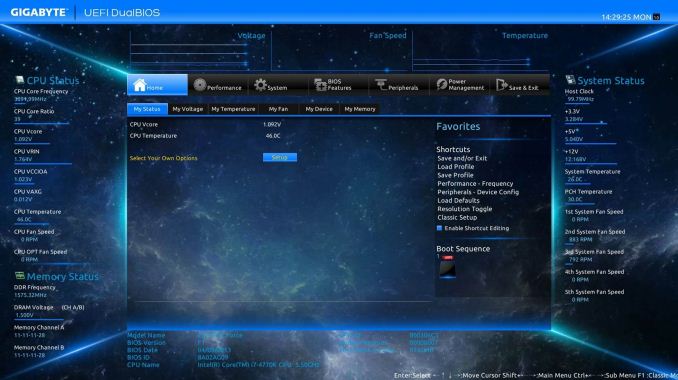
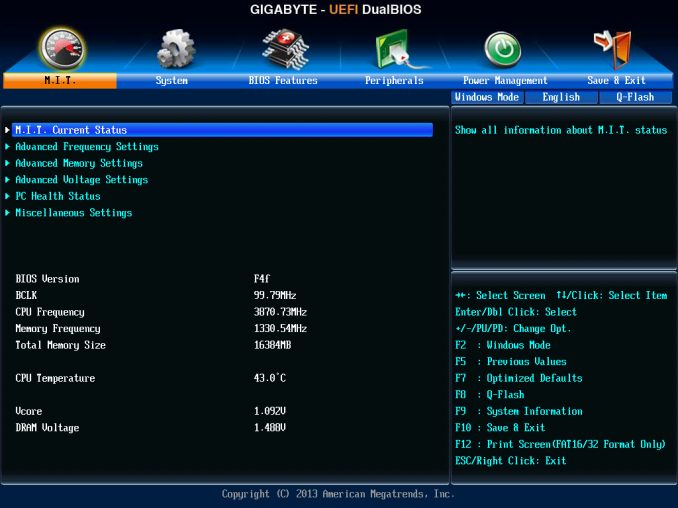
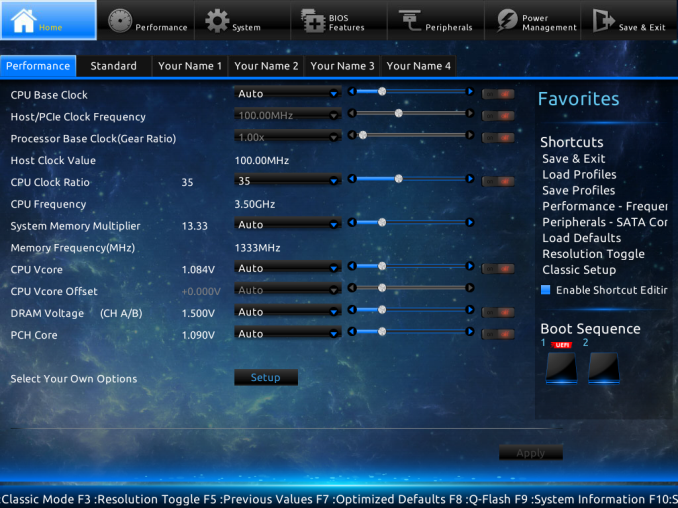
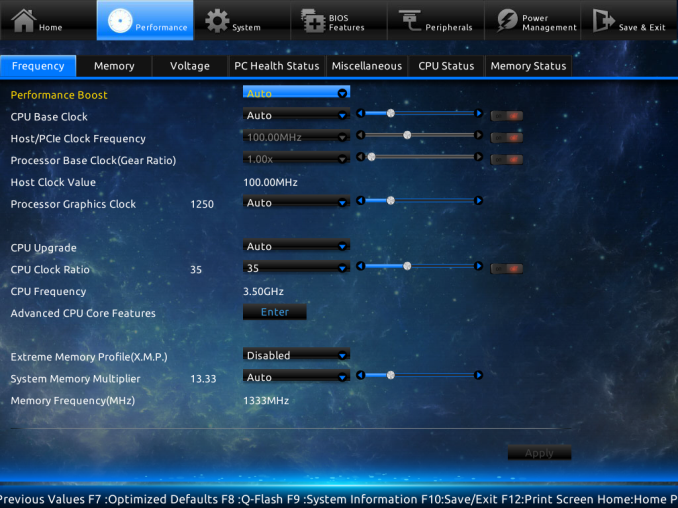
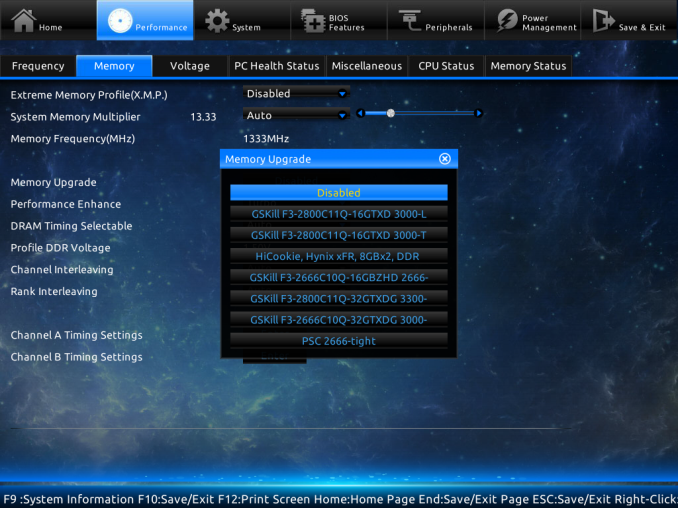
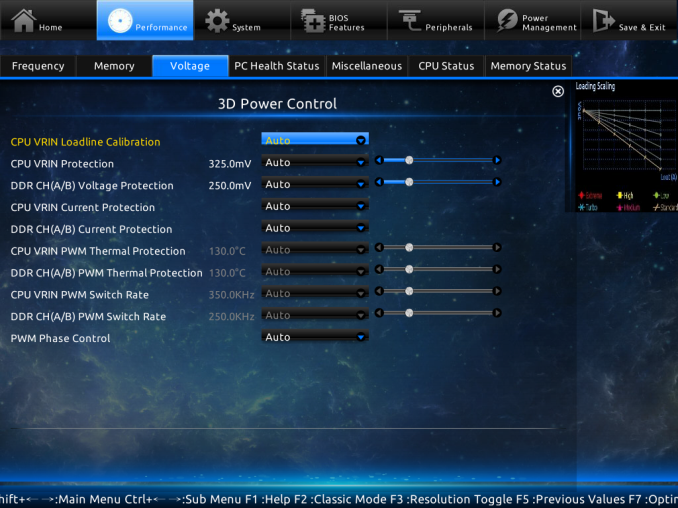
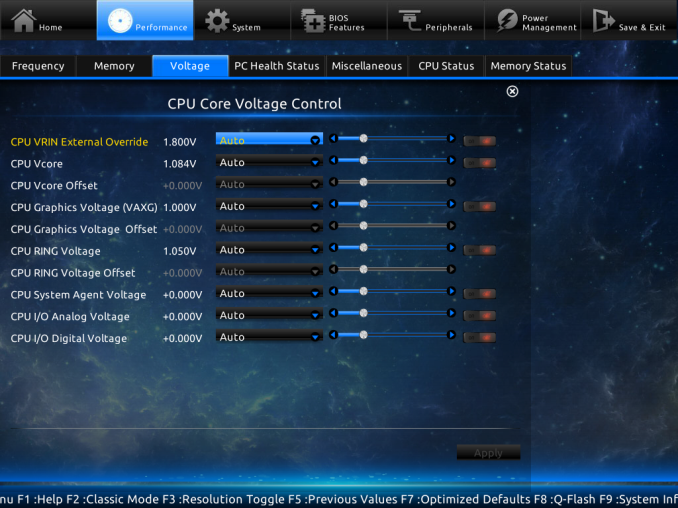
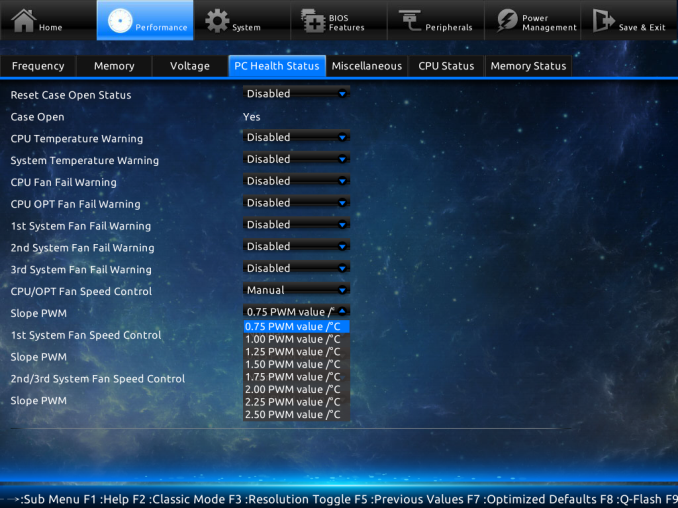
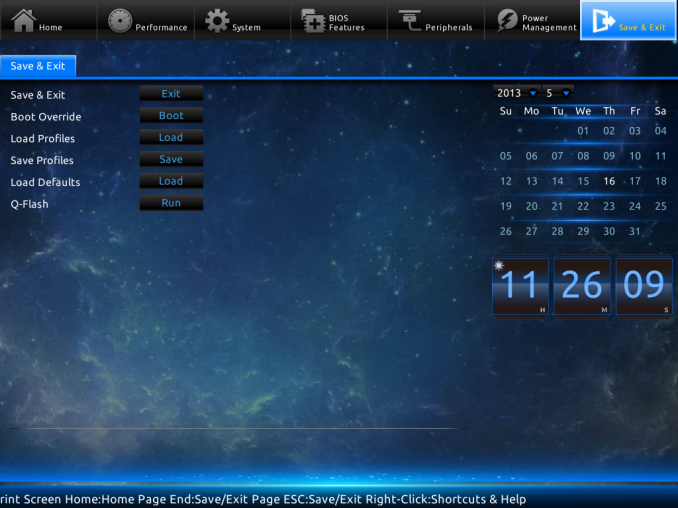
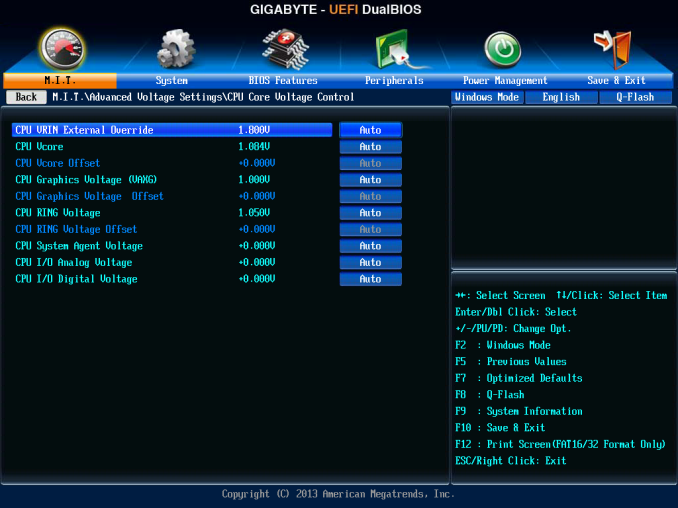
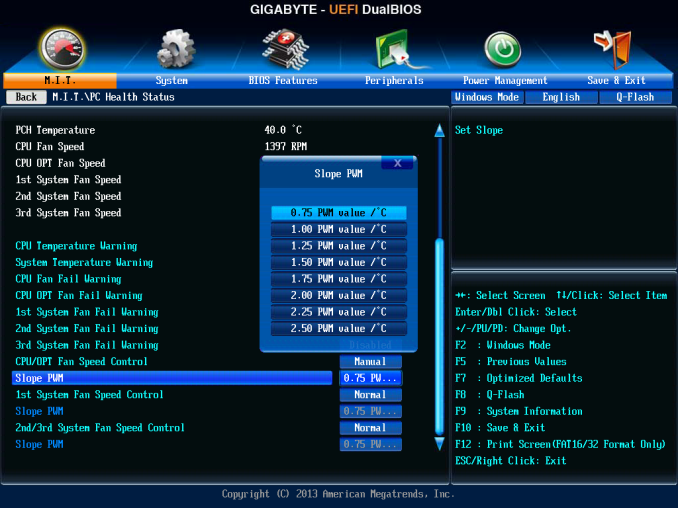














58 Comments
View All Comments
ShieTar - Thursday, June 27, 2013 - link
Is there a special reason not to test the POST times and DPC latency of the Gigabyte Board? Its power consumption is quiet impressive, and whatever design measures have been used to achieve it do not seem to negatively affect the overall performance. So it would be interesting to complete the picture with the two measurements which are missing.IanCutress - Thursday, June 27, 2013 - link
DPC Latency on the Gigabyte during testing was jumping around a fair bit, hitting 800+, though that is more likely due to the early BIOS revision. I need to run the POST test (as the results are strangely missing from my database) as well as the DPC test on a newer BIOS. Since I started testing almost every manufacturer has released newer BIOSes (as is always the way coming up to a launch) and I really have to lay the hammer down as testing a whole new BIOS takes a good 30 hours or so start to finish, so when I'm locked in that's it. That in a way does give an unfair advantage to the board I test last, but there's not a lot else I can do. I am still getting emails of BIOS updates for these boards as of yesterday.Ian
tribbles - Thursday, June 27, 2013 - link
Am I wrong in thinking that Gigabyte hasn't been doing well in the DPC Latency Test since Z77? If so, that's kind of surprising, since Gigabyte seems to be a "go-to" brand for digital audio workstation builders.IanCutress - Wednesday, July 10, 2013 - link
I retested the UD3H on the F5 (public) BIOS, and it scored 164. The two next boards I have in for review got 160 and 157, which points fingers to the DPC on Haswell being 150+ regardless of motherboard. This might be a fundamental issue.Timur Born - Saturday, July 27, 2013 - link
Run Prime95 (or turn off CPU power features) while measuring DPC latencies to see how much CPU power saving features affect DPCs.jhonabundance - Thursday, August 28, 2014 - link
great share http://asus.comjhonabundance - Thursday, August 28, 2014 - link
this is the best share http://asus.comRick83 - Thursday, June 27, 2013 - link
Maybe a bad choice to use two different ways of graphing the Rightmark results.Being consistent with regard to cutting off the irrelevant bit of the graph makes it a much easier read.
Now it appears at first glance as though the Gigabyte board is much better in THD+N, simply because the differences were so minuscule in the dynamic range bit.
On another note: Shouldn't it be more interesting to use a standardized input instead of the input of the board? In the current protocol a good output could be handicapped by a bad input, and conversely. For most users the output is much more important than the input, so it might be better to test it independently? I would recommend using a USB soundcard as an easy means of doing this test on the same machine, without changing the setup protocol too much.
And finally - I seem to remember Rightmark results for earlier reviews - it would be interesting to have those (or maybe a reference soundcard?) as comparison in the same graph. After all, for DPC you maintain a large cross-platform table as well.
Nice thorough initial review, those nitpicks withstanding.
IanCutress - Thursday, June 27, 2013 - link
Unfortunately I can't adjust the engine to represent from 0 for negative values, I don't have access to the low level options. I forwarded it on as an issue.I'd love to use a standardized input with RMAA. I guess it would be good to get a sound card with an input that supercedes the output of the motherboard and put it through that way, and hopefully there won't be a driver conflict along the line. I'll see what I can do to get in the hardware for that, although many soundcards are designed more for output and the input dynamic range/distortion might be the limiting factor as is the case on motherboards. Something like the Xonar Essence STX has a 118 dBA input with -113 dBA THD+N which might be a good starting point.
Our RMAA testing for Z87 has changed a little from Z77 to make it more of an efficiency test rather than an out-the-box test as audio is such a varied playing field. RMAA is very sensitive to certain windows settings and volumes for example such that with the right combination it was very easy to show A>B or B>A depending on how the OS felt it should be set up. The new testing regimen for RMAA should iron out those issues but the results are not exactly comparable to Z77 for that reason. There are so many wrong ways to set up RMAA it can be difficult (and a learning experience) to get it right.
Ian
popej - Thursday, June 27, 2013 - link
Nice to see you are planning steps in right direction. Using reference card for measurements is a proper solution. Be aware, that separate card add complications to the test, for example you will have to take care about ground loops and signal level matching. Professional card with balanced input could help a lot.