BenQ XL2720T Gaming Monitor Reviewed
by Chris Heinonen on June 17, 2013 4:35 PM ESTDesigned for gaming use, the BenQ puts a lot of weight into its 120 Hz refresh rate. If you haven’t used a 120 Hz display before, you really need to do it in person to see the extra fluidity that it offers in comparison to 60 Hz. It isn’t something that can be captured in video, since it would be seen on a 60 Hz display, but in person it’s impossible to miss. Simple things like a mouse cursor or dragging a window are much more fluid. Playing games, animations and movement are much more fluid than with 60 Hz, and the change is almost instant to notice. Even myself, who is a casual gamer at best, can notice the difference that it makes in fluidity.
The downsides here are that all 120 Hz monitors seem to currently be limited to 1080p resolution, though some people are overdriving their import 27” IPS LCDs to do 120 Hz as well. Moving to 120 Hz at a higher resolution would also require a much more expensive graphics card, so I can understand the focus on 1080p because of that, but it also makes the monitor not as nice for general work as a higher resolution display is now.
As far as the gaming modes and the quick keys, what these modes are really doing is radically altering the gamma, going from the 2.2 that we might generally want to something closer to 1.4 in my measurements. This brings out things that might be hidden in the shadows, but in doing so it also destroys all the shadow detail and leads to a very washed out, flat looking image that isn’t attractive at all. It might offer you a bit of a performance advantage by seeing more things and not missing someone that is hidden away, but it isn’t nearly as enjoyable to look at in normal use. Perhaps if I was playing in a competitive game against someone I would utilize them, but for solo play I’m almost certain to go back to the calibrated settings, as I far and away prefer the higher contrast ratios and visual pop that it offers.
Update: Lightboost
As many people pointed out in the comments, you can use Lightboost, and some trickery, to get the XL2720T to display at 120 Hz with a strobing backlight. Working much more like a CRT, where you have black frames between objects and not object permenance on the screen, this should provide for better motion resolution and a more CRT-like feel. After I was made aware of this (it's not in the documentation with the monitor, or mentioned by BenQ, or really officially supported) and hooked the XL2720T back up and tested it in this mode.
One thing this does do it lock out all the picture controls except color and brightness. You also take a significant hit to light output in this mode. Motion does look smoother, that I can say for sure. However the extra flickering that this backlight causes also gives me a bit of a headache. I went away from CRTs to LCDs a decade ago because the flicker caused more eye-strain for me, and with the BenQ it seems to bring that feeling back. Games were smoother than before, with a noticeable difference in motion resolution, but it wasn't perfect. Losing all adjustments and the light output is a downside as well.
I also ran the numbers on the display with Lightboost enabled. As all of the controls except for Contrast are really locked off from you, then you need to rely on a video card LUT to calibrate and get anything remotely close to accurate. I also found the maximum contrast level I could drive was 48 without having severe clipping of whites. At this setting your maximum light output is 129 cd/m2. With the contrast at maximum I got 140 cd/m2 but also severe highlight clipping and color distortions.
Lightboost also causes a severe blue-shift in the image. I mean an extreme shift in the image. If you've read our display reviews, you'll know that 6503K is the ideal color temperature (CCT). Lower than that is reddish and higher is bluish. Sometimes we see a display come in around 10,000-12,000K, but that's very high. With Lightboost enabled, the BenQ has an average CCT of 36,025K. It is very, very blue. Here's a table with the data for the BenQ with Lightboost enabled, and after calibration with Lightboost on.
| Lightboost Default | Lightboost Calibrated | |
| Average CCT | 36025K | 6541K |
| Grayscale dE2000 | 19.8149 | 0.9748 |
| Contrast Ratio | 779:1 | 718:1 |
| Peak Light Output | 129.1 cd/m2 | 103.6 cd/m2 |
| Gamma (2.2 target) | 1.29 | 2.15 |
| Color Points dE2000 | 10.6246 | 1.5229 |
| Gretag Macbeth dE2000 | 16.7849 | 1.7451 |
So if you calibrate it, you can get a decent image with Lightboost enabled, but you also have to trade your contrast ratio and peak light output for it. It has to reduce Blue all through the video cart LUT to remove that horrible color cast on the image, and doing that drops the light output. At the default settings, the color tint is extreme and while you might be OK with it for gaming, for any daily use even those unconcerned with a calibration might find it to be way too blue for their liking. Post calibration it looks fine, though. All of the Pre- and Post-calibration charts are in the gallery below.
I wish they would make this a normal choice to use the monitor in, and not hidden away and requiring research and work. If motion resolution is the most important aspect to you, then you'll want to at least test out Lightboost mode on the XL2720T. Just know it does entail a few trade-offs as well.
For lag testing, I’ve settled on using the Leo Bodnar lag tester for reviews. Talking to other reviewers with it, our data indicates consistent results with everything except plasma TVs at this point, and that’s not an issue for PC monitors. It means I can only test 1080p60 over HDMI or DVI inputs, but that is similar to the limitations that SMTT introduced. It also lets me measure across the screen at three points and provide different data that I can then average to an overall lag number. The BenQ measures out at 22.1 ms of lag using the Leo Bodnar test. Using the FPS mode or the regular mode led to the exact same scores, so that didn’t influence it at all. I didn’t notice any perceptible lag in use, but that number is higher than I expected it to be.
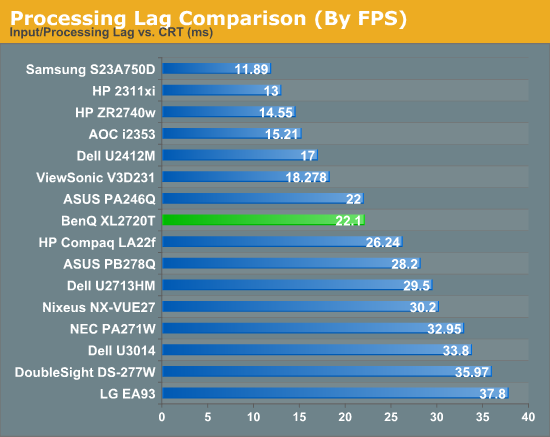
















79 Comments
View All Comments
ViperV990 - Monday, June 17, 2013 - link
I'm not seeing any mentions of Lightboost (strobing backlight). IMO that is the most important selling point of this monitor. If you think the differences between 60Hz to 120Hz is huge, you'll be blown away by the differences between Lightboost on and off.ViperV990 - Monday, June 17, 2013 - link
If you're not familiar with Lightboost, this is a good place to start reading up:http://www.blurbusters.com/zero-motion-blur/lightb...
A5 - Monday, June 17, 2013 - link
Strobing backlight is the same thing "240 Hz" LCD TVs use to achieve their effect.Is the difference noticeable in anything besides specifically designed motion resolution tests?
Considering most games have motion blur shaders on these days anyways, I hardly see the point.
chizow - Monday, June 17, 2013 - link
No, it's not the same thing as 240Hz LCD TVs, instead of counting an inserted black frame or interpolated frame as a new "frame" to accomplish 240Hz, the backlight pulse ONLY strobes when an actual new frame is ready to be displayed, resulting in MUCH less image blur while allowing intermediate or transitional frames to clear.So instead of a constantly lit, muddy picture full of transitional ghosting and image retention, you get a crisp, true 120Hz image that pulses double-bright only when a true, new frame is ready to be displayed. Really a huge difference, it's why many fast-paced gamers won't go back to anything else but a 120Hz LightBoost panel, despite some of the trade-offs like 1080p limitation, TN panels etc.
Galford007 - Tuesday, June 18, 2013 - link
@A5, @Chizow:I initially thought this "lightboost" thing was a gimmick but I recently bought an ASUS 144hz lightboost-capable monitor (VG248QE, ~$300 on Newegg) and I'm now a true believer. It's capable of 3D but I prefer to use it in 2D lightboost mode. There ARE some tradeoffs such as loss of color accuracy and brightness, but it looks AMAZING, especially in games like Battlefield 3. In order to get the full effect, you need to match in-game FPS with the refresh rate, so even with a GTX 580 I have to turn BF3 settings to low and 100Hz. The graphics still look pretty good but it's worth the tradeoff IMO. I'd definitely recommend to check out the Blurbusters site for more info on the technology (as ViperV990 suggested). Basically this "lightboost" thing is a happy accident, but I'm sure it'll gain traction soon.
chizow - Tuesday, June 18, 2013 - link
Oh and blur shaders are a huge part of the problem, designed to cover up the muddy ugliness that is the norm with 60Hz non-LightBoost monitors. You'll want to turn all that crap off if you're using a 120Hz panel with LightBoost, if you value a clear, fluid image anyways.mdrejhon - Tuesday, June 18, 2013 - link
TFTCentral's Motion Blur Reduction Backlights (Including LightBoost)http://www.tftcentral.co.uk/articles/motion_blur.h...
They said that LightBoost outperformed all scanning backlights they have ever tested.
A good 60Hz vs 120Hz vs LightBoost image comparision is:
http://www.blurbusters.com/faq/60vs120vsLB
There's also a large LightBoost FAQ at:
http://www.blurbusters.com/zero-motion-blur/lightb...
Also, see the improved Battlefield3 score graphs at:
http://www.blurbusters.com/zero-motion-blur/testim...
You will notice that about 20% of amazon.com customer reviews for the ASUS VG248QE monitor (popular LightBoost monitor) have rave reviews about the LightBoost motion blur elimination. Go check out the rave LightBoost reviews:
http://www.amazon.com/VG248QE-24-Inch-Screen-LED-l...
Within that webpage, hit Control+F and find "LightBoost" in all the Amazon customer reviews!
mutantmagnet - Monday, June 17, 2013 - link
I clicked this article just to see if they were going talk about this as well. They talk about sacrificing color correction for smoother gameplay as a mundane thing which isn't the case.cheinonen - Tuesday, June 18, 2013 - link
I've been testing Lightboost today after reading the comments and will go in and add some commentary on it. Using lightboost for 2D is undocumented (at least as far as BenQ is involved) and requires some messing around with settings, and never came up in my discussions with BenQ as something to be aware of with the display. I didn't notice any commentary on it online until now either, which is how it didn't get mentioned.Also, I have no idea how the stats didn't make it into the review, that's just a dumb mistake on my part that needs to be remedied here really quick.
mdrejhon - Tuesday, June 18, 2013 - link
BTW, great to recognize the attention needed because LightBoost apparently now sells a significant fraction of 120Hz monitors ever since the extreme enthusiast community figured out how to use it (without needing 3D).Some good news -- ToastyX is developing a new LightBoost utility (I'm beta testing) that makes it easy to enable/disable. No inf/reg files -- just an easy utility. Finally, it will be easy to enable/disable LightBoost -- with a hotkey shortcut! -- even on multiple monitor setups.
Some tips:
- If you don't have a Titan/780, then Lightboost often benefits older games a lot more (try source engine games, Quake Live, test with both VSYNC ON, and with VSYNC OFF), as it behaves like a 120Hz CRT and needs 120fps to make it sing.
- XL2720T Lightboost color seems better with drivers 320.18
- For picture adjustments, see LightBoost FAQ at http://www.blurbusters.com/zero-motion-blur/lightb...
- I've sent you an email with a link to a new motion test