Intel Z77 Motherboard Review with Ivy Bridge - ASRock, ASUS, Gigabyte, and MSI
by Ian Cutress on May 7, 2012 7:40 PM EST- Posted in
- Motherboards
- MSI
- Gigabyte
- ASRock
- Asus
- Ivy Bridge
- Z77
ASUS P8Z77-V Pro – BIOS
ASUS BIOSes, ever since we went graphical back in P67, have been at the top of presentation and usability of the graphical interface. Therefore, it would have been odd if ASUS had done something vastly different for Z77. Luckily, the same interface greets us – initial entry into the BIOS greets us in EZ mode (I still call it ee-zed, being a Brit), which displays the time, the motherboard, the BIOS version, the CPU, the CPU speed, the memory, temperatures, voltages, fan speeds and the boot order. As an entry screen it is very informative, suitable for most users to implement a power saving or turbo mode, or the boot order.
However, the meat of the BIOS is all in the Advanced mode, where the BIOS takes a more traditional look. Screens of interest here are the AI Tweaker, where overclocks are made. This screens below shows an applied Extreme Memory Profile, with MultiCore Enhancement enabled, memory set at the correct strap and additional voltage applied to the memory as defined in the XMP.
Adjusting memory subtimings occurs in the DRAM Timing Control, and DIGI+ Power Control allows adjustment of load line calibrations as well as current capacities should a user desire extreme overclocks. The CPU, VRM, iGPU and DRAM can all benefit from DIGI+ control
ASUS have had good fan profile options in their software, so the options in the BIOS are a little sparse in comparison to their OS offerings, though this could be down to BIOS limitations. Temperatures and fan settings are found in the Monitor section.
Software
ASUS’ AI Suite software is the stalwart of the operating system options, and over the chipset generations I have grown accustomed to it. ASUS is continually updating features in the software, both in relation to hardware changes but also to ideas and requirements of the users. Having all the software under one heading helps with organization and consistency. Now that it is also a few generations old, it no longer has the annoying delay in loading associated with previous versions.
TurboV Evo is the overclocking function of AI Suite. As in previous versions, there is an automatic overclock function (available in ‘Fast’ and ‘Extreme’ modes) as well as a set of manual options. Personally, I use this part of the software to test overclocks, and then apply them in the BIOS later. Therefore, if an overclock is unstable, it does not cause the system to not boot next time around.
ASUS has adjusted the software relating to DIGI+ in order have a more concerted effort to teaching users about it. Alongside the CPU DIGI+ and VRM DIGI+ options, we have a ‘Smart DIGI’ option that can enable the user to use low power DIGI+ settings, or a set of useful settings for overclockers.
Fan Xpert 2 is an upgraded take on the fan software previously distributed with ASUS products. In this instance, when Fan Xpert is loaded, it asks to be able to test all the fans across their full range of speeds. This allows the software to produce graphs relating applied power with actual RPM and performance. So for example, my CPU fan has a minimum of 846 RPM at 23% applied power, up to 2261 RPM at 100%. Below 23% power invokes the minimum RPM setting:
WiFi Go settings also get an upgrade – with the included WiFi module on board a user can set up a multimedia streaming center with the ASUS board in order to send files across to WiFi enabled televisions, or be controlled by tablets with the appropriate apps. File transfer is also available in a similar fashion. The software also allows the PC to act as a wireless access point for the internet.
Alongside the quick charging features (Ai Charger+, USB Charger+) which promise to decrease charge time for smartphones, tablets and Apple products, due to the use of Intel network controllers on board, we have software in order to be able to manipulate network traffic. At its simplest level, this means giving priority to certain applications (games) over others (file transfer):
Other smaller features with AI Suite include the BIOS Flashback utility and software to change the initial boot up logo screen. I purposefully saved talking about USB 3.0 Boost until last, as we now have the ability to test it.
ASUS kindly provided a SATA 3.0 to USB 3.0 hub, along with a high speed SSD to test how their USB 3.0 Boost system in terms of what benefits in can bring over normal USB 3.0. At the heart of the system is the ability to adjust the USB protocol, from the normal Windows protocol, to either a turbo mode (on the chipset USB 3.0) or a USB-attached SCSI protocol (UASP) with a capable device on an ASMedia USB 3.0, or on the Chipset boards with Windows 8.
Both the Turbo and UASP modes offer a different set of commands to the USB in order to improve transfer rates. Initially, I performed my standard CrystalDiskMark test, which uses incompressible data for stress the reads and writes of each of the modes (Intel USB 3.0 Normal, Intel USB 3.0 Turbo, ASMedia USB 3.0 Normal, ASMedia USB 3.0 UASP), followed by our standard USB copy test.
The results ended up with the Intel Turbo mode (which depends on memory speed) outperforming the ASMedia UASP, which seems counter-intuitive. The benefits of UASP are actually outside my own normal usage model for USB – I typically use USB as file storage or as a method of transferring files between systems. The benefits of UASP lie in using a USB device as if it was a drive in the system – in situations where queue depth could be high. With this in mind, I tested all four different USB 3.0 models with ATTO Disk Benchmark and a full suite of CrystalDiskMark:
Alternatively, to put it in a more readable format:
In terms of read speeds at a QD of four, UASP achieves supreme performance when dealing with small (< 64 KB) transfer sizes.
For write speeds, UASP outperforms Turbo across the whole range of Transfer Sizes, again most notably at sub-64 KB transfer sizes.
What we can see is that the add-in controller (ASMedia) with UASP can easily out perform the Intel controller in Normal mode. When the Intel controller is kicked into Turbo mode, it has a direct link to the PCH whereas the ASMedia goes via an x1 PCI-E link. This means under Turbo, the Intel has the advantage at peak loads, but the UASP protocol still wins out under short file transfers due to the efficiency at the command level.


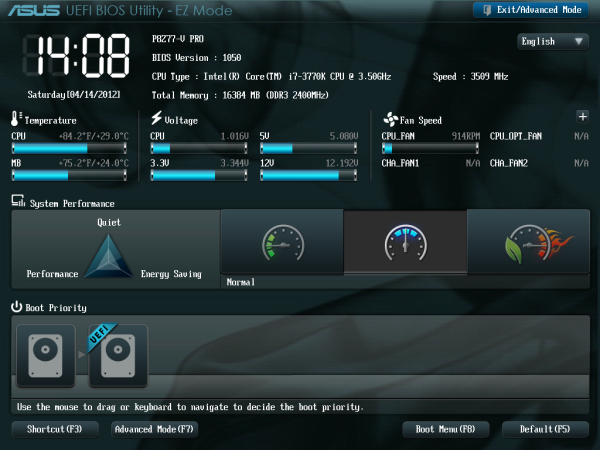
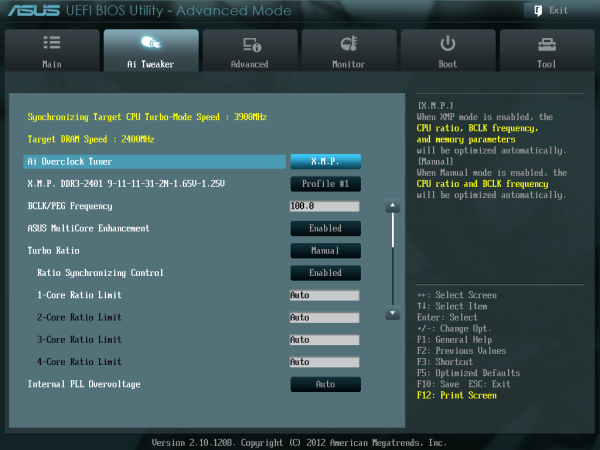
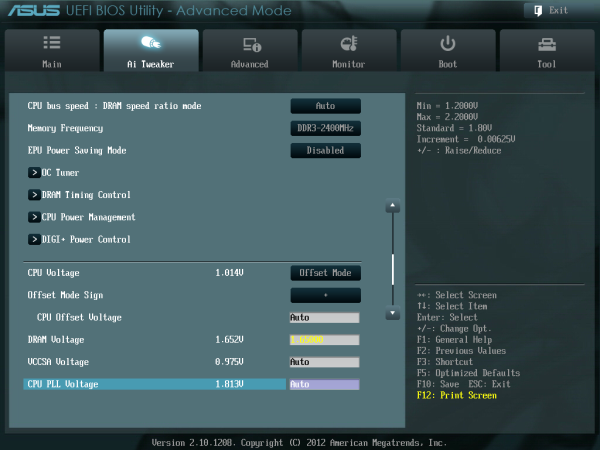
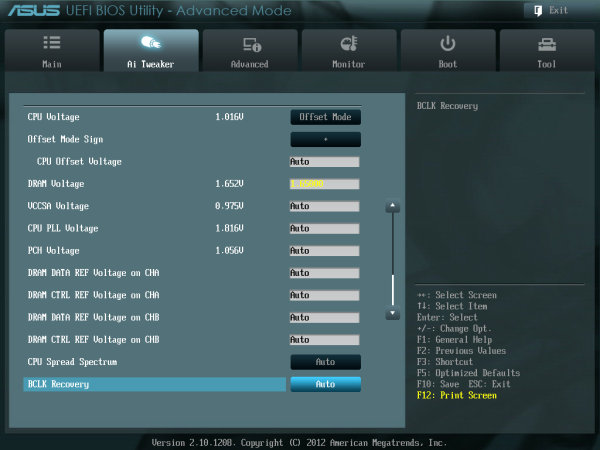
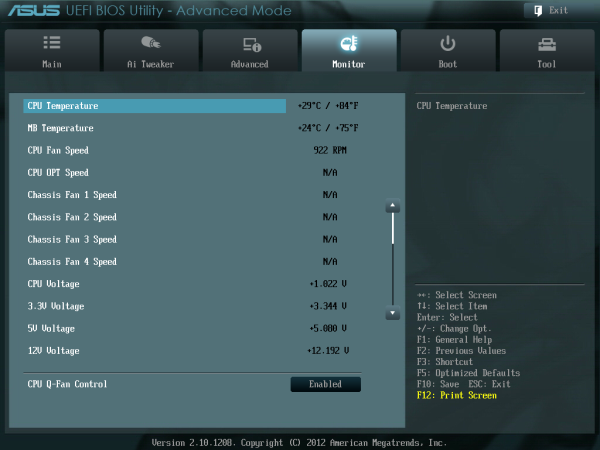






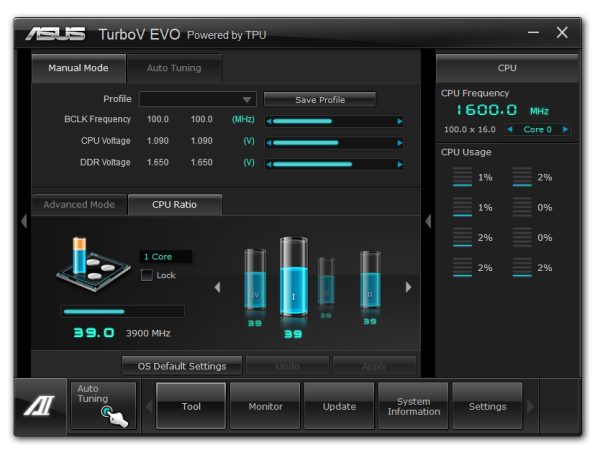
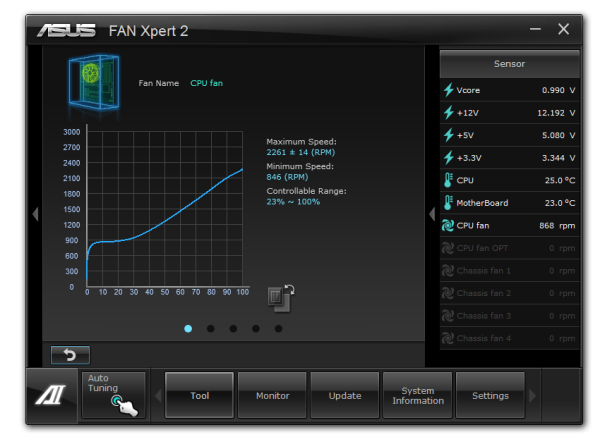

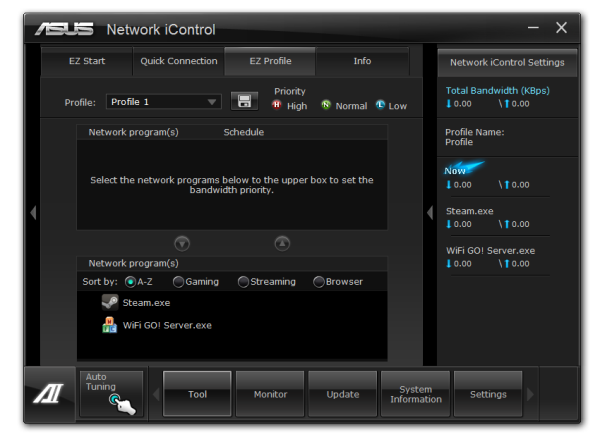



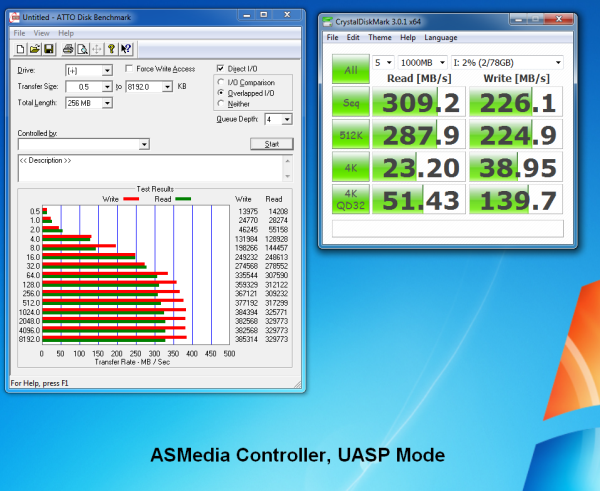
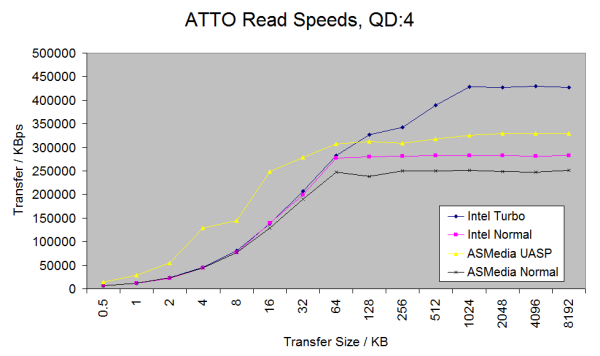
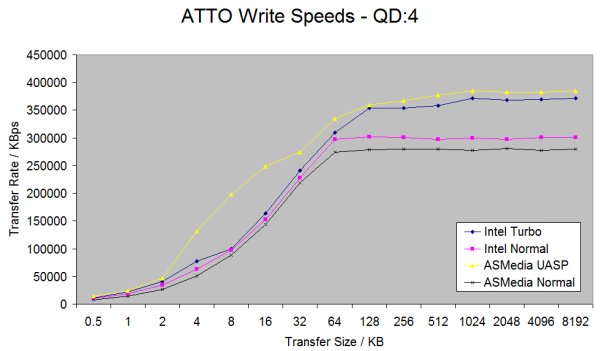














117 Comments
View All Comments
faizoff - Monday, May 7, 2012 - link
Are Q connectors proprietary of ASUS? I seem to find those only their motherboards. Love them to death.Great review. I enjoy these tremendously. Almost makes me go out and upgrade my i5 2500k.
Impulses - Monday, May 7, 2012 - link
My MSI P67A-GD55 has the same thing, unfortunately the connector block is too tall and bumps into my second 6950 so I couldn't use it.eBob - Tuesday, May 8, 2012 - link
I, too, am a fan of the Q Connector mostly for the front panel connections (power, reset, HDD light). The USB and audio connectors seem to be pretty well standardized at this point, rendering those Q Connectors redundant IMO. This would seem to be a very simple and inexpensive feature for a mobo manufacturer to have (at least for the front panel connector).bji - Monday, May 7, 2012 - link
Thank you for including this important benchmark. I hope that every motherboard review going forward will include this.The ASRock has the best time but 8 seconds is still too long. I wonder why BIOS developers can't get their act together and initialize hardware in parallel. That would surely speed POST times up tremendously.
adrianlegg - Monday, May 7, 2012 - link
I've been struggling about that issue myself. I mean - it probably was in times of BIOS, but now, with all fancy UEFI is it really that hard? (considering more resources spent on bios/uefi in mobo)Altough I'm not big fan of 200$+ motherboards, I would seriously consider buying one if it POST in 2s.
Even though there are probably POST requirements such as cpu cant be tested before ram or opposite it would be awesome to have really low boot times.
Sad when even having SSD cant give You instant full boot (not hibernations/sleeps).
It's one of those small features that are soo awesome (like reset/power buttons, and perhaps, in future : complete per component (ram/disk/SB/NB/coolers) power usage).
Nevertheless 8seconds is damn nice.
EnzoFX - Monday, May 7, 2012 - link
Does anyone know how enabling AHCI in the UEFI affect post time these days? I'd like to remove the other 7-10 seconds this adds to it.pixelstuff - Monday, May 7, 2012 - link
How do those Chromebooks shave time off of the POST? Seems like similar techniques could be implemented unless there is a good reason not to.rahvin - Tuesday, May 8, 2012 - link
Chromebooks use OpenBIOS IIRC. OpenBIOS is Linux Kernel based and boots very fast because it initializes things quicker and it's custom built to the hardware on the board. Personally I wish all the Boards would start using it and toss these BIOS down the hole of history.DanNeely - Tuesday, May 8, 2012 - link
They've got a very stripped down set of hardware to initialize. The more stuff you have on board, the longer it takes. EFI was supposed to fix this by allowing multi-threaded boot (BIOS was strictly a single threaded design); but either firmware makers aren't generally taking advantage of it yet, or dependencies in the startup process are limiting the gains.Jase89 - Sunday, May 19, 2013 - link
Don't forget the graphics card (if using discrete) will need to support UEFI (GOP) Booting too!