The Apple Thunderbolt Display Review
by Anand Lal Shimpi on September 23, 2011 2:56 AM EST- Posted in
- Displays
- Mac
- Apple
- Thunderbolt
- Thunderbolt Display
Multi-monitor with the Thunderbolt Display
The Thunderbolt Display has a single Thunderbolt port for daisy chaining additional devices. Each Thunderbolt port can support 7 additional devices, which means 6 devices once you connect the Thunderbolt Display. These devices can be anything Thunderbolt, however you cannot connect a DisplayPort monitor to the Thunderbolt Display directly. If you want to connect another monitor directly to the Thunderbolt Display it must be another Thunderbolt Display. To understand why, we need to look at the architecture of a Thunderbolt controller.
This is the first Thunderbolt controller Intel introduced, codenamed Light Ridge:
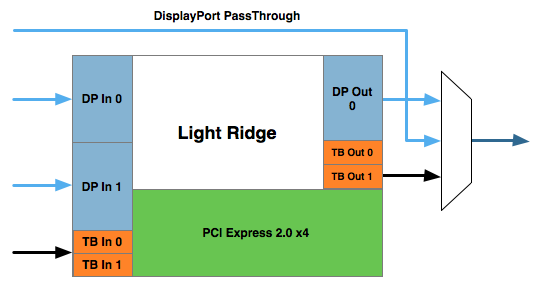
You see it has four Thunderbolt channels and two DisplayPort inputs. It also has a single DisplayPort output as well as a DisplayPort passthrough option. What's the difference? If there are only two devices in the chain, the computer and a DisplayPort monitor, you can use the DisplayPort passthrough option bypassing the majority of the logic entirely. This is how the 2011 MacBook Pro can connect directly to a DisplayPort display. Put a Thunderbolt device in between those two devices and you can no longer use the passthrough mode. You have to send a Thunderbolt signal to the Thunderbolt device, and it can then extract the DisplayPort signal and output it. Simply passing DisplayPort through won't work.
I originally believed Apple used the smaller Eagle Ridge controller in its Thunderbolt Display, but now believe that to be incorrect. Upon closer examination of our dissection photos it appears that the 27-inch panel is driven by an embedded DisplayPort (eDP) connection. If I'm right, that would mean the DisplayPort output from the Light Ridge controller is routed to the eDP connector in the display. With its sole DP output occupied by the internal panel, the Thunderbolt Display cannot generate any more DP signals for anything connected directly to its Thunderbolt Port.
If you connect a Mac to the Thunderbolt Display what is sent is a Thunderbolt signal. DisplayPort is broken off and sent to the display but there's no way to propagate an additional DisplayPort signal to any other non-TB displays in the chain. The output on the Thunderbolt Display is literally a Thunderbolt output, it can't double as DisplayPort.
However, if you connect another Thunderbolt device that uses Light Ridge you can split any additional DisplayPort signals out of the chain. In other words, if you connect the Thunderbolt Display to a Promise Pegasus you can then chain on another DP panel. If you own a 27-inch Cinema Display and were hoping to add the Thunderbolt Display to it on the same Thunderbolt chain, you will need another TB device in between.
There are also the obvious GPU limitations. The 13-inch MacBook Pro only supports two displays (Ivy Bridge will up this to three). If you manage to connect two to the 13 however, Apple will just blank the display on the notebook and drive the two external panels. The MacBook Air is a different story. Not only does it only support two displays, but the Eagle Ridge controller only has a single DisplayPort input so you're not driving more than one external display via a MBA no matter what you do.
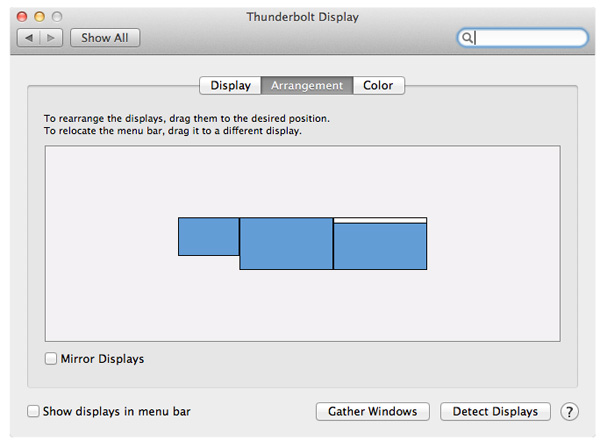
I tested multimonitor functionality with a 27-inch LED Cinema Display as well as a second Thunderbolt Display. In the case of the Cinema Display, as expected, I couldn't get video out of the port on the Thunderbolt Display. Connecting the Thunderbolt Display to a Promise Pegasus and then connecting a Cinema Display to it worked however. I also woke up the MacBook Pro's internal display and confirmed that I could get all three functioning simultaneously. There's a definite slowdown in UI frame rate with two 27-inch panels being driven by the MacBook Pro's integrated Radeon HD 6750M. It's not unbearably slow but kiss any dreams of 30 fps goodbye.
I also confirmed that two Thunderbolt Displays worked on the MacBook Pro regardless of the connection configuration.










275 Comments
View All Comments
V4lkyri3 - Friday, September 23, 2011 - link
Maybe I'm slow to the party, but I'm loving this video review Anand.Valkyrie.
mfenn - Friday, September 23, 2011 - link
Agreed!GeorgeH - Friday, September 23, 2011 - link
It was a very well-done video, everything from lighting and sound to the presentation was very well done.Hopefully you use video reviews as more of a supplement where it's appropriate though (case reviews with videos would be great.) I can read much faster and than I can listen, and it's much easier to search and reference text.
dragonsqrrl - Friday, September 23, 2011 - link
+1! Love the way Anand and reviewers have been using these video's to supplement the written content, it's a great added bonus.And I agree, it would be great for things like case, monitor, and smart phone reviews, things of that nature, but not so much for a hard drive or SSD reviews, for instance. And it seems like that's precisely the way the video reviews have been used thus far.
Great stuff...
Operandi - Monday, September 26, 2011 - link
For one it is a very concise version of the full review, and it complements it very well. Just the quick and dirty info on what Apple has been up to, and as this will do nothing for me as a PC user I now know I can stop there; if I want more detailed info I have the full review at my disposal, pretty cool. The other obvious benefit is the video format itself has advantages over still images for products such as this.Also great work on the video and audio production, it looked and sounded great. The set is almost too minimalistic though, might want to experiment there.
tech6 - Friday, September 23, 2011 - link
+1 - Nice work - looks and sounds professional. More please.leodc - Friday, September 23, 2011 - link
You are are quite a fluent speaker, Anand! You spoke continuously for more than 5 minutes without meandering, drifting.... Impressive.ImSpartacus - Friday, September 23, 2011 - link
I agree. I love how he leaped into the anecdote without throwing an annoying intro on the screen. Anand's performance was engaging; I love listening to where he thinks the industry is going.B3an - Friday, September 23, 2011 - link
It's well made but it annoys me how he puts this much effort in to Apple products and only makes a video of this quality for something by Apple. Also in Anandtech articles theres very often better quality photos for Apple stuff, in comparison to other articles for anything else. More effort is put in to lighting, location, and camera shots. On a whole Apple articles just seem better presented and it just makes the site seem bias and like some fanboyism exists.Stas - Friday, September 23, 2011 - link
Or they just get paid to do it right. Other articles they do on their own initiative. I'm sure, if a company stepped in and paid for a review, they would do it just as well, as Apple's.