A New 30" Contender: HP ZR30w Review
by Brian Klug on June 1, 2010 6:30 PM EST
Display Lag and Response Time
For gamers, display lag is a very real concern, and display processing is a nebulously reported (if at all) specification for just about all LCD displays. We’ve been over this before, but ultimately, what matters isn’t GTG, full on, full off pixel response times, or what’s reported on the spec sheet, but the holistic latency of the monitor compared to something we can all agree is lag-free. We previously used a baseline LCD and compared with it as our benchmark of no display lag. Previously we were using a 17” Princeton CRT - some of you were a bit underwhelmed by that monitor.
I spent some time visiting (I kid you not) almost every thrift store in town, and found myself a veritable cornucopia of uh... lovingly cared for CRTs to choose from. I settled on a much more modern looking Sony G520 20” CRT supporting a higher resolution and refresh rate. It’s still not what I’m ultimately looking for, but it’s better. Oh, and it cost a whopping $9. ;)
As I mentioned earlier, the only downside is that this means our old data is no longer a valid reference.
To compute the processing lag, I do two things. First, I watch for differences in the clock between the CRT and LCD, noting these whenever they are visible. I did this for 10 captures of the same sequence. Second, one can compute the processing difference by taking into account the FPS and the frame number difference.
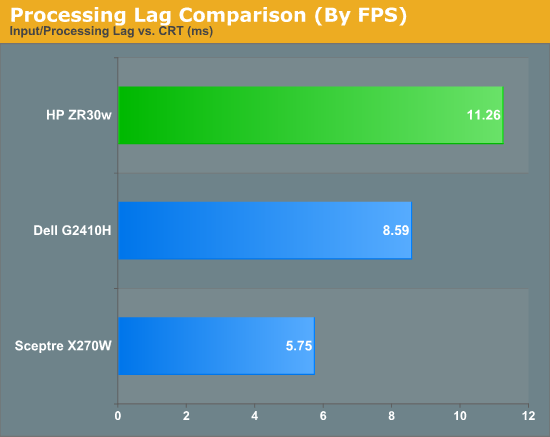
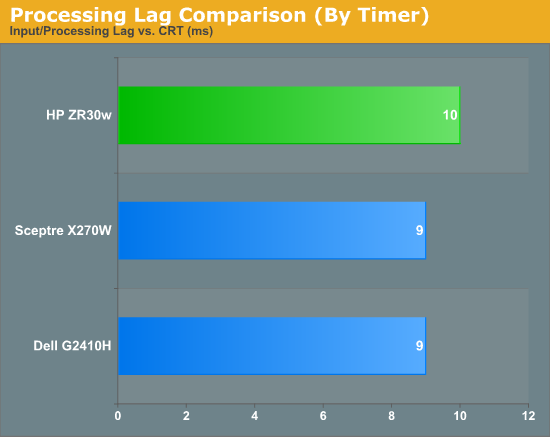
We’re still evolving what we think the best way to measure processing lag is, and even using a CRT isn’t foolproof. In this case, I set the LCD and CRT refresh rates to 60 Hz so both in theory grab the same frame from the GPU’s framebuffer. In practice, it’s likely that they just aren’t, explaining the difference. As we process more LCDs, we’ll be able to tell, but the processing lag we’ve measured from all three monitors this far is totally acceptable.
I played a number of FPS titles and RTS games on the display, and never noticed any display processing lag or ghosting to speak of. If you’re going to use a 30” panel for gaming, the ZR30w seems to be just as good as any.
In the ghosting images I snapped, I usually only saw two frames. The dominant frame, and the preceding frame. This is very surprising, since we’re used to seeing three. But all throughout the images I snapped, only two frames are visible. This is very impressive panel response.



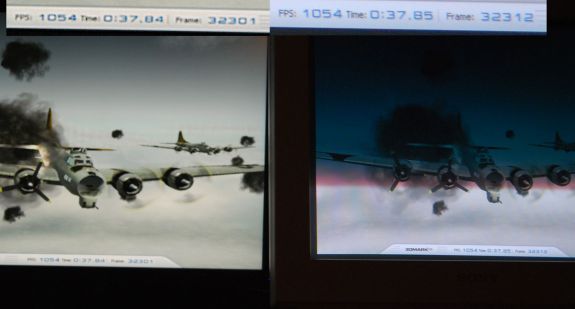









95 Comments
View All Comments
prof.yustas - Tuesday, June 1, 2010 - link
Thanks for the review, but I think most people would be more interested to see a review of HP ZR24w. Are you planning to review it?Brian Klug - Tuesday, June 1, 2010 - link
Hey, yeah we're definitely working on getting the ZR 22" and 24" displays for review. I know that everyone is very excited for us to get those and start working on em - at least I know I am! Should be within the month.Cheers,
Brian
kenyee - Tuesday, June 22, 2010 - link
Only negative is it doesn't do 1:1 display of 1080p inputs...it scales it up to 1200 lines all the time. A bunch of ZR24W owners have filed bugs w/ HP, but no word on getting this fixed yet :-PIf Anand could check this and gripe as well, it might help :-)
CSMR - Tuesday, June 1, 2010 - link
Good review, useful data.I do think the input options are just right for this: DVI+displayport. This is a PC monitor so these are the right options. Devices that use hdmi (consumer electronics, smartphones etc.) generally can't output 2560x1600.
icrf - Tuesday, June 1, 2010 - link
Yeah, but my personal Dell 3007 WFP-HC's DVI-D only means I can't hook up my work Dell M6400 laptop, as it has VGA and DP outputs only. I need a docking station for the two to mate, though I can't convince myself or the office that it's a worthy expense.More inputs is always better, even if there are downsides to the others (clarity, lag, etc).
softdrinkviking - Tuesday, June 1, 2010 - link
while i agree that added connectivity is always a good thing,if the lack of extra inputs shaved a $100 off the price, then it's why i, and a lot of other folks will buy one.
GoodBytes - Tuesday, June 1, 2010 - link
Display Port can be converted easily with an adapter to HDMI (with audio if your laptop supports audio with DP) or even DVI without any difficulties. And the adapters are fairly cheap and small.erple2 - Wednesday, June 2, 2010 - link
Does HDMI even have the bandwidth to support the native resolution? I don't think so - it's limited to at most 1920x1200.It therefore makes perfect sense to me to not include an HDMI connector.
platinum__1 - Tuesday, July 13, 2010 - link
As of HDMI 1.3 the max resolution is 2560x1600p at a 30 bit pixel depth. HDMI 1.4 will do 2k and 4k over single link to a resolution of 4096x2160p at up to 36bit pixel depth. (referenced from wikipedia for concise comparison charts). That is not to say that any given HDMI output to a device, or for that matter, a display port adapter will be able to deliver it due to the individual ports build, but it is possible under the right circumstances.samhall - Monday, January 9, 2012 - link
just wondering if anyone knows how to connect an xbox up to this monitor. I have connected it by getting an addapter for the DVI-D port but cant get anything on the screen.Can someone help Please??????