Corsair's Force SSD Reviewed: SF-1200 is Very Good
by Anand Lal Shimpi on April 14, 2010 2:27 AM ESTPower - A Telling Story
I'm quietly expanding our SSD test suite. I haven't made the results public but you'll see them in the coming months appear in articles and in Bench. One of my tests happens to be a power consumption test where I measure how much power the drive itself requires during a few scenarios. The results with the SandForce SSDs in particular were fascinating enough for me to unveil some of these numbers a bit earlier than I'd originally planned.
In an SSD you have two main consumers of power: the controller, any external DRAM and the NAND. Now as long as you're not bound by the speed of the controller, the biggest consumer of power should be the NAND itself. Now here's where things get interesting. SandForce's DuraWrite technology should mean that there's far less writing to NAND going on in the Corsair Force drive compared to more conventional SSDs. Unless the controller consumes an absurd amount of power, we should see this reflected in the power numbers.
Note that I am not running with Device Initiated Power Management enabled, which is disabled by default in desktop installations of Windows. Power consumption in a notebook will be lower on drives that support it but I'll save that for another article.
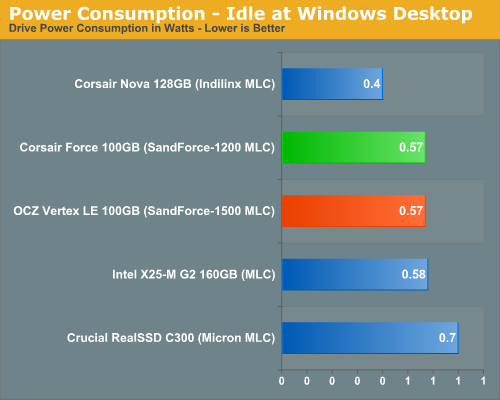
At idle the two SF drives and Intel's X25-M G2 consume roughly the same power. Crucial's C300 is a bit more power hungry while the Indilinx based Nova is noticeably lower.
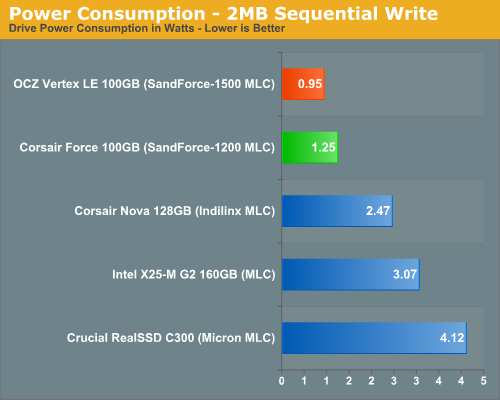
The highest power draw scenario is a sequential write test. The NAND is being written to as quickly as possible and thus power consumption is at its highest. Here we have proven our hypothesis. The SandForce drives are writing less than the competition and thus their power consumption is less than half of the Intel and Crucial drives. Based on the power numbers alone I'd say that SandForce's compression is working extremely well in this test possibly only writing about half as much data to the NAND itself. In practice this means the controller has less to track, the NAND has a longer lifespan and performance is very competitive.
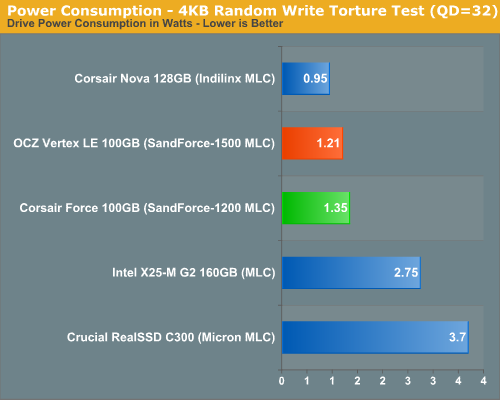
In our random write test, the power gap between the SF and Intel drives narrows but not tremendously. The Indilinx drive actually beats out the SF offerings but I have a feeling that's because we're actually more controller bound here and the data just isn't getting out to NAND.
Another curious observation is the fact that the SF-1200 based Corsair Force actually draws more power than OCZ's Vertex LE. It's not noticeable in real world desktop use, but it's odd. I wonder if the SF-1200s are really just higher yielding/lower binned SF-1500s? Perhaps they draw more power as a result?
The Test
| CPU | Intel Core i7 965 running at 3.2GHz (Turbo & EIST Disabled) |
| Motherboard: | Intel DX58SO (Intel X58) |
| Chipset: | Intel X58 + Marvell SATA 6Gbps PCIe |
| Chipset Drivers: | Intel 9.1.1.1015 + Intel IMSM 8.9 |
| Memory: | Qimonda DDR3-1333 4 x 1GB (7-7-7-20) |
| Video Card: | eVGA GeForce GTX 285 |
| Video Drivers: | NVIDIA ForceWare 190.38 64-bit |
| Desktop Resolution: | 1920 x 1200 |
| OS: | Windows 7 x64 |










63 Comments
View All Comments
Carleh - Wednesday, April 14, 2010 - link
I don't want to be PIA, I've asked this before, but there was no reply, so, here it goes:Would it be possible to add some left and right margins to print page layout? I know it's meant to be printed, but I guess a lot of readers use it to read the whole article at once (me included), and it is slightly inconvenient to read without margins.
Thank you.
taltamir - Wednesday, April 14, 2010 - link
interesting use of the print option.i haven't considered it before but i will definitely use it now...
problem with giving it margins is that it will not print correctly.
but it would be great if there was another option to display the article all at once with margins like the print command does.
taltamir - Wednesday, April 14, 2010 - link
actually, you just need to NOT maximize, instead stretch to a comfortable size that doesn't touch the edge of the monitorvol7ron - Wednesday, April 14, 2010 - link
That's wrong, CSS has the capability of having a few different stylesheets. Most notably, there is one for "screen" and one for "print", which would apply here. All AT has to do is create a margin for that page in the screen css and set that margin to 0 in the print css.deputc26 - Wednesday, April 14, 2010 - link
Anand SSD reviews create deeper understanding than anything else I've found on the web, your investigative approach is awesome. Thanks!teohhanhui - Friday, April 16, 2010 - link
Try to read what the original poster has said. The discussion is about the print stylesheet.Visual - Thursday, November 18, 2010 - link
No, it is not. It is about the printer-friendly version of the page, which can still have both screen and print stylesheet as vol7ron suggested.Try to have a clue about web development before engaging in a conversation about it.
To the OP: you can use Greasemonkey or some equivalent (or even just make a javascript bookmarklet) and "fix" such minor things by yourself on any sites that you want.
donjuancarlos - Wednesday, April 14, 2010 - link
Why not just change your settings in Page setup on the File menu to get the margins you want when you print an article?donjuancarlos - Wednesday, April 14, 2010 - link
$#!7 ! Ignore that last comment.romansky - Wednesday, April 14, 2010 - link
If you are using firefox, you can open Firebug and change the style of the DIV under the BODY tag to the following:Original: div style="width: 100%; overflow: hidden;"
To: div style="overflow: hidden; margin: 0px 40px;"
Should work :)