Intel's Bean Canyon (NUC8i7BEH) Coffee Lake NUC Review - Ticking the Right Boxes
by Ganesh T S on April 3, 2019 8:00 AM EST- Posted in
- Systems
- Intel
- NUC
- UCFF
- Thunderbolt 3
- Cannon Point
- Coffee Lake-U
Miscellaneous Aspects
Prior to the business end of the review, we take a look at the power consumption numbers and thermal performance of the NUC9i7BEH. The power consumption at the wall was measured with a 4K display being driven through the HDMI port. In the graphs below, we compare the idle and load power of the Intel NUC8i7BEH (Bean Canyon) with other low power PCs evaluated before. For load power consumption, we ran the AIDA64 System Stability Test with various stress components, as well as our custom Prime95 + Furmark stress test, and noted the maximum sustained power consumption at the wall.
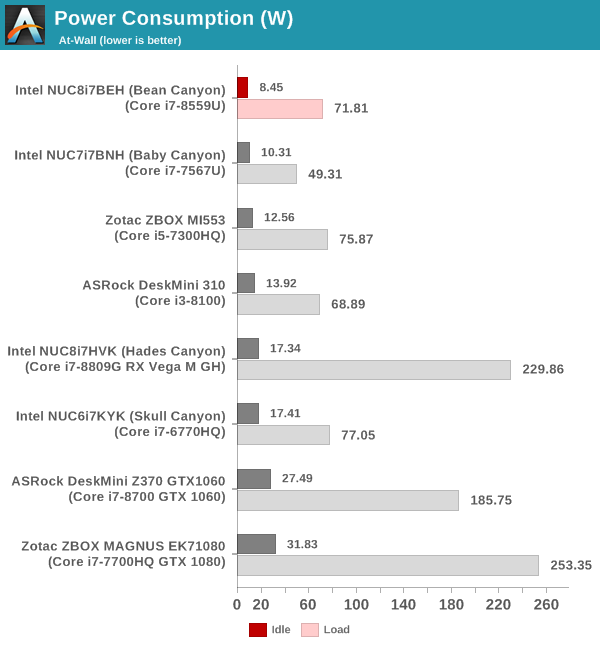
The Bean Canyon NUC has low idle power (best of the lot), but, the higher load power reflects the capabilities of the Core i7-8559U and its 28W TDP.
Our thermal stress routine starts with the system at idle, followed by four stages of different system loading profiles using the AIDA64 System Stability Test (each of 30 minutes duration). In the first stage, we stress the CPU, caches and RAM. In the second stage, we add the GPU to the above list. In the third stage, we stress the GPU standalone. In the final stage, we stress all the system components (including the disks). Beyond this, we leave the unit idle in order to determine how quickly the various temperatures in the system can come back to normal idling range. The various clocks, temperatures and power consumption numbers for the system during the above routine are presented in the graphs below.
| Intel NUC8i7BEH (Bean Canyon) System Loading with the AIDA64 System Stability Test | |||

The system is able to sustain a 28W CPU package power with the core temperature around 90C. The fan is quite noisy in this state, as one may expect. The SSD temperatures are a bit worrisome, pointing to a lack of airflow that could help cool down high-performance NVMe SSDs.
Our custom stress test involves running Prime95 in maximum power consumption mode for 30 minutes, followed by both Prime95 and Furmark for 30 minutes. Beyond this, the Prime95 load is taken off, and Furmark alone is left to run for aother 30 minutes. After this, we let the system idle and cool down. The various clocks, temperatures and power consumption numbers for the system during the above routine are presented in the graphs below.
| Intel NUC8i7BEH (Bean Canyon) System Loading with Prime95 and Furmark | |||

Our custom stress test manages to sustain a 30W package power while keeping the cores at less than 85C. There is no stress on the SSDs to worry about in this test.
Concluding Remarks
The NUC8i7BEH continues Intel's tried and tested incremental improvements scheme for their mid-range NUC line. The move to CFL-U enables a couple of attractive features - high-performance external I/O with an all USB 3.1 Gen 2 configuration, and a 1.73 Gbps 802.11ac 2x2 WLAN chipset. The Bean Canyon NUCs also retain the Thunderbolt 3 Type-C port (introduced to the mid-range NUC family in the NUC7 series) for virtually limitless expansion options. With Thunderbolt 3 having matured, and the availability of various eGFX enclosures, the absence of a discrete GPU in the NUC8i7BEH will hardly be felt. In fact, we had evaluated Powercolor's Gaming Station using the NUC8i7BEH as one of the test platforms, and came away impressed. On the whole, it is almost impossible to find issues with the Bean Canyon NUC from a performance and feature-set perspective.
The NUC8i7BEH does have scope for improvement, though. The platform itself is excellent. However, the fan noise / thermal performance is disappointing. It is no doubt challenging to keep a 28W TDP SiP properly cooled in a UCFF machine. Eschewing the UCFF form-factor, and going with a slightly larger case with better airflow could help sustain the higher performance levels of the platform for a longer time. On the feature-set side, Intel would do well to bring dual Thunderbolt 3 ports to their mid-range lineup. Perhaps an additional Thunderbolt 3 controller directly attached to the CPU's PCIe lanes could make the platform look even more attractive. All said, these suggestions should take nothing away from the fact that the NUC8i7BEH is a compact powerhouse. It ticks all the right boxes for multiple use-cases ranging from productivity and office work to HTPC applications.











81 Comments
View All Comments
dontlistentome - Wednesday, April 3, 2019 - link
A few niggles still on my NUC7 -1. Firmware upgrades locked you out if you used Bitlocker (as in no rescue key, bye bye everything). At least it now warns you to suspend Bitlocker, but if lenovo can manage these upgrades seamlessly, why can't Intel?
2. Thunderbolt implementation - seems incomplete as it won't play nice with a lenovo TB3 dock (multiple other machines do) and can't be powered from it (an edge case, I know)
3. DP/HDMI implementation. Won't sleep my screen correctly so the keep coming on every few minutes. Have to turn them off at the switch.
Other than that, it does the job but will be waiting a few generations before I upgrade (or will get a Zotac Zen box instead...)
Badelhas - Wednesday, April 3, 2019 - link
I also have a Intel Nuc. How can I do a firmware upgrade?Cheers
damianrobertjones - Wednesday, April 3, 2019 - link
If everything is working... do not update.Other than that go to intel.co.uk, support, auto driver update or something like that.
eastcoast_pete - Thursday, April 4, 2019 - link
I can only second that! Updating a NUC without need can result in a "home theater" experience of the unwanted kind.MrCommunistGen - Wednesday, April 3, 2019 - link
Intel has a download center for drivers and whatnot. You can find it by doing an internet search for Intel Download Center or by just going to downloadcenter dot intel dot com (I'm not sure what the policies are here for posting URLs).The simplest way to get all the driver and BIOS updates is likely to run their latest generation update detection tool by clicking "Get started" next to where it says "Automatically update your drivers". This should be visible on the main landing page for the Downloadcenter.
If you want to do the updates manually, or you feel like the Automatic detection tool missed something you can download and apply the updates manually. To do this you'll need your NUC's model number. For example, I have a 7th Gen i5 NUC, so my model number is: NUC7i5BNH.
Ratman6161 - Thursday, April 4, 2019 - link
dontlistentome is talking about a system where the drive has been encrypted with bitlocker. The NUC is no different than any other system in this regard.niva - Friday, April 5, 2019 - link
Actually it is different, he specifically stated that other systems can handle firmware upgrades while the NUCs can't.Axltech - Wednesday, April 10, 2019 - link
fairly swift and easy to auto intel driver update app : https://downloadcenter.intel.com/download/28425/In...acme64 - Thursday, April 11, 2019 - link
f7 on the biosmikato - Thursday, April 4, 2019 - link
Yeah I was waiting for the Zotac ZBox MA551 with Ryzen 5 2400G but that never showed.