The ASUS X399 ROG Zenith Extreme Motherboard Review: Top Tier Threadripper
by E. Fylladitakis on July 17, 2018 10:30 AM EST- Posted in
- Motherboards
- Gaming
- Asus
- ROG
- Overclocking
- ThreadRipper
- X399
ASUS X399 ROG Zenith Extreme BIOS
Expectedly, the BIOS of the ASUS X399 ROG Zenith Extreme is graphical and supports multiple languages. The default welcoming screen of the BIOS is its "EZ Mode", a single screen with few adjustable options. From this screen the user can only switch to another preset X.M.P. RAM profile, enter the QFan Control interface, or change the boot priority. There is also an option to launch an "EZ Tuning Wizard" that will perform an automatic overclock of the system.
Having a quick look at the "EZ Tuning Wizard" reveals that it is not specifically tailored to Ryzen Threadripper processors. The wizard reads the system configuration, queries about the PC scenario and the CPU cooler, and then automatically overclocks the CPU, all without the user ever having to fiddle with frequency/voltage settings. My issue here is that the wizard has options that should not be available at all for a Ryzen Threadripper processor - for example, when trying to use it with our Noctua TR4-SP3 air cooler resulted to a failed overclock that prevented the system from posting.
The full version of the ASUS X399 ROG Zenith Extreme BIOS is accessible by pressing F7, which brings the user into the Advanced mode. The full version of the BIOS is split into eight main menus, with the majority of the options squeezed under just two of them.
The first main menu option, “My Favorites”, is initially empty. This section displays only the options that the user manually marks as favorites and nothing else. If nothing is marked, the BIOS automatically defaults to the second tab, the “Main” menu. The Main menu mostly is an informative screen, with options only to change the language, time and date.
As its name hints, the “Extreme Tweaker” menu hides nearly all of the tweaking and overclocking options. Clicking on it brings up a long, scrollable list of options and submenus that competition and advanced overclockers will certainly enjoy. From here the user can change the RAM X.M.P. profiles, the BCLK and RAM frequency settings, the CPU clock ratio and most of the important voltage values. There is also an option for automated overclocking, unrelated to the "EZ Tuning Wizard" mode, that is called the "4GHz OC Profile" and will instantly set the Ryzen Threadripper 1950X at 4 GHz, along with any timing/voltage settings that ASUS's engineers believe that have to be tweaked in order to achieve a stable 4 GHz overclock.
More specific options are accessible via submenus. The first submenu is called “DRAM timing control” and brings up dozens of RAM timing options, with even more options hidden inside other, secondary submenus. It is even possible to adjust the RAM settings per channel and the BIOS offers special preprogrammed overclocking profiles for specific RAM modules, such as Samsung single-side B-die modules. We believe that the vast majority of the users that will decide to manually adjust the timing settings of their RAM modules will stick to the three primary timing settings. The rest of the options exist virtually only for competitive overclockers.
The Digi+ Power Control submenu also includes a score of important options, which are most of the voltage and current control settings. Finally, more advanced options are also available in the “Tweaker’s Paradise” submenu, including even more voltage options.
The Advanced menu is a long list of submenus, each of which includes tweakable options specific to a subsystem of the motherboard. Most of these submenus include only a handful of options, as the programmer moved whatever may be related to overclocking into the submenus of the Extreme Tweaker tab.
The Monitor menu appears to be purely informative at first because only sensor readings are visible, but scrolling down reveals several tweakable options that control the speed of the fans and allow for the programming of thermal profiles. There is a wealth of options for the thermal control of the fans, mainly due to the sheer number of headers this motherboard provides.
The Boot menu is home to many tweakable boot-specific options but nothing out of the ordinary that stands out in comparison to most modern motherboards. The CSM submenu is present here as well. An option to select the default BIOS mode (EZ Mode or Advanced) is also available.
In the Tool menu Asus placed a few of basic applications, including the “EZ Flash 3” utility for upgrading the BIOS. The “Secure Erase” tool is a low-level format application that is designed to “restore the performance of your SSD”. It will irreversibly destroy all data on the said SSD, so it definitely is not a very practical solution, but it can be very useful for recycling/reselling drives with sensitive data on them. The settings of the optional OC Panel are also accessible through here, as well as yet another instance of the preprogrammed 4 GHz overclocking profile.


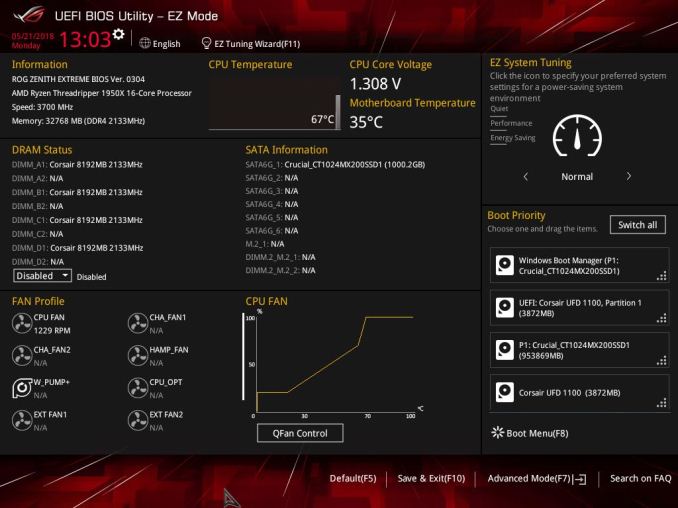
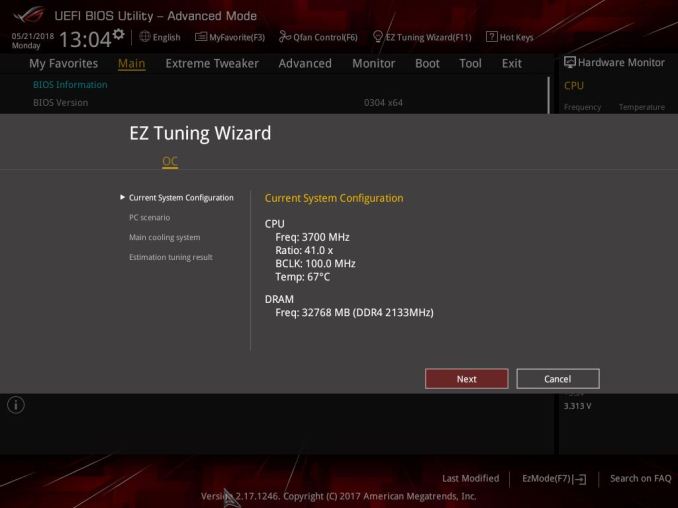
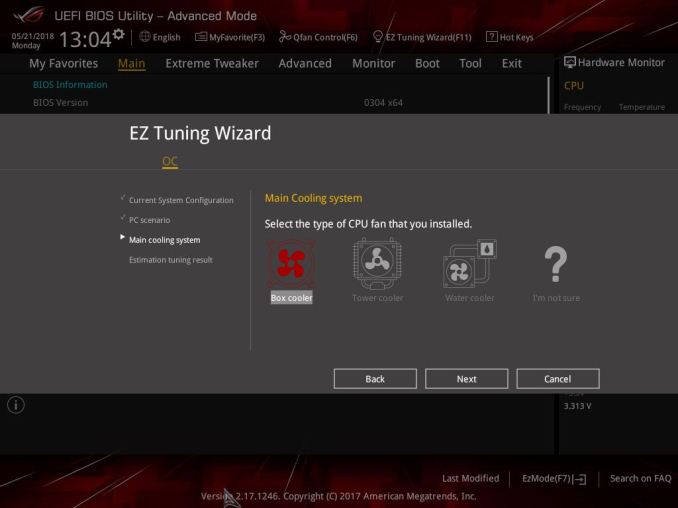
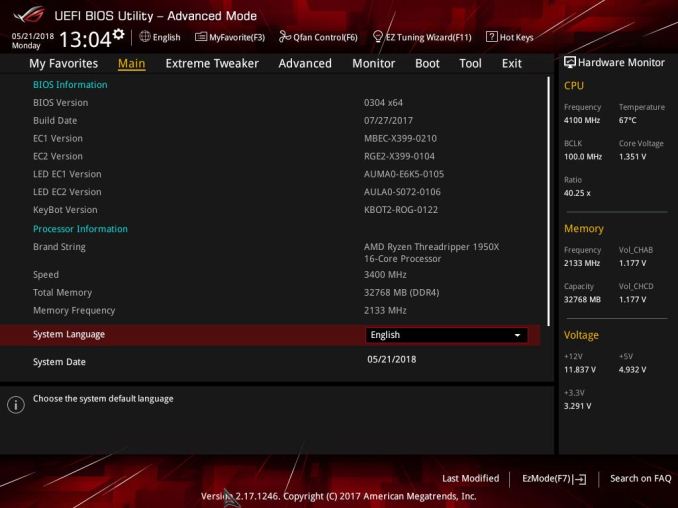






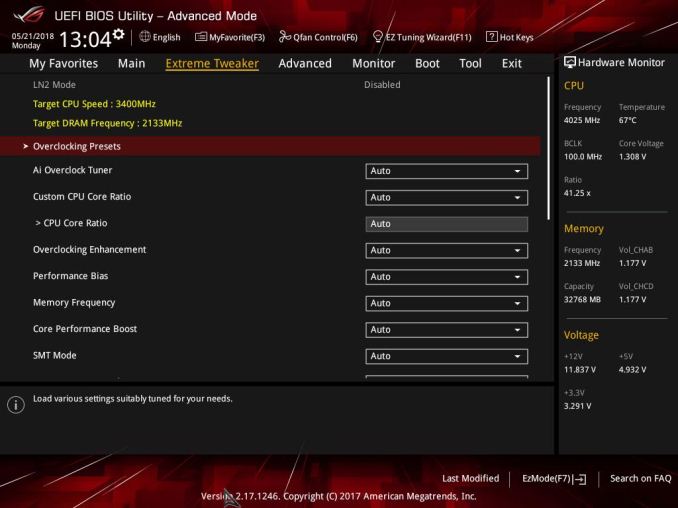
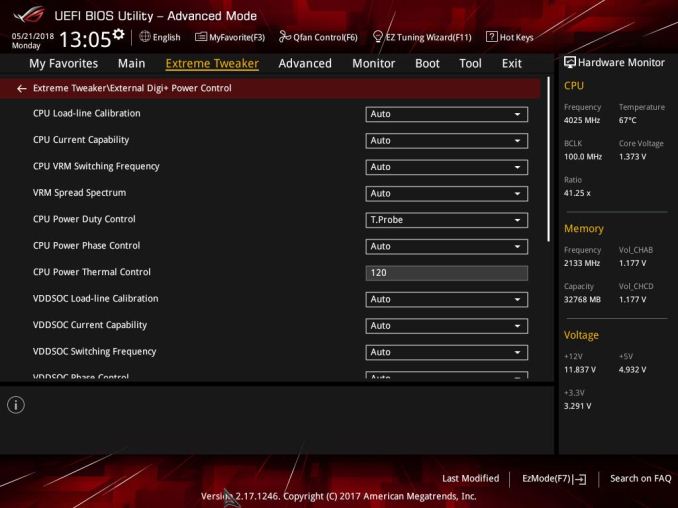
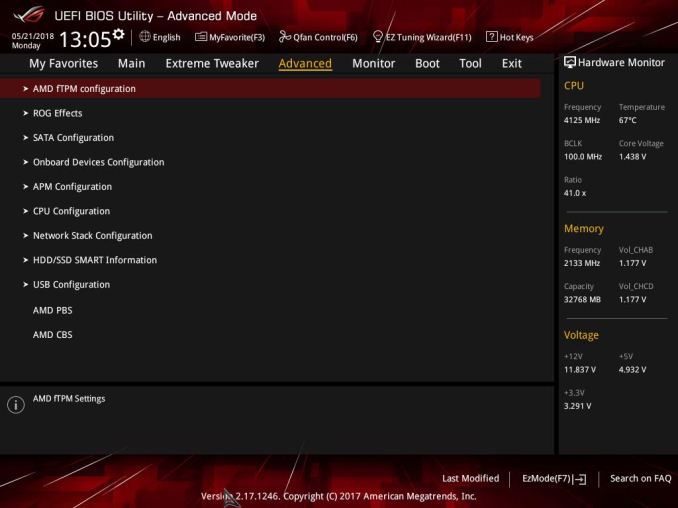
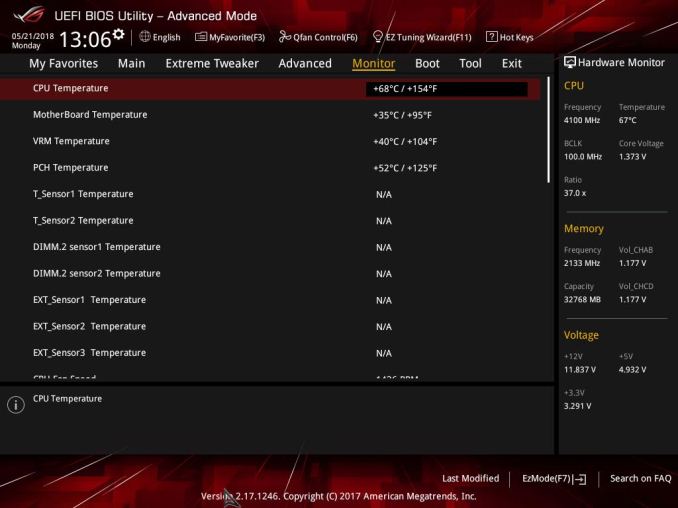
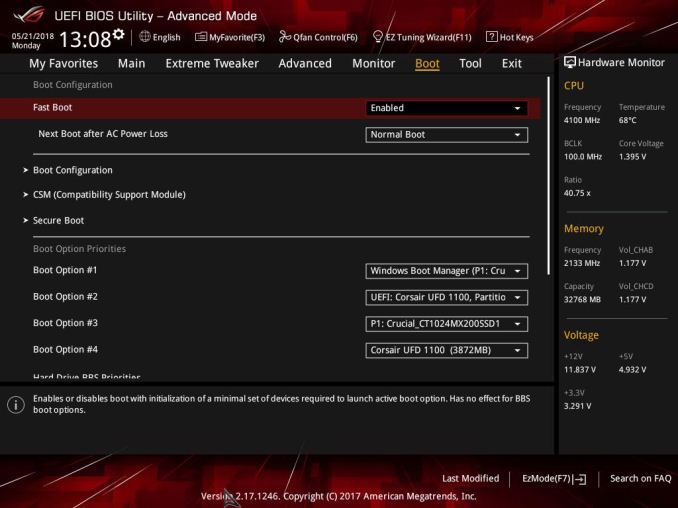
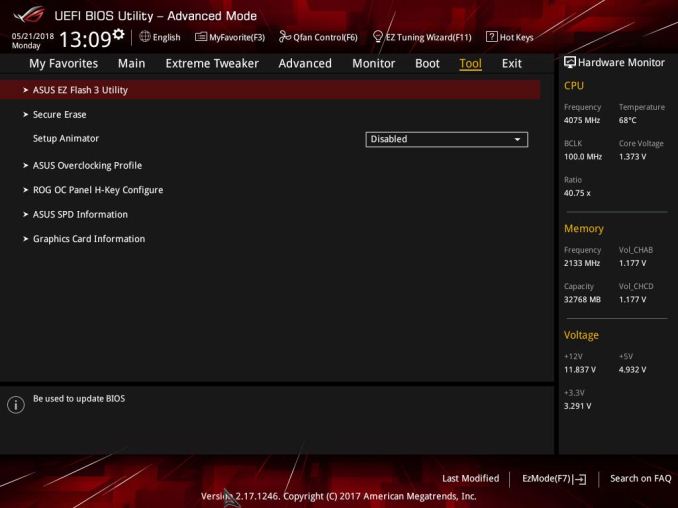








25 Comments
View All Comments
Meaker10 - Tuesday, July 17, 2018 - link
It's going to struggle to deliver power to 32 cores though.Chaitanya - Tuesday, July 17, 2018 - link
which is why expect to see a refreshed X399 boards from all vendors with launch of Threadripper 2.SodaAnt - Tuesday, July 17, 2018 - link
Small as it is, the VRM fan should help a lot with that.Oxford Guy - Thursday, July 19, 2018 - link
Meanwhile, ASUS showed up on the market with a hybrid air-water VRM solution back in 2013. We're supposed to get excited for teeny-tiny fans and rainbow LEDs — for a board that has stupid liquid nitrogen features. Yeah, water cooling is just so esoteric in comparison.Gothmoth - Saturday, July 21, 2018 - link
Nonsense... The VRM is fine for the 32 core threadripper 2.plonk420 - Monday, July 23, 2018 - link
*OCing on 32 cores :Peva02langley - Tuesday, July 17, 2018 - link
ROG? ROG!!!? I thought AMD was AREZ now.Asus, please explain to me how it makes sense... I am buying an AMD AREZ card, however I am using an AMD ROG motherboard. I am so confused... you were the one telling me I was too dumb to understand what I was buying, so you had to simplify it for me... and now I am just more confused than I was.
Congratulation Asus, you are making sense.
jordanclock - Tuesday, July 17, 2018 - link
AREZ was started because of Nvidia's GPP. Some manufacturer's, like Asus, took the route of making entire new brands for AMD, not just for GPUs. But because Nvidia finally caved and gave up on GPP, AREZ is no longer necessary.But you probably already knew that and know that AREZ/ROG has nothing to do with compatibility.
The Chill Blueberry - Wednesday, July 18, 2018 - link
AREZ is for Radeon; AMD is still ROG.jabber - Tuesday, July 17, 2018 - link
Would anyone who would buy such a board even bother to use the USB stick with what will be out of date drivers and added value junk on it anyway? Waste of time with USB or DVD/CD. Like driver disks in GPU boxes.