Overclocking The AMD Ryzen APUs: Guide and Results
by Ian Cutress & Gavin Bonshor on April 16, 2018 2:30 PM ESTHow to Overclock With AMD Ryzen Master
The AMD Ryzen Master overclocking software utility is specifically designed for the overclocking of AMD Ryzen processors, which includes the high-performance desktop variants such as the Ryzen 7 1700, as well as the Ryzen 2000 series APUs and the HEDT Ryzen ThreadRipper processors. It is highly recommended to download the latest available version directly from the AMD website before continuing. AMD also provides a Ryzen Master Software PDF Guide, which gives the following:
The AMD Ryzen processor supports an operating mode allowing enthusiast users to directly control the operating condition of the processor to precisely tune the performance and power consumption to the extent of their specific and unique system capabilities (current and cooling) and environmental conditions (ambient temperature). This is done by allowing the user to program or run utilities to directly set the precise voltage and frequency at which the CPU operates so that the maximum performance can be achieved. This is called the Overclocking Mode. This mode still uses the processor’s control methods for the external power supplies and internal clock generators and divisors thereby simplifying the implementation and eliminating any needs for voltage regulator overrides or external clock generators. This mode allows overclocking-capable motherboards to use the same voltage regulator controllers and the same BIOS to support normal operation and overclocking.
Once the disclaimer has been accepted, everything is ready to go.
The entry screen looks something like this for Ryzen Master 1.2. Starting with the bottom, and from left to right, the menu tabs are 'current' (shows the already applied settings), Creator and Game modes, Profiles for the user to create and customize their own overclocks, and then options to save/reset/copy the profile.
Along the top of the display are the outputs of various onboard sensors, such as power and limits. Below this, each of the cores on the processor has a slider up and down for users to change the frequency, with the peak speed and temperature shown on the left. The third/fourth option down is the CPU voltage, adjusted with up and down buttons, and two below this are the integrated graphics options, followed by the memory voltage controls and then the memory frequency controls. Adjusting the memory typically requires a reboot.
For the purpose of overclocking to match the settings in our testing methodology, we used Ryzen Master on the MSI B350I Pro AC motherboard to set 3.90 GHz on the CPU core, 1360 MHz on the Vega based iGPU cores and DDR4-3333 on our dual channel kit of memory. All of the basic and principle settings can be changed within Ryzen Master, without even having the need to enter the BIOS, although one thing that Ryzen Master cannot do is enable an XMP profile: you can manually enter the relevant settings to match the rated speed. The SoC and APU GFX voltage share the same rail for both uncore and graphics, so setting both is paramount to ensuring stability when overclocking integrated graphics on your APU; 1.25V is AMDs maximum recommended safe SoC voltage.
On the top section of the Ryzen Master Utility main screen and after clicking settings, a completely new panel opens offering a couple of new options with a couple of switches. Here a user can turn off live monitoring (the setting isn’t always recommended if other software is in play). Users can also individually turn off the speed, temperature, and adjust the live monitoring functions. Disabling PROCHOT is not recommended as this removes the thermal safeguards and is more commonly associated with extreme overclockers; disable at your own risk!
Once all the settings and values have been selected, clicking apply will bring up an option requesting that Ryzen Master will need to reboot your system to apply the settings. This is mainly focused for voltages, memory settings and grpahics parameters. Slight changes to the settings shouldn’t trigger this, although anything that will require a reboot will bring this up.
Once the system has rebooted, assuming all is stable, Ryzen Master will pop up as part of the Windows loading sequence asking to be enabled. Clicking OK will run the utility and will then apply and finalize the settings.
Having a utility such as CPU-Z by CPUID is a very handy tool which will show Realtime information regarding CPU Frequency, although actual voltages can sometimes be a little off to what it’s set. This can be for many different reasons such as power states including AMDs own Cool’n’quiet feature being enabled. Once the settings are in place, stress testing is required. Providing everything is stable and temperatures are within the recommended values and no close to hitting the TJMax, everything should be good to go.
This would be a good time to save your profile, although saving them at intervals and overclocking each component such as memory, iGPU, and CPU, one at a time and running some form of stability test in-between is recommended.


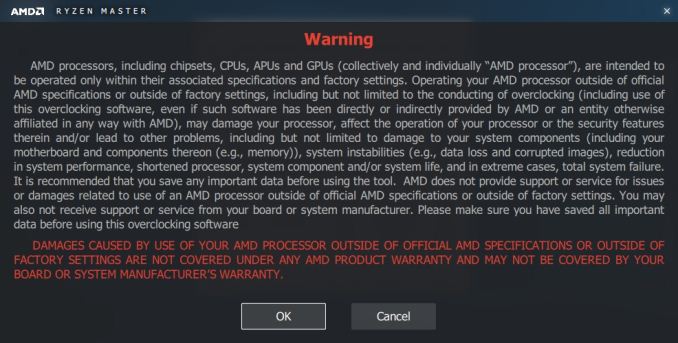
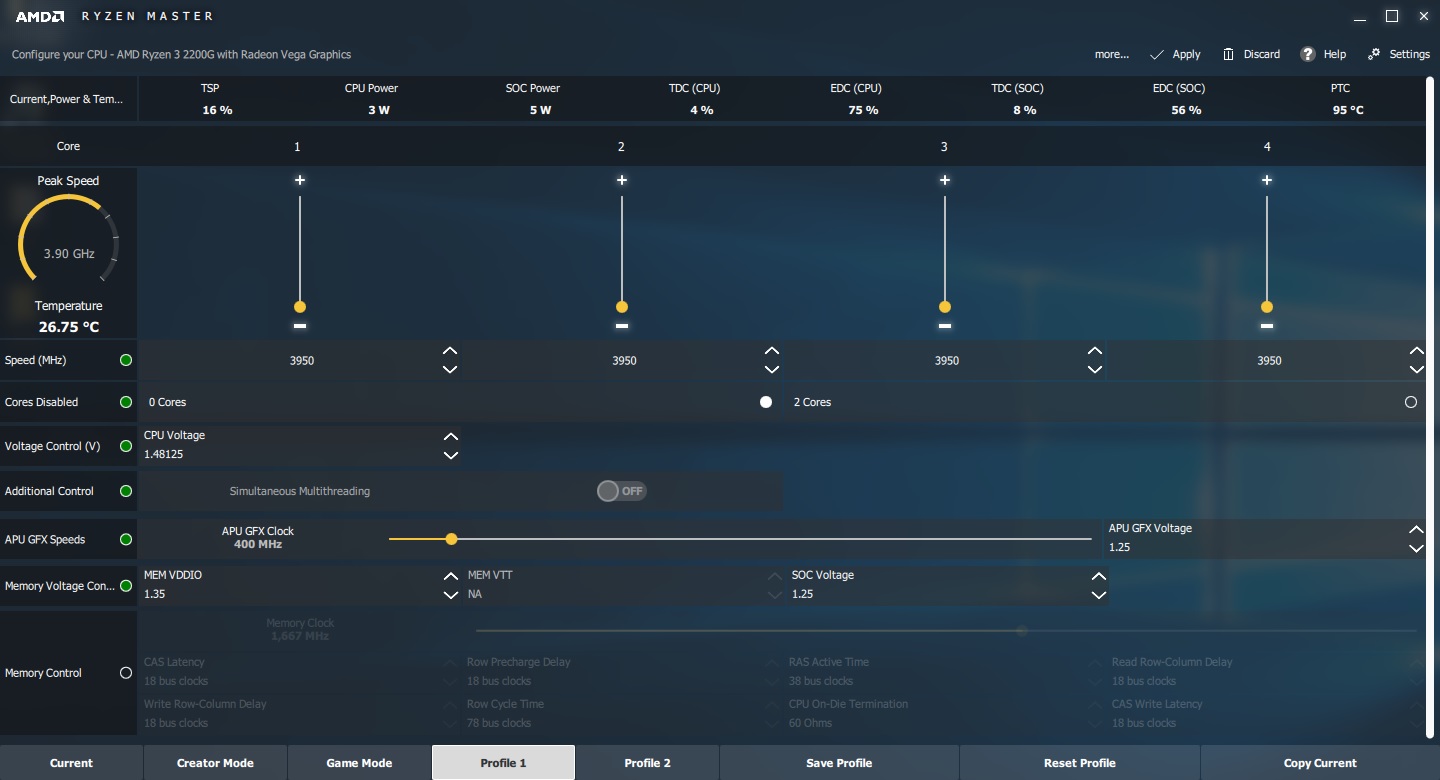
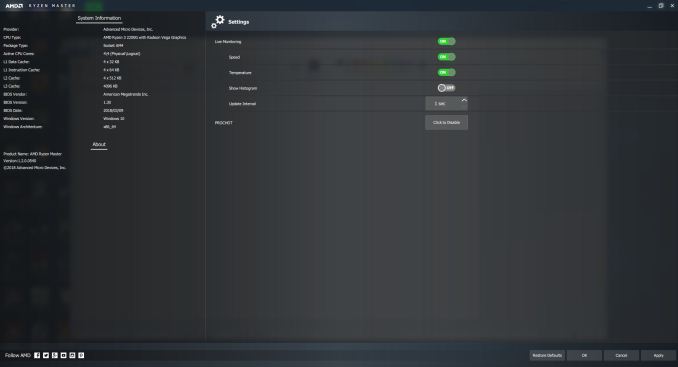
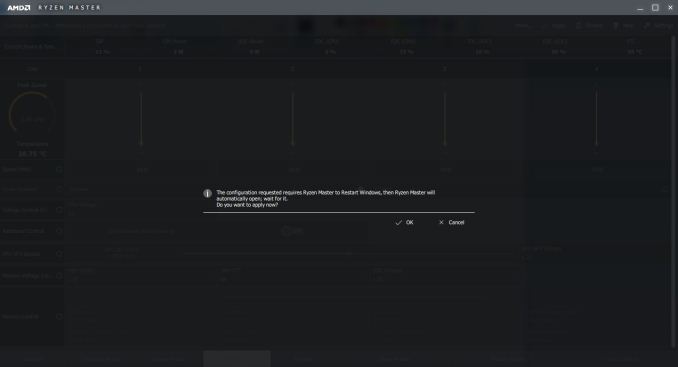
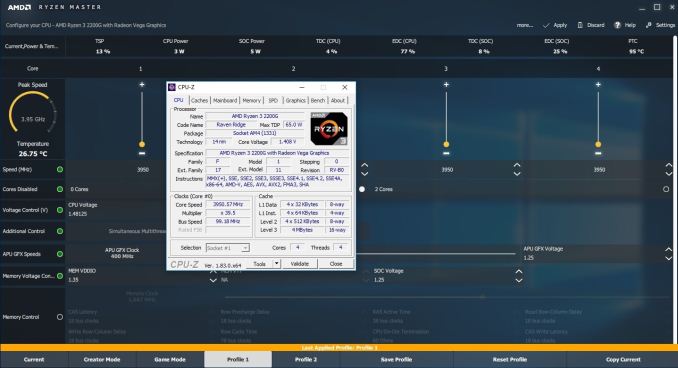








63 Comments
View All Comments
Eidorian - Monday, April 16, 2018 - link
Alarms were going off in my head when it says in the article that the E2160 was from 2005. I have July 26, 2006 seared into my memory as Core 2 Duo Day. I see the E2160 IHS does say '05.https://ark.intel.com/products/29739/Intel-Pentium...
Ian Cutress - Monday, April 16, 2018 - link
IHS says 05, ARK says Q3 '06, CPU-World says May 2017.http://www.cpu-world.com/Releases/Desktop_CPU_rele...
jjj - Monday, April 16, 2018 - link
Pretty sure retail was early June 2007 (certain about year) for the Allendale Pentiums.jjj - Monday, April 16, 2018 - link
Some folks found it in retail in late May 2007http://www.overclockers.com/forums/showthread.php/...
Eidorian - Monday, April 16, 2018 - link
That looks good.https://web.archive.org/web/20070927002239/http://...
nathanddrews - Monday, April 16, 2018 - link
That 2200G is quite the little spitfire, relatively speaking. Not sure I would spend extra money for a better cooler on a budget gaming build, though. I would put that money toward an SSD or maybe a FreeSync display and then overclock as best I could.coolhardware - Monday, April 16, 2018 - link
I'm going with a 2200G for my son's first PC build. I remember my Pentium II 233 build with the help of Anandtech WAY back in the day, complete with SCSI HDD. It was a sweet system that lasted a long time.Now, back the AMD build, any mobo recommendations? I would like to keep it mini-itx if possible and I am leaning toward the GIGABYTE GA-AB350N:
https://amzn.to/2HFQAoS (~$109) but am open to suggestions.
Reliability is top concern and two digital video outs (HDMI, or DisplayPort, not analog DSUB). Starting with the integrated GPU but maybe down the road going discrete.
Thanks in advance for advice! :-)
coolhardware - Monday, April 16, 2018 - link
PS I remember Anand posting SO MANY motherboard reviews back when he was just a kid (and so was I). Back then I settled on a Tyan motherboard after his recommendation. :-)RaduR - Tuesday, April 17, 2018 - link
Back old ViA MVP3 platform . Yes we were kids and Anand was actually working here !gavbon - Tuesday, April 17, 2018 - link
There will be many more to come, don't worry about that!