The ASRock X299E-ITX/ac Motherboard Review: An 18-core No-Compromise Mini-ITX
by Joe Shields on December 4, 2017 8:00 AM ESTBIOS
The BIOS used for this review is version 1.00 which is the latest non-beta BIOS on the ASRock website. The latest beta BIOS has a couple of new options for CPU Cooling solution (options are air and water) and a multi-core enhancement to run all cores at turbo (4.5 GHz all cores). It is disabled by default.
The X299E-ITX/ac starts off on the Main screen, but our description starts with the EZ Mode shown below. The EZ Mode screen is both informative and allows users to change a few options. We see the CPU type and RAM installed, storage and fan status, CPU and motherboard temperatures (voltage is reading the input voltage), and boot priority. Editable fields here include XMP profile, RAID mode, fan curves, and boot priority. In order to reach advanced mode, press F6.
The Main section is informational only outside of the ability to get into your favorite screen. It shows the UEFI version, processor type and speed, as well as RAM information including total memory, the mode it is in, and which slots are populated. The theme is black with white lettering and teal highlights for the in focus and selected items. It looks similar to the Taichi except there gears and cogs are removed for a different background design.
The OC Tweaker section is where those overclocking will find their way. Within it, there are four sections: CPU Configuration, DRAM Configuration, Voltage Configuration, and FIVR Configuration. Also on this page is where users are able to save and load UEFI profiles. There are five internal slots and the ability to save it to a disk.
Within the CPU Configuration section, users have the ability to change the CPU, Mesh, and Flex ratios of the processor. Turbo boost, Speestep, Speed Shift, and Turbo Boost Max Technology 3.0 options are found here as well as AVX offsets and power limits. Most of your overclocking will come from this screen that is not related to voltage will come from this screen.
The next section is the DRAM configuration where all things memory related, except voltage, can be found. This is where XMP profiles can be enabled as well as manual memory speed and timings can be adjusted.
The Voltage configuration screen allows users to tweak the main CPU Input voltage, adjust Load-Line Calibration levels, DRAM, PCH, and VccIO/VccSA voltages.
Lastly, the FIVR configuration. Here is where Vcore voltage, CPU Mesh, System Agent Offset, and Voltage Regulated adjustments can be made.
While the BIOS has all the options needed for ambient overclocking, I realize now, compared to other board partners, the ASRock BIOSes are a bit clunky to overclock with. Where MSI and ASUS have more of the options on one page here, users will have to navigate to different sections for CPU multiplier, and Vcore voltage for one example. Where I would think Vcore would be, in the Voltage Configuration with its other often used voltages, is actually found in the FIVR Configuration page. I would expect the CPU Input Voltage to be in the FIVR section as that is what the other voltages work off of. Outside of a couple of extra clicks, I didn't have any other complaints with the UEFI implementation.
The Tool section is where users are able to control any RGB LEDs attached to the RGB header, or install RAID, or flash the BIOS via instant flash or internet, as well as network configuration options. The Instant Flash worked just fine as I upgraded from the older BIOS on the board to version 1.00.
The H/W monitor section displays information about CPU and Motherboard temperatures, fan speeds, and system voltages. This is also the location where users are able to adjust the fan speeds. The Fan Tuning option runs through all the headers and collects information on the lowest and fastest speeds and sets the parameters accordingly.
The boot section, below, should be pretty self-explanatory, as are the Security and Exit sections (not pictured). More BIOS screenshots can be found in the gallery.
Software
The driver disk contains a list of drivers and other included software which can all be installed locally. I installed the Intel ME driver from here successfully. Though note, these drivers can be stale so always check for the latest at the website. The Utilities section is where to find the Restart to UEFI software, and the Windows-based ASRock RGB LED application. The information screen contains all the guides and information.
Once the basic drivers are installed, users can easily keep up to date with them via the Live Update and App Shop. The Apps contains some ASRock utilities, Chrome, and some lightweight games, while the BIOS & Drivers section shows a list of drivers and allows users to update through the utility. I pulled down all drivers listed and they updated successfully.
The one gripe I have with ASRock, which may be due to my location (Midwest US), are the slow download speeds. I have a 70 Mbps connection, but can barely peak over 1 MBs and often find myself running much slower. This happens through the Live Update App as well as directly from the website.
The A-Tuning application allows users to adjust system parameters for overclocking manually as well as offering an EZ OC mode for one touch automatic overclocking (currently shows as not supported). The Main operation modes appear to adjust power states in windows. The OC Tweaker section has several options for overclocking including BCLK frequency, CPU Ratio and Mesh Ratio adjustments, as well as a handful of voltage adjustments. Missing from the A-Tuning software are any DRAM options. The System Info section display live system statistics from clockspeeds, fan speeds and temeperatures, to voltage. Fan control options are found in the FAN-Tastic Tuning section. Users are able to create custom curves for any fans attached to the motherboard.
ASRock RGB LED will control an RGB LED strip attached to the single header on the motherboard. It has seven pre-programme styles as well as speed and full RGB color adjustment.
The ASRock X299E-ITX/ac does not come with the Sound Blaster Cinema 3 software found in the X299 Gaming i9 Professional flashy audio software, however the Realtek HD Audio Manager accomplishes much of the same. From Speaker configuration to Sound Effects, Room Correction, Equalizer, and DTS functions, it has plenty of options to manipulate the sound. On the right side is a display which shows what jacks have a device plugged in by not being 'greyed out'. In this case, I do not have anything plugged in either the analog or digital ports.
XFast LAN is a network monitoring and traffic shaping software. The monitoring element is a small widget installed to the bottom of the desktop, while the editing works through the browser. Right clicking on the monitoring window brings up several options including traffic shaping, cFos Speed Test, Ping Statistics and Usage Graphs. XFast LAN can be an overwhelming tool with all the options, but many will just find themselves in the traffic shaping section and ping/usage statistics.


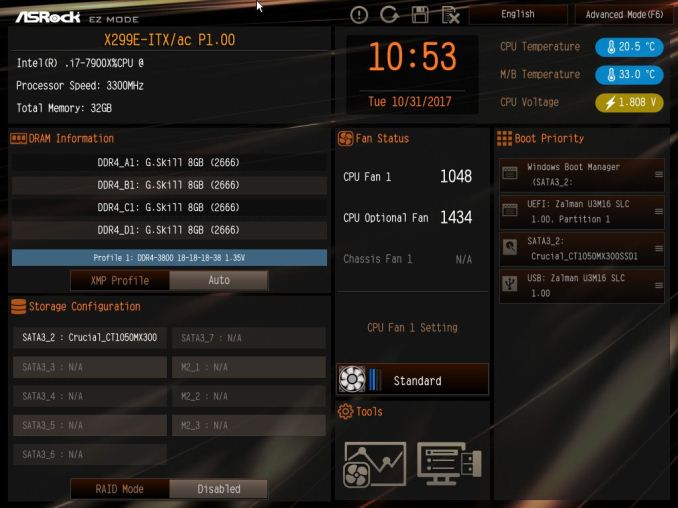
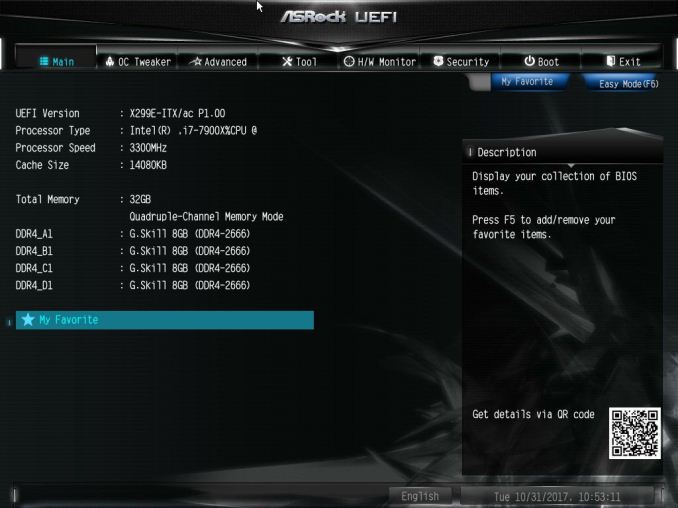
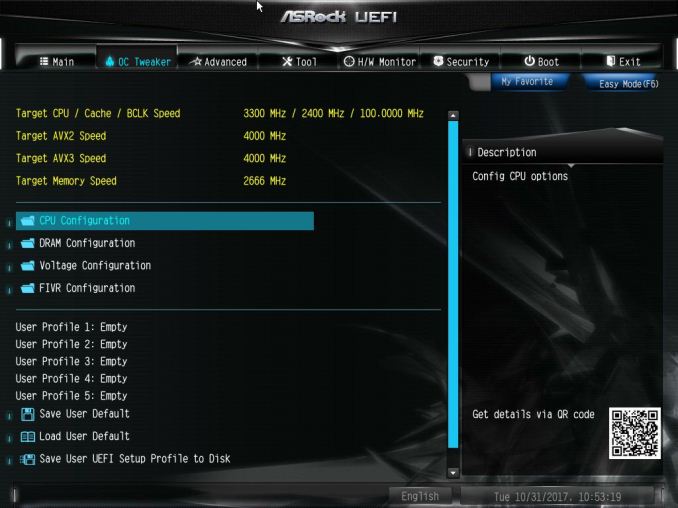
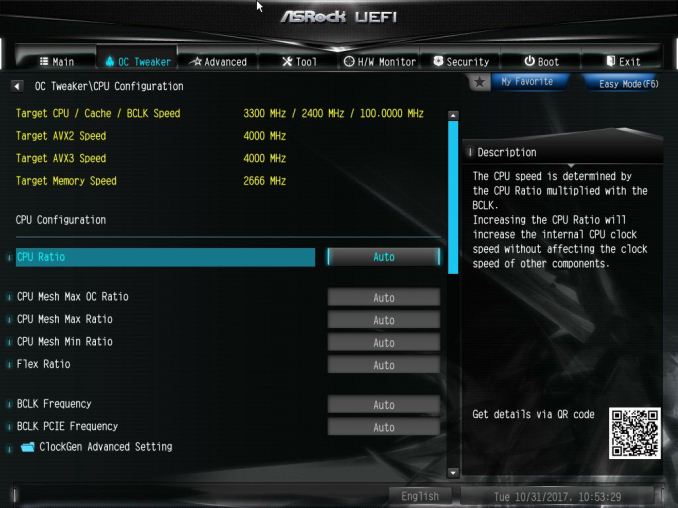
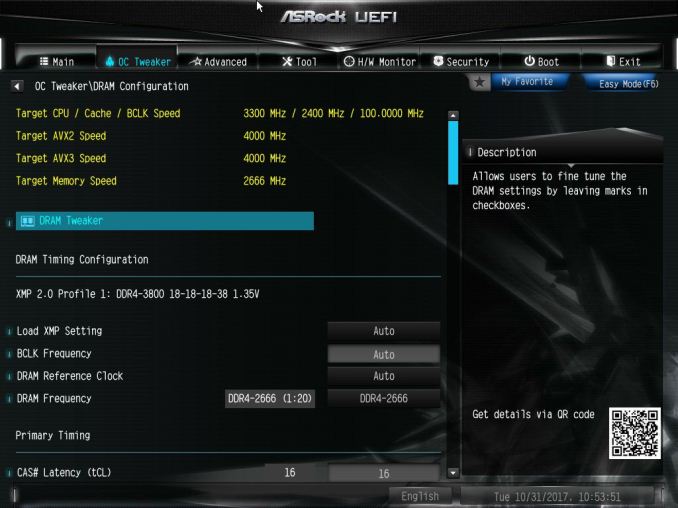
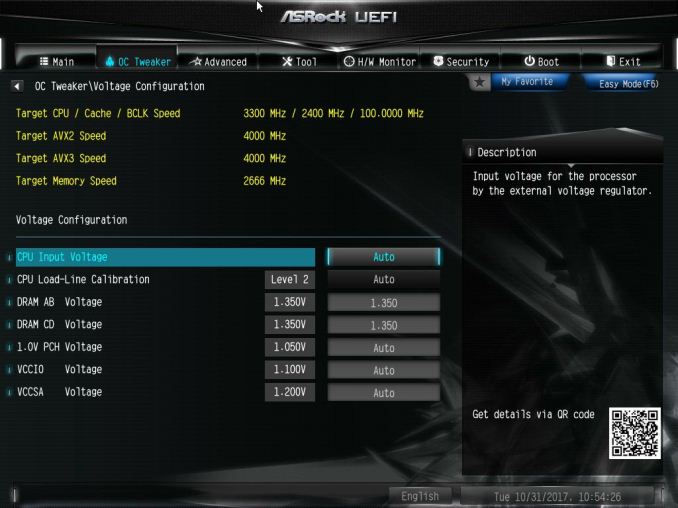
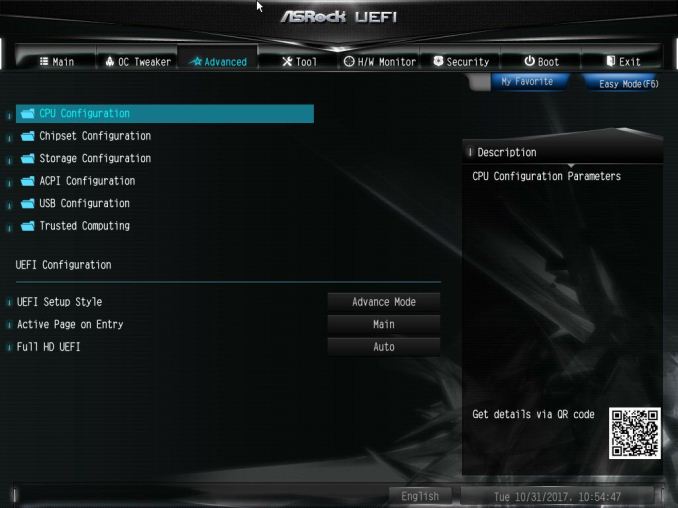
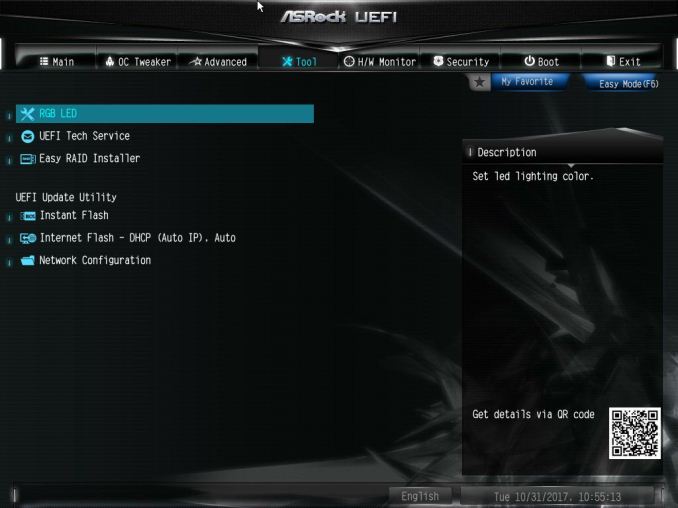
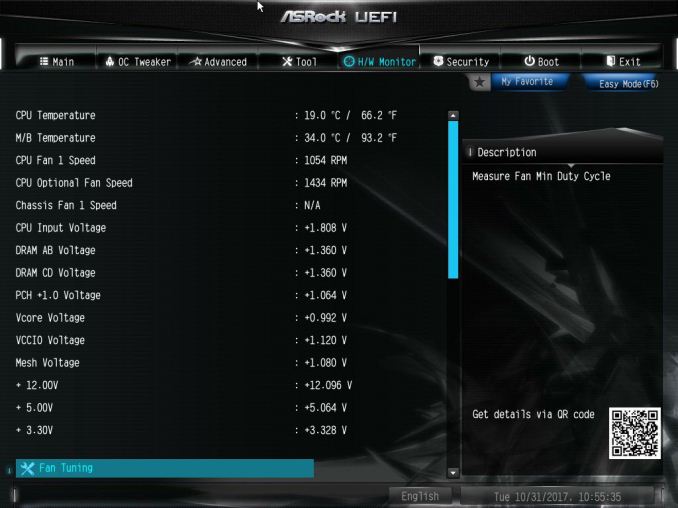
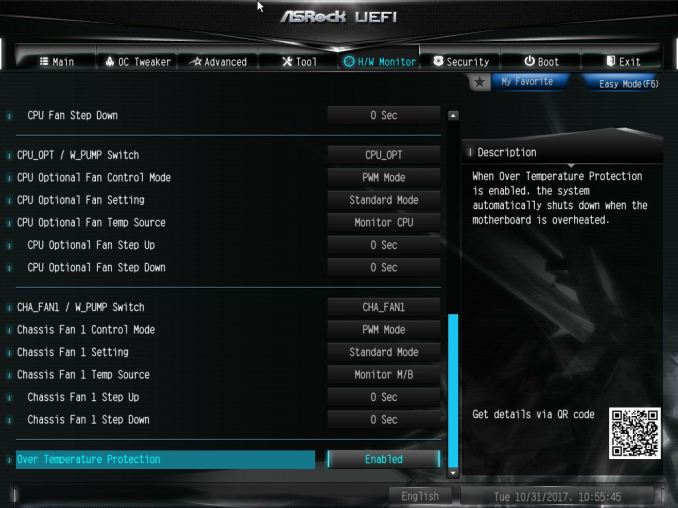
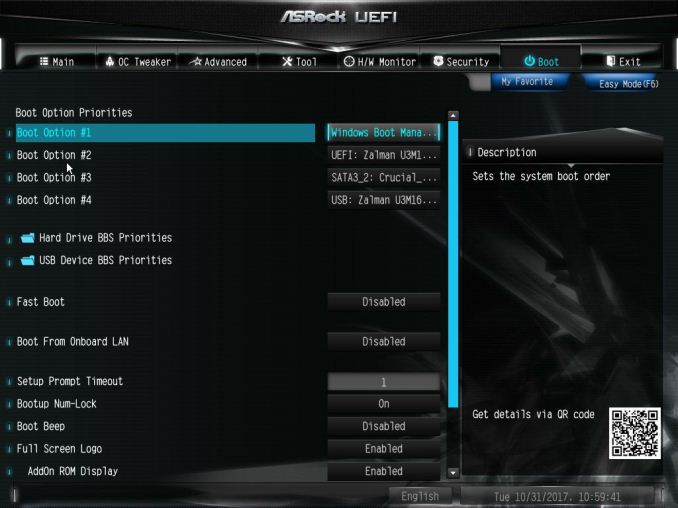






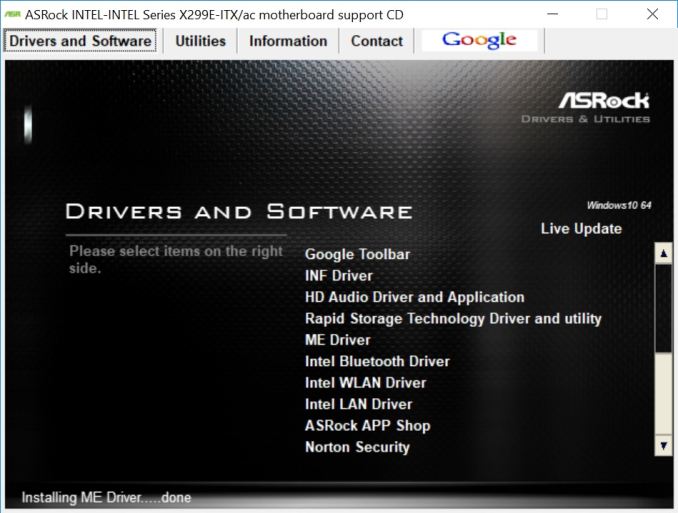
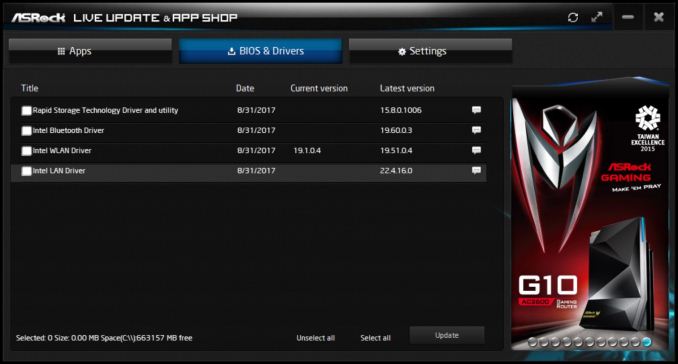
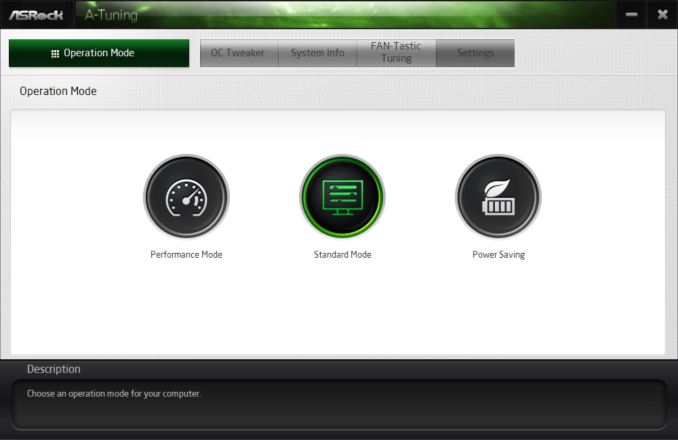
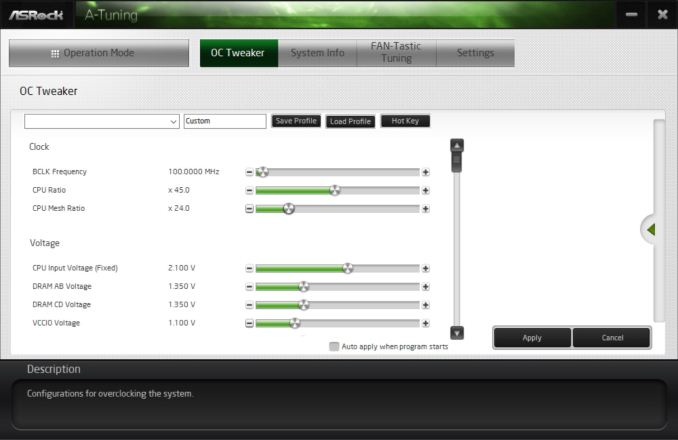
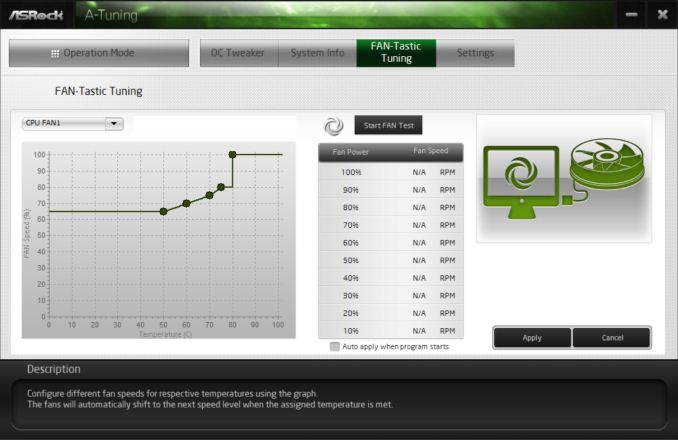

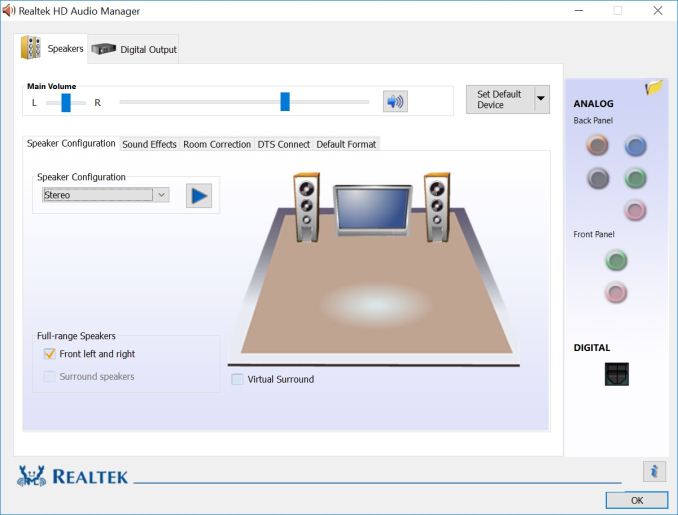
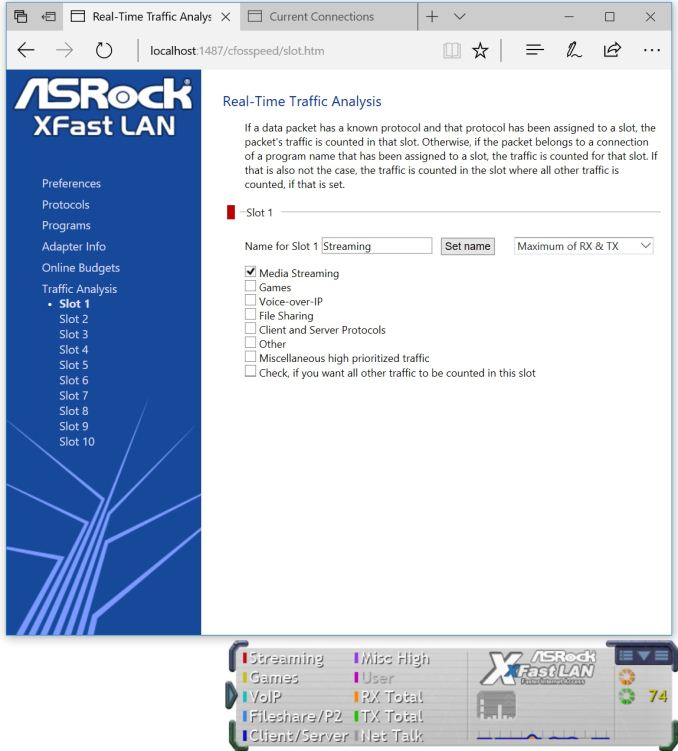














24 Comments
View All Comments
dgingeri - Monday, December 4, 2017 - link
Of course there are compromises. The processor has 44 PCIe lanes, and only 16 are able to be used thanks to there only being one slot. Even with the riser card and the M.2 slots, there are still compromises with this.Samus - Monday, December 4, 2017 - link
I've had the ASRock X99 ITX for two years. The sole compromise is literally one PCIe x16 slot, which is all 95% of people in the market for this board need. If you need more, you go ATX. Nobody is building ITX systems with SLI or mining in mind. Nobody. With the exception of maybe one SFX PSU, they can't even drive more than one high end videocard with a platform like this, and if you are using a case that holds an ATX PSU, why are you even considering an ITX board? The whole point of the system is to be compact.In other worse, this X299 follow-up is simply amazing. 9 native storage device ports on an ITX board is unheard of. Many ITX boards still have just 4 SATA ports (which, again, is all most people in the market for an ITX system are looking for since most cases will lack more than 4 storage bays.)
Gadgety - Monday, December 4, 2017 - link
"If you need more, you go ATX."Well, yes and no. I know there are users who have used the x99 with bifurcation, in those 5%. I'd like a small pc in with a top of the line gpu and need a pci-e x1 for an additional feature. The trend for small PCs certainly seems to be growing, so offering additional pci-e possiblities on small M-ITX would be nice, whether through official bifurcation possibilities or other means. I checked the potential to using an M.2 port for a pci-e card, but couldn't find an adapter.
Vatharian - Monday, December 4, 2017 - link
I am so sad that DTX didn't took off. Just a tiny little bit of real estate, most of cases already have two slots for wide GPUs, and so much more options. If this board been DTX with 2x 16x ports, Titan Xp SLI would have been possible out of the box (albeit with water cooling, of course). Or stuff powerful storage controller in one and decent 10G or 40G network card in the other port. Or stuff really anything int he other slot.Gigaplex - Monday, December 4, 2017 - link
There's always micro ATX. It's not that different to DTX.Actae0n - Monday, December 4, 2017 - link
You certainly raise a good point. However, there are some cases, such as the Fractal Design Nano S (pretty sweet case, I might add), that only support Mini-ITX and can hold an ATX PSU.dgingeri - Monday, December 4, 2017 - link
It was not my point that it didn't have a use, but rather that the article is titled "The ASRock X299E-ITX/ac Motherboard Review: An 18-core No-Compromise Mini-ITX" when in fact there is a compromise in order to get to the form factor. I don't like people stating "no compromise" when in fact there is compromise in something.tim851 - Monday, December 4, 2017 - link
The single PCI-E x16 slot is not a compromise, it's A FEATURE. That's what you buy an ITX board for.Mr Perfect - Monday, December 4, 2017 - link
Yeah, calling out ITX for only having one PCIe slot is kind of missing the point of ITX.mnoi - Wednesday, December 6, 2017 - link
I agree, the two usb-c ports should have been thunderbolt enabled at the very least.