The ASRock Z270 Supercarrier Motherboard Review: 4-way SLI and 5 Gigabit Ethernet on Kaby Lake
by E. Fylladitakis on September 29, 2017 9:00 AM EST- Posted in
- Motherboards
- ASRock
- SLI
- Aquantia
- Z270
ASRock Z270 Supercarrier BIOS
The BIOS of the ASRock Z270 Supercarrier is graphical, and features control via the mouse, and direct internet access for updates or contacting ASRock’s support department. It defaults to the “EZ Mode", a simplistic single page that hosts only basic configuration settings and informative dials. From this page, the user can switch the boot device priority, engage DRAM XMP profiles, change the fan speed setting and engage pre-programmed CPU overclocking profiles. There is also a simplistic automatic overclock option, allowing the user to switch between “Off” and “Tubo”. No, we are not the ones who spelled this wrong.
Upgrading the BIOS, device identification, and fan speed tuning tools are also accessible through the icons found at the bottom right corner of EZ Mode. The “Instant Flash” tool can be used to flash a BIOS that is already stored into a local disk drive and the “Internet Flash” will access and check ASRock’s servers for a newer BIOS version. The “System Browser” tool brings up an image of the motherboard and its rear I/O panel, where the user can “explore” the board using the mouse pointer. The tool will display information on the device that is attached/connected on the port or slot that the pointer is placed on. Finally, the “FAN-Tastic” tuning tool brings up a red screen where the thermal profile of the cooling fans connected to the motherboard’s headers can be either selected from four pre-programmed presets or be manually programmed.
Users can enter the “advanced” mode that allows access to all of the BIOS options and features by pressing the F6 key. The full BIOS has all of its settings arranged under eight major tabs, with the bulk of the tweakable settings and options under the “OC Tweaker” and “Advanced” tabs.
The first tab is the “Main” Tab and only includes system information and a list of settings that have been flagged by the user as “Favorite”. Skipping down to the fourth tab, the “Tools” tab that is, we find the same tools that are accessible via the “EZ mode” screen, plus a few more: the “UEFI Tech Service”, which is practically sends a direct message to ASRock’s customer support from inside the BIOS, the “AURA RGB LED” that allows for the programming of both the onboard LEDs and the optional strip connected to the motherboard’s header, and the “Network Configuration” submenu that allows the user to manually set up the system’s IP rather than having DHCP do it automatically. There is also an option to backup the BIOS from the main to the auxiliary memory chip, which can be useful for the users who want to keep both of the BIOS chips up to date.
The fifth tab, dubbed “H/W Monitor”, initially appears to be a purely informative screen. However, scrolling down the page reveals the fan settings, allowing the user to choose pre-programmed or program new thermal profiles for the cooling fans connected on the motherboard’s headers. The “FAN-Tastic” tuning tool is also accessible via this screen. In the three last tabs, we find typical BIOS options that have to do with the system’s security and boot options, options that we do typically see programmed into any motherboard BIOS. That leaves us with just two tabs, the “OC Tweaker” and the “Advanced” tabs, each of which holds many submenus and numerous sub settings.
The “OC Tweaker” tab initially offers only three tweakable options. The first is the “Advanced Turbo” mode that concurrently overclocks the CPU and GPU via presets. The other two are the “CPU OC setting” and “GPU OC setting”, which offer the same presets as the “Advanced Turbo” option does but only affect the CPU or GPU respectively. Up to five manual configuration profiles can also be saved/loaded through this screen.
A host of frequency, timing and voltage settings can be found under the three submenus here. The first submenu hosts all of the CPU settings, the second the DRAM settings, and the third all voltage configuration settings.
The “CPU Configuration” submenu includes all of the CPU-related options, such as the multiplier, BCLK frequency, Intel-specific features and power limits. The “DRAM Tweaker” begins with the XMP settings and basic RAM timings, but the BCLK frequency appears in this submenu as well. As the user begins scrolling down, the menu expands to “primary”, “secondary”, “third”, “fourth” and “advanced” timings, offering a ridiculous number of possible timing adjustments that even seasoned overclockers will not be fiddling with. Finally, the “Voltage Configuration” submenu allows for the manipulation of the CPU, DRAM, PCH and other voltage lines. The voltage adjustment steps are very fine, at 5 mV for most of the options here, and the range is exceptional as well. Actually, the range of most voltage options is so great that we do not recommend manual adjustments by users without at least some overclocking experience, as some of these settings could kill components outright.
The “Advanced” tab includes all of the configuration options for the motherboard’s features and onboard devices. Once again there is a “CPU Configuration” submenu, with the options that ASRock probably assumed that they are not relevant for overclockers. Most of these options control features of the CPU, such as hyper threading and virtualization, as well as power saving states. Among these options lies the disabling of thermal throttling, which may be used by experienced overclockers but can be very dangerous.
The “Chipset Configuration” submenu includes advanced options for the chipset’s link speeds and iGPU, and allows the disabling of the onboard audio and LAN devices. The rest of the submenus are straightforward, with the “Storage Configuration” including the SATA control options, the “Super I/O” the settings for the PS/2 and serial ports, etc. There is nothing out of the ordinary in any of these submenus.


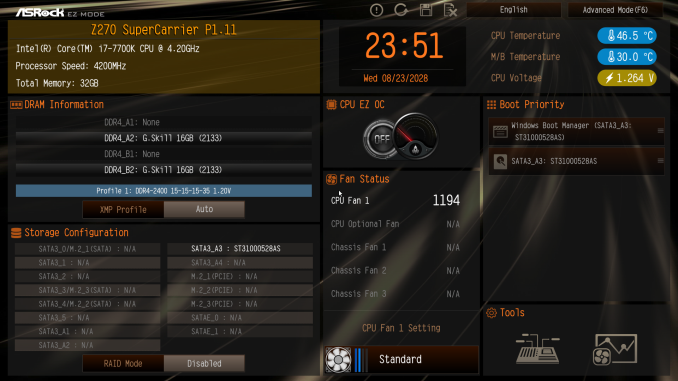
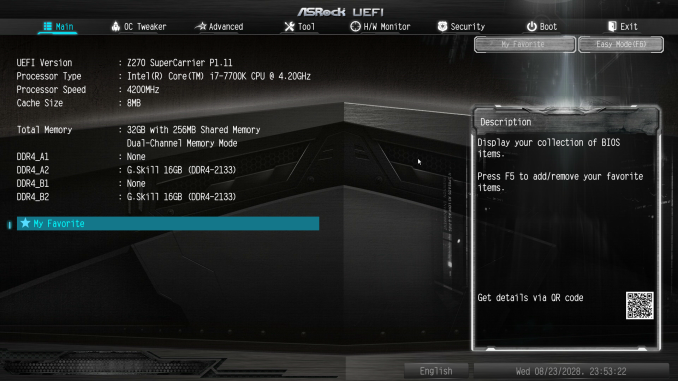
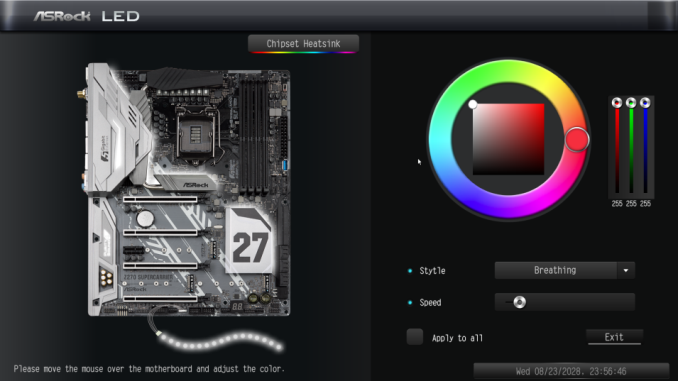






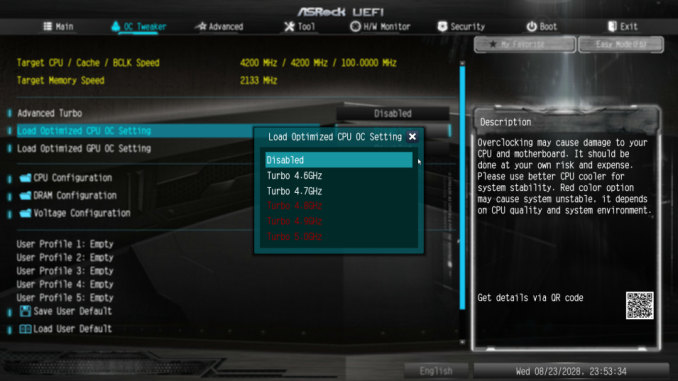
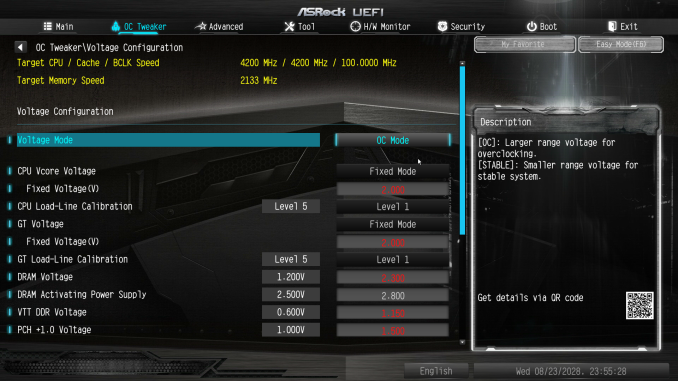
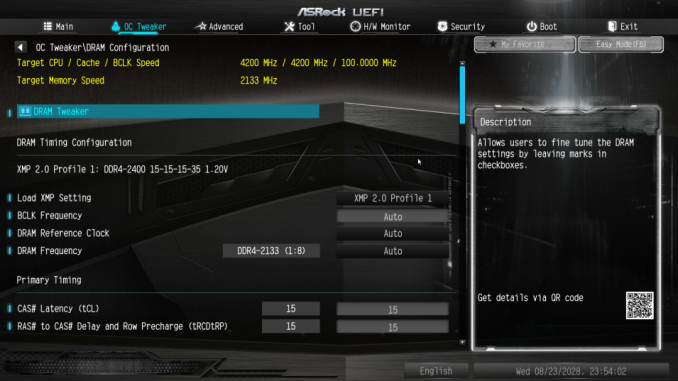








50 Comments
View All Comments
Dr. Swag - Friday, September 29, 2017 - link
You guys are reviewing so many z270 boards all of a sudden, but it feels a bit like a waste with z370 just around the corner, just saying.shabby - Friday, September 29, 2017 - link
Ya it's kinda funny how the z270 I'll suffer eof so quickly... classic intel.shabby - Friday, September 29, 2017 - link
Derp eolddriver - Friday, September 29, 2017 - link
It has 5 gbit lan... cuz the poor platform doesn't have enough lanes to drive more...Timing is understandable, orders from intel hq came to push as much eol products as possible now, because pretty soon they will sell at a significant discount.
saratoga4 - Saturday, September 30, 2017 - link
DMI 3.0 is 32 GBit/s, so 5Gbit ethernet can easily go on the chipset PCIe switch. Which goes to show just how far behind everything else wired ethernet has fallen.Wwhat - Thursday, October 5, 2017 - link
You are right, the tech world really needs to massively go to higher because 1gb internet is all over the place now and they can't go higher because the average consumer would have issues plugging that into existing networking equipment.I suppose they could include a modem with USB-C connector instead of LAN, but you can't assume every USB-C device actually has USB3.0 or higher speeds, sigh.
Plus many want their own router so it would be nice if routers on the market now were a bit forwards looking and did more than 1gbit.
And meanwhile LTE and such reach 1gbit when in fact data prices are such that Joe Average has no use for more than 50mbit or so.
The whole thing seems poorly thought out.
Notmyusualid - Sunday, October 8, 2017 - link
More 'ddriver BS' - 5Gb/s LAN is seen as a cost-effective alternative to 10Gb/s NICs, that are still expensive to buy / implement.There is tons more connectivity from the DMI than is required by all the NICs on this board - as stated by others.
Please seek professional psychological help.
SharpEars - Friday, September 29, 2017 - link
That's right, I want to invest >$200 in a soon to be obsolete motherboard.Gothmoth - Friday, September 29, 2017 - link
you may not but anandtech likes to get all this intel money they spend on PR.Morawka - Friday, September 29, 2017 - link
Hey i just sold my z89 Asus Maximus VI Extreme motherboard on ebay for $300, it's not that far of a stretch. a man needs what a man needs.