The ASRock X299 Taichi Motherboard Review
by Joe Shields on October 31, 2017 8:00 AM EST- Posted in
- Motherboards
- Intel
- ASRock
- SLI
- CrossFire
- Taichi
- X299
- Skylake-X
- Kaby Lake-X
Overclocking
Experience with the ASRock X299 Taichi
Overclocking using ambient cooling is a breeze these days with most overclocking focused purely on the CPU multiplier. With automated overclocking, there is a tendency for the system to add more voltage than is needed to be stable, in order to account for some really bad processors. Everyone's definition of stable is different (and a topic suited for another time) but the overarching concept remains the same. The Taichi followed history here and set 1.259V for 4.4 GHz. What I found by manually overclocking is we only needed 1.175V to be stable at that clock speed. Granted, we don't test for 24/7 stability with our short stress tests, but it will be in the ballpark.
Manual overclocking was easy: the major options in manually overclocking the processor, CPU Multiplier, and Vcore, were easily found in the AI Tweaker section of the BIOS. The XMP profile worked on both sets of Corsair RAM we used without issue.
Overclocking Methodology
Our standard overclocking methodology is as follows. We select the automatic overclock options and test for stability with POV-Ray and OCCT to simulate high-end workloads. These stability tests aim to catch any immediate causes for memory or CPU errors.
For manual overclocks, based on the information gathered from previous testing, starts off at a nominal voltage and CPU multiplier, and the multiplier is increased until the stability tests are failed. The CPU voltage is increased gradually until the stability tests are passed, and the process repeated until the motherboard reduces the multiplier automatically (due to safety protocol) or the CPU temperature reaches a stupidly high level (90ºC+). Our test bed is not in a case, which should push overclocks higher with fresher (cooler) air.
Overclocking Results
As expected, we topped out again 4.5 GHz at the same 1.25V, temperature limited, and 'stable' result. Considering its the same VRM, I didn't expect to see a difference in idle (known as vdrop) or load voltage (vdroop) and wasn't let down. The Level 2 LLC enabled by default gives us a WYSIWYG value which I happen to prefer as an overclocker. In other words, with default (auto) LLC settings, if I set 1.1V in the BIOS, I get 1.1V on load in Windows. Power went from 234W at default settings for the board, up to 309W at 4.5 GHz and 1.25V.
With worry cast out on the internet about the VRMs on some of the Basin Falls boards, the Taichi's as expected, were warm to the touch after my sessions but not hot. No obvious throttling was observed on the open air test bench; the same result as the Gaming i9.



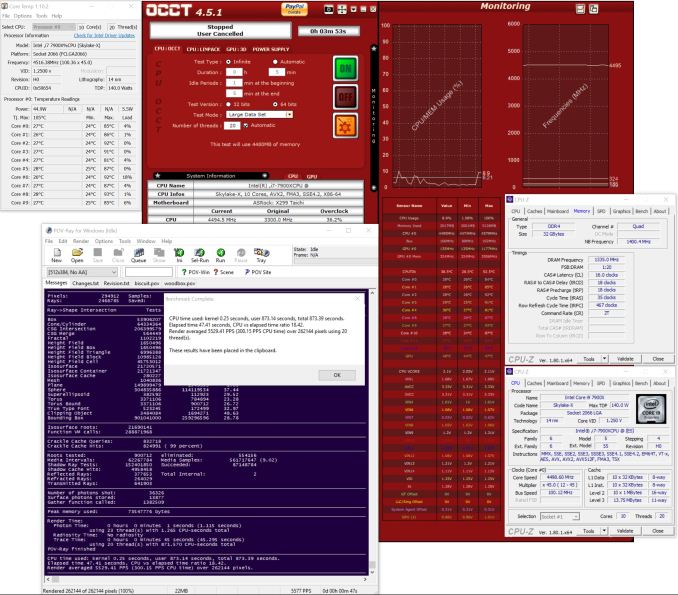








17 Comments
View All Comments
UltraWide - Tuesday, October 31, 2017 - link
I love the PCIe lane chart, so simple and effective!hansmuff - Tuesday, October 31, 2017 - link
"Gaming is still a primary use on most motherboards and though 'Gaming' isn't in the Taichi's name, it keeps the same PCIe slot spacing, configuration, and slot protection as the Gaming i9, making the setup for multi-GPU configurations."I think you may have skipped a word :)
hansmuff - Tuesday, October 31, 2017 - link
And I replied to the wrong post. Oh well!Joe Shields - Wednesday, November 1, 2017 - link
Updated Yesterday. Good catch! Thank you!peevee - Tuesday, October 31, 2017 - link
"10 SATA ports"Why?
peterfares - Wednesday, November 1, 2017 - link
Yeah not sure why they're bothering with the controller to add the two extra.I guess some people need that many. Must want a lot of hard drives but not have them be externally connected through a NAS or other storage server.
jabber - Wednesday, November 1, 2017 - link
There will always be people that want to run the wrong hardware for the wrong job. Let them get on with it I say.ikjadoon - Tuesday, October 31, 2017 - link
I think this may have been left in body style instead of subheader style, on the overclocking page:Overclocking Results
Joe Shields - Tuesday, October 31, 2017 - link
Updated where needed. Thanks!Qasar - Tuesday, October 31, 2017 - link
so even with a 44 lane cpu, PCIe slot 5 has no connection ?? example.. vid card in Slot 1, sound card in slot 4, the x4 slot, so where would say a raid card go ?? slot 3 or slot 5?????