The Windows 10 Creators Update Arrives
by Brett Howse on April 25, 2017 8:00 AM EST- Posted in
- Software
- Operating Systems
- Windows
- Microsoft
- Windows 10
Edge Improvements
When Edge launched, Microsoft seemed to have a couple of goals. First, they would dramatically improve security over Internet Explorer, and second, they would drastically improve performance, and keep up the performance improvements over time.
Edge adoption has been very low though. When it first launched, it was lacking a lot of basic features, with important additions like extension support only coming with the Anniversary Update. Extensions was a arguably the biggest single feature missing, and it has been very nice to have a much more capable browser because of this addition, but with low usage share of Edge, coupled with extensions having to be added to the Windows store by the developer, has resulted in there still only being a handful of extensions in the store. At my count, there are 27 extensions, but that might vary based on region. It’s a step in the right direction, and this one change has made Edge much more useful than before.
Edge excels in some areas. Its support for high resolution displays, and its text rendering, continues to be one of its biggest strengths. Performance on scripting is generally quite solid, although it still struggles with pages like Twitter if they are left open for a long time. Microsoft has posted quite a few blog posts about how they have optimized things like scrolling performance with touch, mouse, or keyboards, as well as battery life improvements. Edge has come a long way, and they continue to improve it with every release.
Edge didn’t get anything as big as extensions with this update, but it still got quite a few improvements. The most noticeable is the ability to expand tabs to show the entire page in a mini-window at the top of the screen. This is very similar to how Internet Explorer worked in its touch mode in Windows 8, and can be a useful feature if you are one of those people who keep losing tabs. Also, you can “set tabs aside” which lets you collapse open tabs to the left, where there’s a box to let you open them again. It’s an interesting idea, but in practice it seems to need quite a bit of work. You can’t put individual tabs aside – it’s all or nothing – instantly making it less useful. Also, if you restore a tab from one you’ve put away, and then you close that tab, it’s gone. There’s no way to keep a set of tabs set aside permanently which would be a nice take on favorites. Once tabs are put aside, you can add them to favorites, or share them. The share idea is quite nice, and makes it very simple to share multiple sites with someone in one email. Still, it would be nice to see this fleshed out a bit more.
Microsoft has been touting Edge’s battery life performance for some time now, and they continue to improve Edge to make it more efficient. Their testing methodology is all open-source, which certainly helps with its credibility. According to Microsoft’s measurements, during their tests on identical Surface Book laptops, and averaged over sixteen iterations per browser, Edge used 31% less power than Chrome 57, and 44% less power than Firefox 52. These are significant amounts, and in a power basis, Edge is using under 2 Watts for the same activity that Chrome is using over 2.5 Watts, and Firefox is using around 3.25 Watts. Battery capacity is always going to a be a limit on notebooks, so any efficiency gains are important.
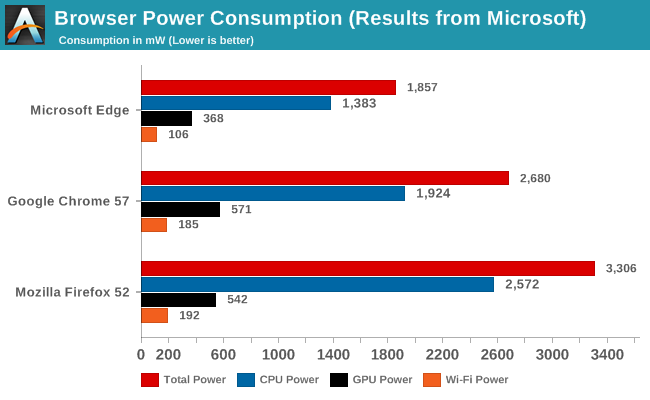
Edge has also gained support for ePub digital books, and WebRTC 1.0 is now on out of the box. There are other small changes like being able to run an .exe file directly rather than having to save it first, and there are some small improvements to PDFs in Edge, and Web Notes.
Also, in the never-ending struggle to remove Flash from the web, Microsoft has made the decision to make Flash click to run in Edge. That means that any page that wants to run Flash won’t be able to, but you can click an icon to enable it. It’s not very obvious, with the icon resembling a puzzle piece, but there is a graphic which shows you what to do the first time it pops up. The results of this change have been mixed, but with browsers moving to disable Flash by default, hopefully that will pressure sites away from using it.
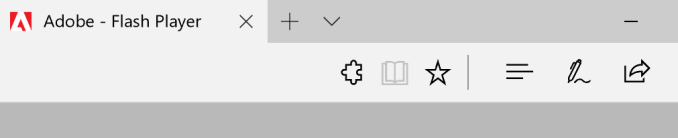 This puzzle icon means Flash can be enabled for the page
This puzzle icon means Flash can be enabled for the page
Overall, Edge has made some improvements, but nothing huge like in the last update. It needs some more basic functionality added though, such as the ability to view a page source (the debugger tools are overly complex for simple tasks) and it is still far easier to do a lot of tasks in Chrome, which shouldn’t be the case this far into Edge’s existence.


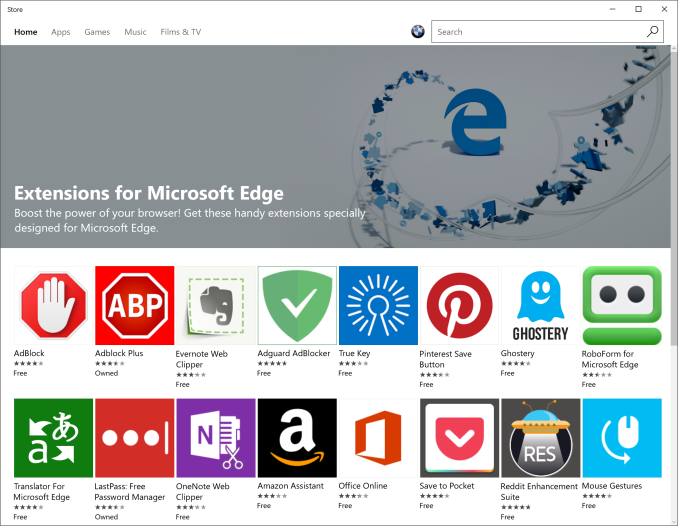
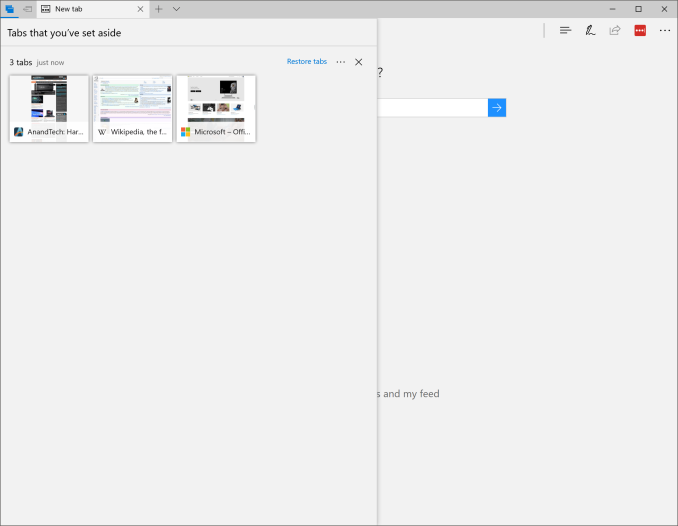








69 Comments
View All Comments
tvdang7 - Tuesday, April 25, 2017 - link
How are you going to report on game mode with no benchmarks :-)TheWereCat - Tuesday, April 25, 2017 - link
I did clean install of the W10 x64 Pro with Creators update this week and I must say that the game mode is a complete garbage (at least in my case).All my games were stuttering horribly at well over 100FPS, so I checked frame times and there were huge spikes from 6ms-8ms when it was running smooth to suddenly crazy 100ms-600ms spike about every 5s.
After I disabled Game Mode, Game Bar and Game DVR then everything went nice and smooth.
i7 4770k 4.5GHz, GTX 1060 6G, 2x8GB DDR3, 1440p.
negusp - Tuesday, April 25, 2017 - link
Exactly. I'm pretty sure this really has to do with the Game Bar/DVR rendering in some games.Running an i5-6200u- with Game Bar/Game Mode enabled my fps in games like Counter-Strike GO and War Thunder was on average a good 4-5 fps lower and frame drops were much more noticeable.
Nothing insane but I need all the fps I can get on such a weak setup.
MattMe - Tuesday, April 25, 2017 - link
I think there have been a few reports of random issues like this, as well as it hampering ratehr than improving performance.I get the impression that game mode was designed for low-spec machines that have a lot of bloatware etc installed, not for fresh install high-end gaming machines that are configured specifically for gaming.
Not that it's an excuse for it affecting your pristine install, just commenting on what I've read elsewhere.
ddriver - Tuesday, April 25, 2017 - link
Waiting on the "almighty creator of all" update. Seriously, regardless of what adjectives you decorate it with, it is still spyware adware garbage.MattMe - Wednesday, April 26, 2017 - link
I wrote a response, then noticed the username. Nearly got me!Aloonatic - Tuesday, April 25, 2017 - link
I just "updated" windows 10 and Minecraft had gone from 25 to 30 fps with shaders, resource packs etc ore update, to 5 or 6 fps, even with all the Game Mode stuff turned off.Aloonatic - Wednesday, April 26, 2017 - link
Well, is my face red...ish.It turns out the nvidia control panel settings had been reset so Minecraft was using integrated intel gpu instead of my nvidia card. I've still had to turn a few setting science, however, to run as it did before.
Thretosix - Wednesday, April 26, 2017 - link
Even in the article it claims the purpose wasn't so much to increase the top end of framerates. This will help older PCs more than anything that are running lower on resources as time goes on. What it is really doing is limiting background processes to increase albeit a minimal increase in performance. The article states you may get a few frames saved off the minimum frame rate. Nobody expected this to turn an unplayable game to acceptable performance. Perhaps they should have called this feature something else.TheWereCat - Wednesday, April 26, 2017 - link
Well, I don't really need it to increase my performance but I sure as hell don't want it to cause issues, which in my case it does.