Handle With Care
With the laptop partially disassembled, if you want to get the second memory socket you're only about halfway there. The next step is to remove both storage devices. One screw secures the hard drive, two screws on the bottom of the case keep the optical drive from sliding out, and two more screws hold the gray plastic optical drive bay in place. There are also two ribbon cables attached to the optical drive and hard drive. Remove all of those and you're left with just the motherboard sitting in the case.
 |
To remove the motherboard from the chassis, you will next need to disconnect the display. Two screws hold the LCD in place, plus there are wires for the video signal, wireless networking, and mic/webcam. You need to take the next step in stages, however, because you can't disconnect the WiFi wires without first unscrewing the LCD. First, unplug the mic/webcam cables in the top right corner and the video cable in the top left corner. Remove the other screw holding the daughterboard in-place, and then you can remove the small daughterboard from the top right area of the chassis.

This board has a mini-PCI slot on the bottom that is occupied by the Intel 4965AGN WiFi adapter. Tape holds two wires in place, so you'll need to peel back the tape in order to disconnect these wires. The above picture shows both the top and bottom of this daughterboard; the mini-PCI card is under the black plastic rectangle in the upper view of the above image (which actually shows the bottom of the daughterboard).
Two additional small screws (indicated by small white triangles) still secure the motherboard to the chassis. Remove those, plus the little plastic "strap" above the battery power connector, and with a bit more effort you should now be able to remove the motherboard from the remains of the case. Once again, exercise caution during this step; if it feels like things aren't coming apart easily, don't force it.
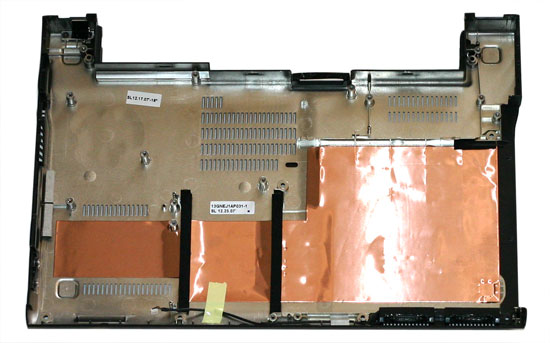 |
Hooray! It's an empty laptop chassis. You're probably more interested in the other parts, however…
 |
 |
Here you can see the top and bottom of the motherboard, with the LCD still attached. One of the wireless antenna cables is taped onto the motherboard, and we didn't feel like peeling off all of the tape. A second mini-PCI slot holds the Bluetooth module. (You can see this at the bottom edge of the motherboard in the upper picture, or in the top left of the lower picture.) Quite frankly, it's amazing how much stuff to ASUS still manages to cram into such a small chassis.
 |
The second SO-DIMM slot is under a protective plastic layer. You can also see the heatpipe cooling used for the CPU and chipset - the chipset sits right next to the memory sockets, making signal routing less complex. The only active cooling in the entire laptop is the tiny fan you can see in the above images. It doesn't provide a lot of airflow, but then this laptop doesn't generate nearly as much heat as other systems. Unfortunately, the fans still tends to make more noise than we would like.
While we had everything taken apart, we also took the time to swap the 512MB and 2GB SO-DIMMs. Considering how much effort it takes to get to the bottom memory socket, users definitely won't want to go through all of these extra steps should they choose to upgrade their memory. ASUS informed us that the retail versions of the laptop will be shipping with the 2GB SO-DIMM in the bottom memory socket. The upper memory socket will also be occupied by 1GB DIMM instead of a 512MB DIMM. We still think that it would have been nice if ASUS could have managed to provide easier access to the bottom memory socket.


Just for the sake of completeness, here are a couple more shots showing the optical drive and solid-state hard drive. The SSD comes from Samsung, and 64GB versions are available. Whether or not a future U2E revision will come standard with a 64MB solid-state drive remains to be seen, but it seems like a logical upgrade. After all, if you're willing to spend $600 extra for 32GB drive, an additional $300 to double your storage capacity seems reasonable.










32 Comments
View All Comments
JarredWalton - Tuesday, April 15, 2008 - link
I haven't used the VAIO TZ, but looking at the pictures they appear practically identical to the ASUS U2E in size and major features. ASUS includes 3GB of RAM where the latest VAIO units ship with 2GB, ASUS provides a mouse and carrying bag and Sony only does that on the top models, and ASUS has a 2-year warranty versus 1-year standard. On top of that the ASUS is priced a few hundred dollars lower for relatively equal specs (i.e. the same outside of the memory config, where ASUS has an extra 1GB). Sony does include T7600 and even T7700 CPUs, however, so the price difference more or less balances out.As an example, here's the http://www.newegg.com/Product/Product.aspx?Item=N8...">VAIO TZ equivalent of the ASUS U2E-A2B. It has a 12.5% faster CPU and comes with Sprint Mobile Broadband (but only a one-month trial, so who cares), with 2GB RAM. That competes with the http://www.zipzoomfly.com/jsp/ProductDetail.jsp?Pr...">ASUS U2E-A2B, which costs $100 less and includes an external 160GB USB HDD. The difference in price and features is quite small, but with the warranty I'd give the edge to the ASUS.
erwos - Tuesday, April 15, 2008 - link
Wasn't there a variant of the U2E that had an external Sideshow display? I would have really liked to have seen that...Myrandex - Tuesday, April 15, 2008 - link
Why 2GB x 1 & 512MB x 1? Or even 2GB x 1 & 1GB x 1? To get dual channel performance, shouldn't they have two identicle sticks in there? 2GB x 2 ftw~!Jason
BigLan - Tuesday, April 15, 2008 - link
You can run dual channel with mismatched sticks on intel laptops. I've got 2gb + 512gb on my dell, and cpu-id tells me that it's running dual channel.They probably topped out at 3gb because they're shipping 32-bit vista and didn't want to confuse customers with 'missing' ram. You could add in your own 2gb stick for pretty cheap if you wanted to.
JarredWalton - Tuesday, April 15, 2008 - link
Note also that laptops running a 533FSB with DDR2-533 are already matched in bandwidth even in single channel mode. The extra bandwidth helps with IGP a bit, perhaps, but in a system like this the overall memory performance isn't nearly as critical as power requirements.bigdog1984 - Tuesday, April 15, 2008 - link
I was reading the article and im in need of some clarification on two points. Does the unit have micro-dvi or hdmi because the breakdown chart has hdmi and the review states dvi and how much ram is in the unit,,,chart says 3 review says 2.5JarredWalton - Tuesday, April 15, 2008 - link
Sorry - it's Micro-DVI. It looks the same as HDMI, but doesn't carry audio. At first I thought it was HDMI; forgot to update the table. As for the RAM, the systems are apparently supposed to come with 3GB, but the test unit shipped with 2.5GB (as stated on the bottom of page 9).ciparis - Tuesday, April 15, 2008 - link
Adding features that the MBA omits (like CD/DVD drives, replaceable batteries, and extra ports) is not "addressing shortcomings".It's making a different set of tradeoffs.
Whether that's a good thing will depend an awful lot on your needs and preferences.
rqle - Tuesday, April 15, 2008 - link
Yes, needs and preference will always be a factor, but “shortcoming” does hold true. When some body is able to add features in relatively same size why wouldn’t it be a shortcoming? Even apple will release an update model to MBA with more ports, faster, etc…ciparis - Tuesday, April 15, 2008 - link
"Relatively" hints at the crux of the matter: it's not the same size, and it wouldn't be able to contain those items if it was. If you're pushing for absolute thinness, something has to go. If that's important to you, those are the trade-offs you make.Personally I consider having to lug things around that I don't need or want on my laptop most of the time to be drawbacks, but I wouldn't presume to call it a shortcoming of the Asus because have a clear understanding that that's my preference. It's a feature trade-off that makes sense to me but says nothing about what might make sense to the next guy.