Logitech MX Revolution: New Technology means a Smarter Mouse
by Gary Key on September 28, 2006 1:00 AM EST- Posted in
- Peripherals
Software Features
Logitech ships version 3.01 of their SetPoint software suite in the MX Revolution package. Based upon our early testing with it we just recommend using the CD as a Frisbee and download version 3.10 before you use the mouse. Logitech's software installation is painless, requires about 42MBs of disk space, and also searches for other Logitech hardware for updates. The software supports Windows XP, XP-64 Edition, Vista, and MacOS X. The mouse worked in SUSE Linux 10.1 but the software that enables special features and button assignments is not compatible with Linux at this time. We found the thumb wheel did not operate in Linux but hyper-scrolling was available, just not in automatic mode.
The primary purpose of SetPoint is to allow complete control over the mouse's hardware capability. The interface is very intuitive and the program offers a dizzying array of options to control the various buttons and wheels on the mouse. It also includes an informative status display for checking the remaining battery life. While we could spend pages on describing and showing each setting we will simply display the configuration windows and recap any major items of interest we discovered during testing.
Once we loaded the software and rebooted, our first order of business was to understand how memory hungry the SetPoint application and associated software is in Windows XP. The results were not surprising with the two Logitech programs, Khalmnpr.exe and Setpoint.exe, consuming a total of 13.4MB of memory in idle state and 18MB of memory while active. CPU usage was nominal during all phases of testing.
The primary screen allows the user to define the function of the scroll and thumb wheels along with every button but the right and left click buttons. A listing of the more common commands is shown at the right of the screen with additional options available if you choose the "Other" option. Each individual button or wheel on the mouse has its own display screen and option choices. Logitech highlights and provides a picture zoom of the button or wheel you are adjusting. If you want the mouse to follow a different set of commands in a particular program then you simply select the supported program from a drop-down list and reassign the buttons. This feature is probably one of the most widely used and if the program is not available you can add it.
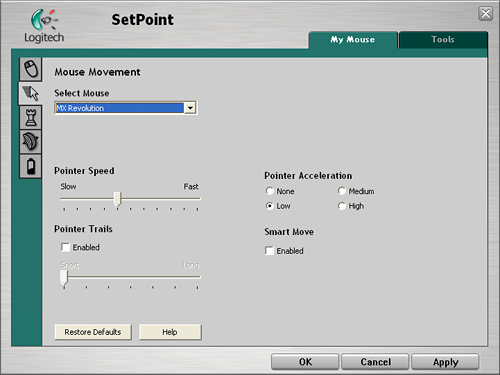
The Mouse Movement section allows for pointer adjustments and is quicker to use than the standard Windows mouse option screen.
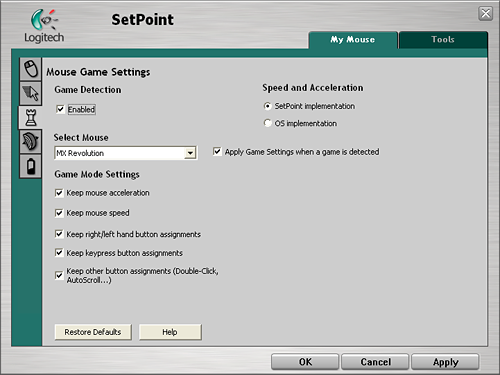
The Mouse Game Settings section allows for basic game settings. The settings are very basic but do allow for control over how the button assignments are utilized along with maintaining the SetPoint selections within a game. Users who are serious about binding certain button or wheel assignments for individual games, setting DPI on the fly, or generally needing additional mouse controls are advised to stick with mice designed for the gamer.
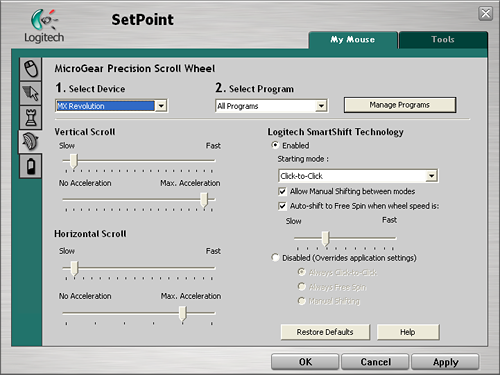
The MicroGear Precision Scroll Wheel section allows for complete control over vertical and horizontal acceleration along with determining how the SmartShift technology is utilized. Each of these settings can be set globally or individually per program. The ability to set both the scroll speed and acceleration separately allows you to really fine tune how your mouse will react in each program. For instance you might want to set up both the horizontal and vertical scroll speeds in Excel to a faster setting so more page area is covered by each wheel indent but decrease the acceleration so you are not skipping 30 rows at a time.
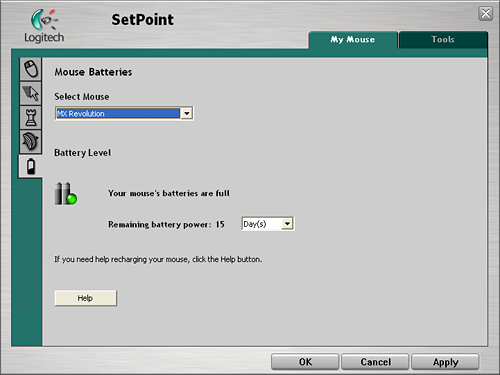
The Mouse Batteries section allows you to determine your current battery status. The program will inform you of the battery's status either by days left or percentage of charge left depending upon your preference. The SetPoint software constantly records your usage patterns and will then provide an estimate on how many days, or hours, of battery life is remaining. When the battery is running low, a popup window will remind you to charge the battery soon. You can also float your mouse pointer over the Logitech icon in your system tray to display a popup that provides the current battery status.
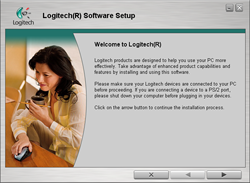 |
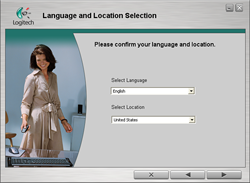 |
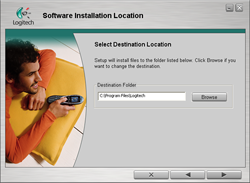 |
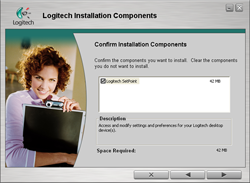 |
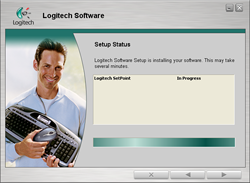 |
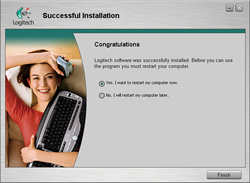 |
| Click to enlarge | |
Logitech ships version 3.01 of their SetPoint software suite in the MX Revolution package. Based upon our early testing with it we just recommend using the CD as a Frisbee and download version 3.10 before you use the mouse. Logitech's software installation is painless, requires about 42MBs of disk space, and also searches for other Logitech hardware for updates. The software supports Windows XP, XP-64 Edition, Vista, and MacOS X. The mouse worked in SUSE Linux 10.1 but the software that enables special features and button assignments is not compatible with Linux at this time. We found the thumb wheel did not operate in Linux but hyper-scrolling was available, just not in automatic mode.
The primary purpose of SetPoint is to allow complete control over the mouse's hardware capability. The interface is very intuitive and the program offers a dizzying array of options to control the various buttons and wheels on the mouse. It also includes an informative status display for checking the remaining battery life. While we could spend pages on describing and showing each setting we will simply display the configuration windows and recap any major items of interest we discovered during testing.
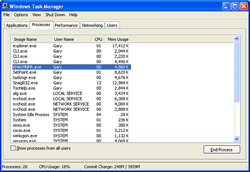 |
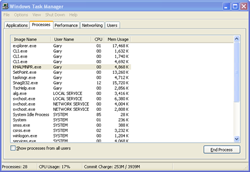 |
| Click to enlarge | |
Once we loaded the software and rebooted, our first order of business was to understand how memory hungry the SetPoint application and associated software is in Windows XP. The results were not surprising with the two Logitech programs, Khalmnpr.exe and Setpoint.exe, consuming a total of 13.4MB of memory in idle state and 18MB of memory while active. CPU usage was nominal during all phases of testing.
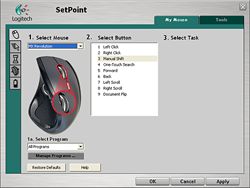 |
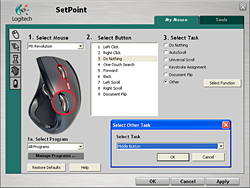 |
| Click to enlarge | |
The primary screen allows the user to define the function of the scroll and thumb wheels along with every button but the right and left click buttons. A listing of the more common commands is shown at the right of the screen with additional options available if you choose the "Other" option. Each individual button or wheel on the mouse has its own display screen and option choices. Logitech highlights and provides a picture zoom of the button or wheel you are adjusting. If you want the mouse to follow a different set of commands in a particular program then you simply select the supported program from a drop-down list and reassign the buttons. This feature is probably one of the most widely used and if the program is not available you can add it.
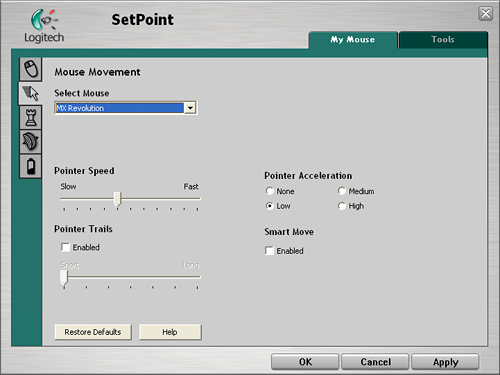
The Mouse Movement section allows for pointer adjustments and is quicker to use than the standard Windows mouse option screen.
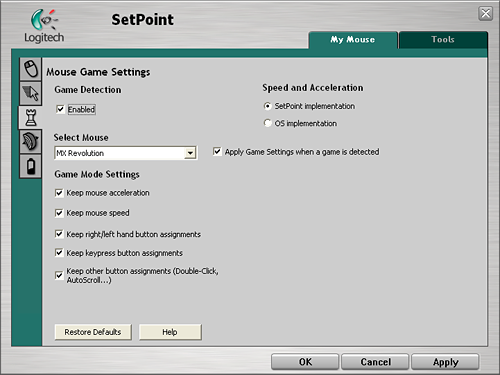
The Mouse Game Settings section allows for basic game settings. The settings are very basic but do allow for control over how the button assignments are utilized along with maintaining the SetPoint selections within a game. Users who are serious about binding certain button or wheel assignments for individual games, setting DPI on the fly, or generally needing additional mouse controls are advised to stick with mice designed for the gamer.
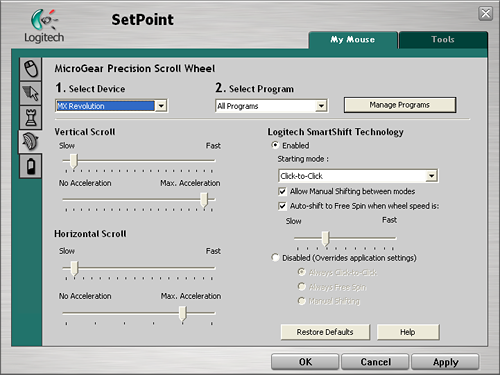
The MicroGear Precision Scroll Wheel section allows for complete control over vertical and horizontal acceleration along with determining how the SmartShift technology is utilized. Each of these settings can be set globally or individually per program. The ability to set both the scroll speed and acceleration separately allows you to really fine tune how your mouse will react in each program. For instance you might want to set up both the horizontal and vertical scroll speeds in Excel to a faster setting so more page area is covered by each wheel indent but decrease the acceleration so you are not skipping 30 rows at a time.
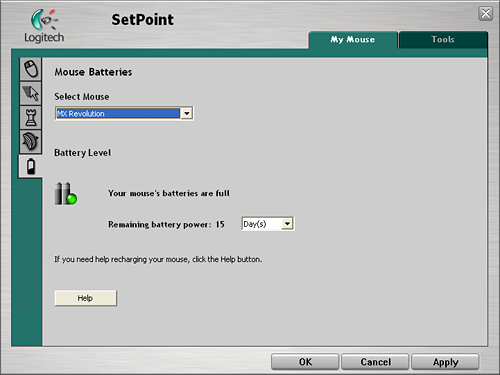
The Mouse Batteries section allows you to determine your current battery status. The program will inform you of the battery's status either by days left or percentage of charge left depending upon your preference. The SetPoint software constantly records your usage patterns and will then provide an estimate on how many days, or hours, of battery life is remaining. When the battery is running low, a popup window will remind you to charge the battery soon. You can also float your mouse pointer over the Logitech icon in your system tray to display a popup that provides the current battery status.










38 Comments
View All Comments
GokieKS - Tuesday, October 3, 2006 - link
Any insights on the matter? =)Gary Key - Friday, October 6, 2006 - link
I could not get the side scroll to bind properly. I tried uberoptions and it appeared to work at first, then the wheel stopped working. I have a call into Logitech to see if they have any insight into the matter.GokieKS - Friday, October 6, 2006 - link
Ah, OK. Thanks so much for testing this out. =)JustAnAverageGuy - Thursday, September 28, 2006 - link
It's nice to see Logitech is going back to the two side button design. I can't stand the fact that both the G5 and G7 only have one side button. It's one of the few reasons I'm still holding onto my MX700 :)- JaAG
teng029 - Thursday, September 28, 2006 - link
i use nothing but logitech mice, but i have to say i'm not a fan of the revolution. i bought this mouse and ended up having to return it because it was uncomfortable to hold. the area where the thumb sits is curves a lot deeper than the mx-1000 that i couldn't get used to it. where the review states that the design has a natural feel to it; in my case, it was the exact opposite.Gary Key - Thursday, September 28, 2006 - link
I should probably add a statement that it is best to run down to a store that has open display items and try the feel of the mouse before buying it. We really liked the Revolution while a couple of us did not like the feel of the MX-1000. It is a matter of personal tastes which makes reviewing an item like this very subjective. :)
Spacecomber - Thursday, September 28, 2006 - link
For those of us who tend to be a bit leery wireless mice, what sort of period of steady use can you expect from this mouse's battery? And, how long does it take to charge it back up to full strength? Does the fact that this mouse shares the busy 2.4GHz spectrum pose any potential problem for those who are running a wireless network?Just wondering. I enjoyed the review.
LoneWolf15 - Thursday, September 28, 2006 - link
I have the MX Revolution's predecessor, the MX-1000. Battery life is about a week on a charge if you use it regularly, and the mouse has excellent power-saving abilities, so it shuts off quickly if you're not constantly using it and sleeps until you start again. The battery gauge is very intuitive (three bars, two bars, one bar, one red bar instead of green), and it only takes a few hours of charge to bring it from flat to full.It has no effect whatsoever on my 11.g-turbo wifi network. I really like mine, and would find it hard to switch back. My reason for not upgrading would probably be that the MX-1000 still supports both USB and PS/2, and since I have a KVM switch that is PS/2, it works out well for controlling multiple computers. That, and it was a Christmas present from my wife. ;)
mostlyprudent - Thursday, September 28, 2006 - link
"Speaking of battery strength, we noticed the mouse should last about seven to ten days on a single charge during normal usage." (page 5)mostlyprudent - Thursday, September 28, 2006 - link
Gary,You say it's the world's most advanced mouse but not the world's best mouse...yet. Do you have an opinion as to which mouse is the world's best? If so, I'ld love to hear it.