Dell XPS M1710 - GeForce Go 7900 GTX 512 Mobile Gaming, Part 1
by Jarred Walton on April 18, 2006 9:00 AM EST- Posted in
- Laptops
Features, Continued
The system that Dell shipped us is essentially maxed out -- the only upgrade you could still make would be to move to 4GB of RAM, but without a 64-bit Operating System you really wouldn't gain much (at least if you're planning on running Windows XP). Since Core Duo processors don't support 64-bit instructions, we'd recommend sticking with 2GB of RAM. Here's the configuration of the system we received for review, with a price of $4200.
To give you a better idea of the layout, we've included labeled images from various angles.

Starting with the front of the unit, you can see the buttons used to control volume and media playback. You can also see the lights behind the speaker grilles, glowing red in this image. The lights on the speakers as well as several other locations around the case can be set to one of 16 colors, or if you prefer you can also turn them off. A glowing XPS logo is also present on the trackpad, but it is limited to a red light. It too can be turned off.
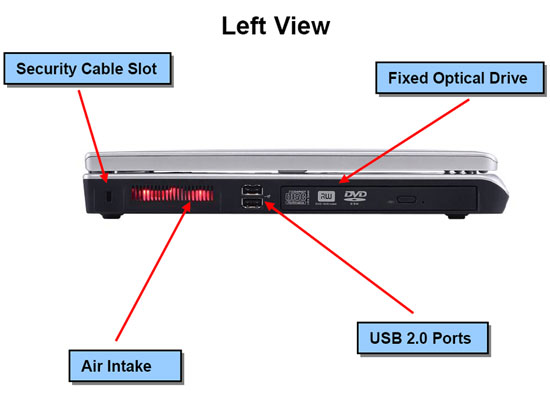
The left side of the unit houses the optical drive, along with two USB ports. The glowing air intake can once again be set to any of 16 colors.
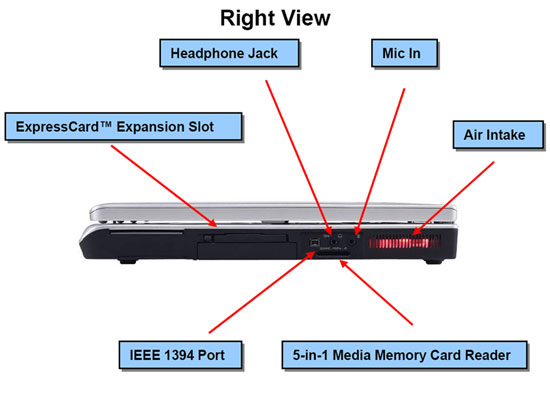
The right side has a 4-pin FireWire port, ExpressCard slot, 5-in-1 flash card reader, and the microphone/headphone audio jacks. Unfortunately, you cannot reconfigure the microphone port as anything but a line-in port, so you're stuck with either 2.1 audio or headphone support. Dell really should have included three audio ports in order to support 5.1 surround sound gaming; maybe next time. The air intake here matches the left side air intake, and both are set to the same color inside the BIOS.
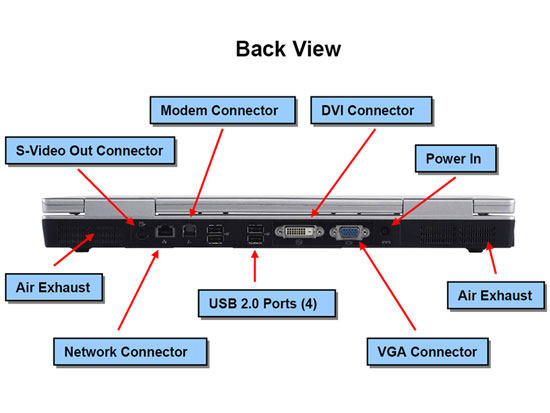
Finishing up with the rear of the unit, we have the majority of the connections. Note that both DVI and VGA display connections are present, which is good considering that most new LCDs use DVI ports. Also present on the rear is an S-VIDEO out port, Gigabit Ethernet, modem, and four more USB ports.
While the above images may help you understand where all of the ports and features are located, their size doesn't do a whole lot for conveying how the system actually looks. This is really a nice looking system, and at least in the notebook market Dell XPS systems are nothing to scoff at. We've included a few more higher resolution images of the system to give you a better idea of what it looks like. (Yes, the trackpad is located slightly left of center.)
The system that Dell shipped us is essentially maxed out -- the only upgrade you could still make would be to move to 4GB of RAM, but without a 64-bit Operating System you really wouldn't gain much (at least if you're planning on running Windows XP). Since Core Duo processors don't support 64-bit instructions, we'd recommend sticking with 2GB of RAM. Here's the configuration of the system we received for review, with a price of $4200.
| Dell XPS M1710 System As Tested | |
| Processor | Intel Core Duo T2600 (2.16 GHz 2x2MB) |
| Chipset | Intel 945PM 64-bit Dual-Channel |
| FSB Speeds | 667 MHz |
| Memory | 2 x 1024MB DDR2-667 SO-DIMM (5-5-5-15 timings) |
| Graphics | NVIDIA GeForce Go 7900 GTX 512MB GDDR3 |
| Display | 17" WUXGA (1920x1200) UltraSharp with TrueLife |
| Hard Drive | 100GB 7200RPM 8MB |
| Optical Drive | DVD+/-RW with Dual-Layer DVD+R Write Support |
| Networking | Integrated 10/100/1000 PCIe Gigabit Ethernet and 56K Modem Intel Pro/Wireless 3945 802.11a/b/g Mini Card Bluetooth Module |
To give you a better idea of the layout, we've included labeled images from various angles.

Starting with the front of the unit, you can see the buttons used to control volume and media playback. You can also see the lights behind the speaker grilles, glowing red in this image. The lights on the speakers as well as several other locations around the case can be set to one of 16 colors, or if you prefer you can also turn them off. A glowing XPS logo is also present on the trackpad, but it is limited to a red light. It too can be turned off.
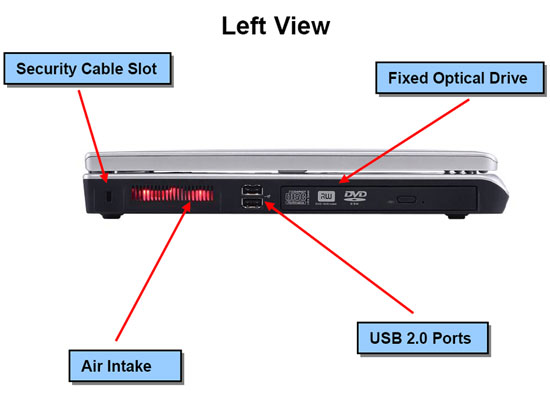
The left side of the unit houses the optical drive, along with two USB ports. The glowing air intake can once again be set to any of 16 colors.
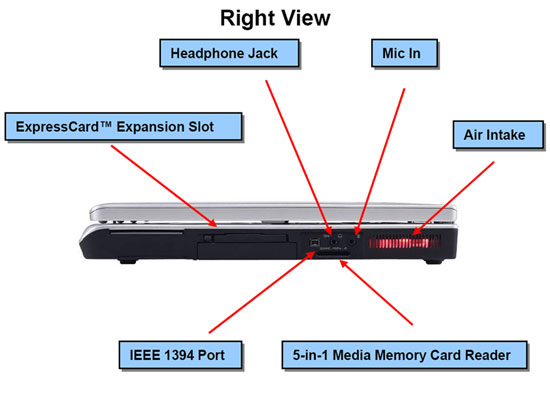
The right side has a 4-pin FireWire port, ExpressCard slot, 5-in-1 flash card reader, and the microphone/headphone audio jacks. Unfortunately, you cannot reconfigure the microphone port as anything but a line-in port, so you're stuck with either 2.1 audio or headphone support. Dell really should have included three audio ports in order to support 5.1 surround sound gaming; maybe next time. The air intake here matches the left side air intake, and both are set to the same color inside the BIOS.
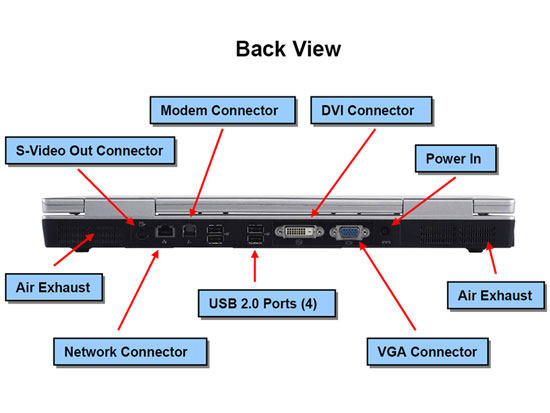
Finishing up with the rear of the unit, we have the majority of the connections. Note that both DVI and VGA display connections are present, which is good considering that most new LCDs use DVI ports. Also present on the rear is an S-VIDEO out port, Gigabit Ethernet, modem, and four more USB ports.
While the above images may help you understand where all of the ports and features are located, their size doesn't do a whole lot for conveying how the system actually looks. This is really a nice looking system, and at least in the notebook market Dell XPS systems are nothing to scoff at. We've included a few more higher resolution images of the system to give you a better idea of what it looks like. (Yes, the trackpad is located slightly left of center.)
 |
 |
 |
 |
| Click to enlarge | |










69 Comments
View All Comments
Schadenfroh - Tuesday, April 18, 2006 - link
We got a thread going in the notebook forums about it if you guys want to join us:http://forums.anandtech.com/messageview.aspx?catid...">Text
Cullinaire - Tuesday, April 18, 2006 - link
On the BF2 page:"(If you look at what should be a circular map in the top right corner of the screen while playing, you'll find that it's an eclipse, clearly showing that widescreen resolutions are running with the wrong field of view.)"
Did you mean ellipse? Just wondering. Nice article. I'll get one when I win the lottery, otherwise I don't go to enough LAN parties to justify one of these :)
JarredWalton - Tuesday, April 18, 2006 - link
Tired. Yes, ellipse. I must have misspoke originally.Poser - Tuesday, April 18, 2006 - link
I assume this means you use speech recognition software for dictating your articles? Which do you use, and care to share any opinions about it? Even just a pointer to another forum posting would be great (and probably less distracting to this thread). I haven't ran across anyone who uses it on a regular basis for real work before.JarredWalton - Tuesday, April 18, 2006 - link
Funny you should mention that, because I was planning on doing an article on the subject shortly. Not to spoil the surprise, but I used Dragon NaturallySpeaking version 8. I toyed around with the speech recognition in Microsoft Office, and frankly it's pathetic by comparison. You can probably guess that I have carpal tunnel problems, which is what led me to Dragon NaturallySpeaking into first place. I've been using it for about six months now, and while it still isn't perfect, it actually works quite well overall. Probably the best $150 I spent in quite awhile.Regards,
Jarred Walton
Hardware Editor
AnandTech.com
nullpointerus - Wednesday, April 19, 2006 - link
I used to get that intense, throbbing pain in my wrists after hours of typing. Then one Christmas I received a pair of typing gloves. They are tight (like spandex?) and have splints in them. At first I really hated them, but after using them for months I found that I no longer needed them.See, if you fight the material and the splints, you get a pain different from CTS but much more annoying and immediate, so your wrists are trained to assume the proper position when typing. Once I found that I didn't need the gloves anymore, I gave them to a friend who was suffering from the same problem.
These are the kind I used:
http://www.imakproducts.com/products/smart_glove.h...">http://www.imakproducts.com/products/smart_glove.h...
A solid, natural keyboard with keys that depress easily; proper chair with good back a nd neck support and good armrests; good posture; correct input device height relative to your body, etc. also helped. There's no point in training your wrists if your computing environment doesn't allow you to keep them in the proper position.
Then again, I don't know how badly you suffer from it or how much typing you have to do each day. Maybe someone else will find this post useful if you do not. :-)
JarredWalton - Wednesday, April 19, 2006 - link
I may have to give that a try - the wrist supports I have help, but they haven't solved the problem by any means.bob4432 - Thursday, April 20, 2006 - link
carpel tunnel is not the only neurological condition you need to worry about when doing a lot of keyboard work. you also have muscle overuse syndrome, different types of dystonia (chronic muscles spasms) etc, so if you can get dragon working decently, go that route. your entire upper body will thank you. i may have to try out dragon again, i tried it 3-4yrs ago, or whatever else speech software was out there and it was pretty weak then....gramboh - Tuesday, April 18, 2006 - link
At 8.8lbs it's about the weight of a 17 inch Powerbook G4 so without seeing it I think it's portable. A MacBook 15 inch is 5.4lbs using the Core Duo CPU as well. I think this setup might be able to beat a MacBook in terms of performance which would be cool, because I like to see Apple lose at things, especially to Dell :). This is definetely a better gaming system than a MacBook with BootCamp running a measely X1600.timmiser - Tuesday, April 18, 2006 - link
I just bought an XPS M170 with the 7800 GTX Go and this looks like its pretty much exactly the same on the exterior. This replaced my Inspiron XPS notebook that had a 15.4" screen with the 3.2 GHz Prescott and Mobility Radeon 9800.With them both sitting on the table next to each other, the new XPS M170 is about a pound lighter and much thinner but amazingly with the bigger screen, the 17" XPS and the 15.4" XPS are the exact same height because the 17" XPS is much thinner it all equals out. They are also the same length (front to back) but the M170 is a couple inches wider. I am amazed that the overall size with the bigger screen isn't all that much bigger.