Intel Core Duo USB Issue: A Mischaracterized Bug
by Anand Lal Shimpi on February 13, 2006 1:40 PM EST- Posted in
- Laptops
Problem #3 - The fix doesn't always work
We've proved the problem exists, confirmed that it affects more than just Core Duo systems, and have posted Microsoft's solution - so why even bother with an article?
The problem is that the fix isn't exactly perfect yet. The biggest problem that we've seen thus far is that while applying the fix gives you back the vast majority of your lost battery life, it won't remain active coming out of suspend. Once you apply the fix, you are set for as long as that key remains in your registry. However, if you put your notebook into stand-by, and when it comes out of stand-by, the fix will no longer be active. The only solution at this point is to reboot your system, which causes the registry to be re-read, and the fix will continue to work normally.
We confirmed this by once again looking at Perfmon with the C3 residence extension:
While the current workaround is better than nothing, it's still not completely resolved. We still need a real fix from Microsoft.
The Results
While we've already proved that the bug is platform independent, as well as showcased that the fix does work (somewhat), below we have data to show you the potential impact of the bug and what you gain back by implementing the fix on each of the five notebooks that we tested.
First up is the Napa based ASUS W5F; keep in mind that this platform features an integrated USB 2.0 camera, so the asynchronous scheduler is active even with no external USB devices connected:
You can see that the fix gives you back a good deal of your battery life. Keep in mind that the run-to-run variation of Mobile Mark 2005's Reader 2002SE test can be in the 3 - 5% range, so smaller differences should be ignored. Note the gain in battery life in the Northing Connected and Mouse (USB 1.0) columns. These gains are completely because of the integrated USB 2.0 camera.
While we're on ASUS, let's look at their Sonoma based W5A, also featuring an integrated USB 2.0 camera:
As you'd expect, the W5A behaves very similarly to the W5F. With the default (Nothing Connected) configuration receiving a huge increase in battery life after the fix was applied, you can see why the two ASUS notebooks are not an ideal test platform for measuring the impact of this bug.
We also tested the Dell Inspiron E1705:
Interestingly enough, the E1705 doesn't actually gain all that much battery life from the fix. We're still working on finding out why this is the case. For what it's worth, the E1705 has an integrated USB 2.0 hub that, like the ASUS systems and their integrated camera, complicates the issue. A lot of this problem may be up to the aggressiveness of the power management designed by the notebook maker, but we'll be working with Dell on our final review of the E1705 to figure out exactly what's going on here.
The final pair of notebooks that we compared are the Lenovo T60 and T43, the "cleanest" of the five in that they do not have any integrated USB 2.0 devices. First up, the T60:
The T60 behaves exactly as you would expect it to, with the notebook getting back virtually all of its battery life when paired with the External HDD with the fix applied. We don't know why the Inspiron didn't do the same, but since the ASUS and Dell systems both featured integrated USB 2.0 devices, we can't really predict how they are supposed to react.
The T43 also behaves as expected:
We've proved the problem exists, confirmed that it affects more than just Core Duo systems, and have posted Microsoft's solution - so why even bother with an article?
The problem is that the fix isn't exactly perfect yet. The biggest problem that we've seen thus far is that while applying the fix gives you back the vast majority of your lost battery life, it won't remain active coming out of suspend. Once you apply the fix, you are set for as long as that key remains in your registry. However, if you put your notebook into stand-by, and when it comes out of stand-by, the fix will no longer be active. The only solution at this point is to reboot your system, which causes the registry to be re-read, and the fix will continue to work normally.
We confirmed this by once again looking at Perfmon with the C3 residence extension:
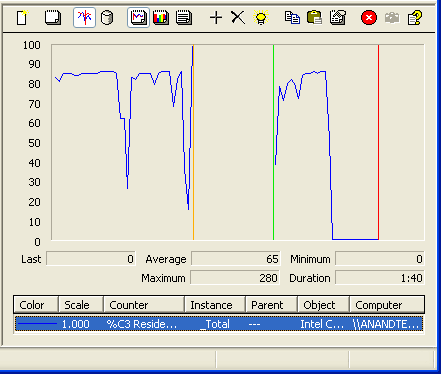
While the current workaround is better than nothing, it's still not completely resolved. We still need a real fix from Microsoft.
The Results
While we've already proved that the bug is platform independent, as well as showcased that the fix does work (somewhat), below we have data to show you the potential impact of the bug and what you gain back by implementing the fix on each of the five notebooks that we tested.
First up is the Napa based ASUS W5F; keep in mind that this platform features an integrated USB 2.0 camera, so the asynchronous scheduler is active even with no external USB devices connected:
| ASUS W5F (Napa/Core Duo) | Nothing Connected | USB Drive (USB 2.0) | External HDD (USB 2.0) | Mouse (USB 1.0) |
| Normal | 219 | 205 | 214 | 216 |
| With Fix | 264 | 249 | 255 | 250 |
You can see that the fix gives you back a good deal of your battery life. Keep in mind that the run-to-run variation of Mobile Mark 2005's Reader 2002SE test can be in the 3 - 5% range, so smaller differences should be ignored. Note the gain in battery life in the Northing Connected and Mouse (USB 1.0) columns. These gains are completely because of the integrated USB 2.0 camera.
While we're on ASUS, let's look at their Sonoma based W5A, also featuring an integrated USB 2.0 camera:
| ASUS W5A (Sonoma/Pentium M) | Nothing Connected | USB Drive (USB 2.0) | External HDD (USB 2.0) |
| Normal | 204 | 199 | 218 |
| With Fix | 273 | 260 | 268 |
As you'd expect, the W5A behaves very similarly to the W5F. With the default (Nothing Connected) configuration receiving a huge increase in battery life after the fix was applied, you can see why the two ASUS notebooks are not an ideal test platform for measuring the impact of this bug.
We also tested the Dell Inspiron E1705:
| Dell Inspiron E1705 (Napa/Core Duo) | Nothing Connected | USB Drive (USB 2.0) | External HDD (USB 2.0) |
| Normal | 154 | 130 | 133 |
| With Fix | 155 | 135 | 137 |
Interestingly enough, the E1705 doesn't actually gain all that much battery life from the fix. We're still working on finding out why this is the case. For what it's worth, the E1705 has an integrated USB 2.0 hub that, like the ASUS systems and their integrated camera, complicates the issue. A lot of this problem may be up to the aggressiveness of the power management designed by the notebook maker, but we'll be working with Dell on our final review of the E1705 to figure out exactly what's going on here.
The final pair of notebooks that we compared are the Lenovo T60 and T43, the "cleanest" of the five in that they do not have any integrated USB 2.0 devices. First up, the T60:
| Lenovo T60 (Napa/Core Duo) | Nothing Connected | USB Drive (USB 2.0) | External HDD (USB 2.0) | Mouse (USB 1.0) |
| Normal | 286 | 235 | 245 | 272 |
| With Fix | 290 | 275 | 289 | 271 |
The T60 behaves exactly as you would expect it to, with the notebook getting back virtually all of its battery life when paired with the External HDD with the fix applied. We don't know why the Inspiron didn't do the same, but since the ASUS and Dell systems both featured integrated USB 2.0 devices, we can't really predict how they are supposed to react.
The T43 also behaves as expected:
| Lenovo T43 (Sonoma/Pentium M) | Nothing Connected | USB Drive (USB 2.0) | External HDD (USB 2.0) | Mouse (USB 1.0) |
| Normal | 276 | 201 | 210 | 263 |
| With Fix | 281 | 270 | 267 | 258 |










61 Comments
View All Comments
formulav8 - Monday, February 13, 2006 - link
Performance Monitor is built into windows. Goto Start/Settings and then Admin Tools and load the Performance application. That is what Anand is using.Jason