Intel Core Duo USB Issue: A Mischaracterized Bug
by Anand Lal Shimpi on February 13, 2006 1:40 PM EST- Posted in
- Laptops
Problem #1 - Perfmon is Inaccurate
The first hurdle that we had to overcome was actually proving the cause of the bug. Microsoft states that the continuously running asynchronous scheduler prevents the CPU from entering lower sleep states (e.g. C3, C4, Deep C4 and Deeper C4) when a USB 2.0 device is installed. In theory, monitoring the % C3 Time counter in Perfmon should show that when the notebook is idle, the CPU spends all of its time in C3, and plugging in any USB 2.0 device should prevent that from happening. Unfortunately, that isn't the case:
As you can probably guess, Perfmon is inaccurate in this case. While Perfmon does a fine job of monitoring C3 states for older processors, it fails to handle properly the CPUs we're most interested in: the Pentium M and Core Duo. Through our talented investigative journalism (read: by asking a question), we found that there is a tool to report accurately the amount of time spent in C3 on modern day Intel processors. Unfortunately, that tool is only available to OEMs, under NDA, for fine tuning their systems. Luckily, not everyone abides by the NDAs that their company signs, so we managed to get our hands on the tool.
With the plugin installed, we now have another performance counter in Perfmon; this time, an accurate reflection of time spent in C3 or lower states. First up, we have Core Duo:
Next, we tried the same test with a USB 1.0 device, in this case a Microsoft Intellimouse Optical Blue mouse:
Now, the real question is whether or not the same problems exist on a previous generation Centrino system. In this case, we have the Lenovo T43 based on the Pentium M/Sonoma platform released approximately a year ago.
The first test was the same; plug in a USB 2.0 drive:
And just to be sure, we also did the USB 1.0/Mouse test:
The first hurdle that we had to overcome was actually proving the cause of the bug. Microsoft states that the continuously running asynchronous scheduler prevents the CPU from entering lower sleep states (e.g. C3, C4, Deep C4 and Deeper C4) when a USB 2.0 device is installed. In theory, monitoring the % C3 Time counter in Perfmon should show that when the notebook is idle, the CPU spends all of its time in C3, and plugging in any USB 2.0 device should prevent that from happening. Unfortunately, that isn't the case:
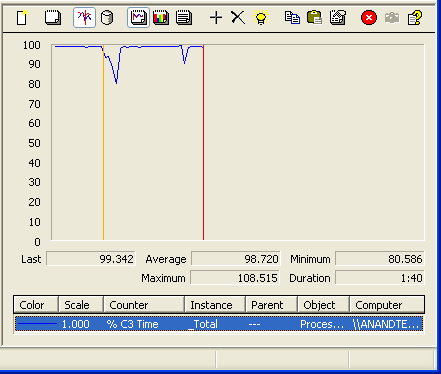
As you can probably guess, Perfmon is inaccurate in this case. While Perfmon does a fine job of monitoring C3 states for older processors, it fails to handle properly the CPUs we're most interested in: the Pentium M and Core Duo. Through our talented investigative journalism (read: by asking a question), we found that there is a tool to report accurately the amount of time spent in C3 on modern day Intel processors. Unfortunately, that tool is only available to OEMs, under NDA, for fine tuning their systems. Luckily, not everyone abides by the NDAs that their company signs, so we managed to get our hands on the tool.
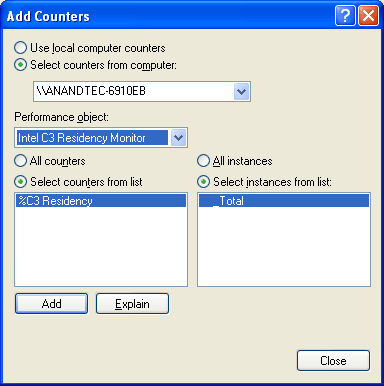
With the plugin installed, we now have another performance counter in Perfmon; this time, an accurate reflection of time spent in C3 or lower states. First up, we have Core Duo:
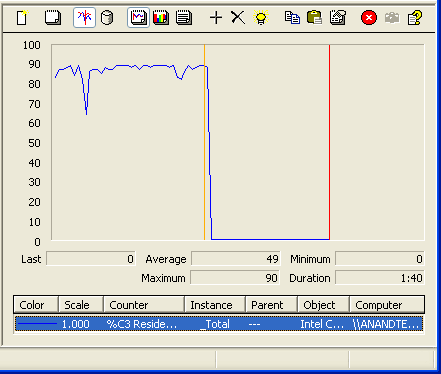
The orange vertical line indicates when we plugged in the USB 2.0 device
Next, we tried the same test with a USB 1.0 device, in this case a Microsoft Intellimouse Optical Blue mouse:
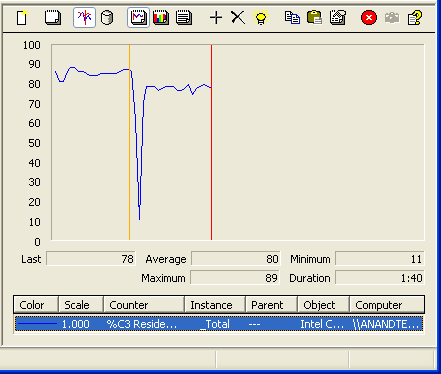
The orange vertical line indicates when we plugged in the USB 1.0 device
Now, the real question is whether or not the same problems exist on a previous generation Centrino system. In this case, we have the Lenovo T43 based on the Pentium M/Sonoma platform released approximately a year ago.
The first test was the same; plug in a USB 2.0 drive:
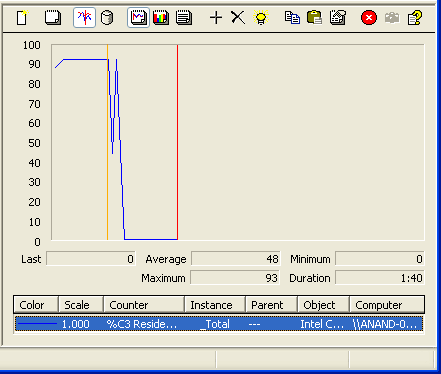
The orange vertical line indicates when we plugged in the USB 2.0 device
And just to be sure, we also did the USB 1.0/Mouse test:
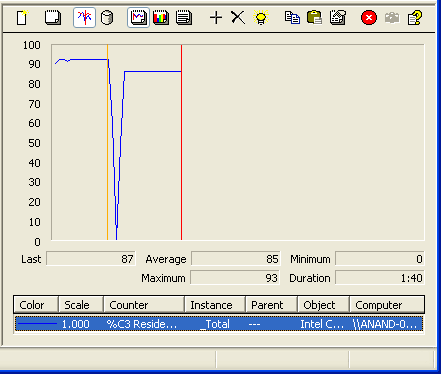
The orange vertical line indicates when we plugged in the USB 1.0 device










61 Comments
View All Comments
formulav8 - Monday, February 13, 2006 - link
Performance Monitor is built into windows. Goto Start/Settings and then Admin Tools and load the Performance application. That is what Anand is using.Jason